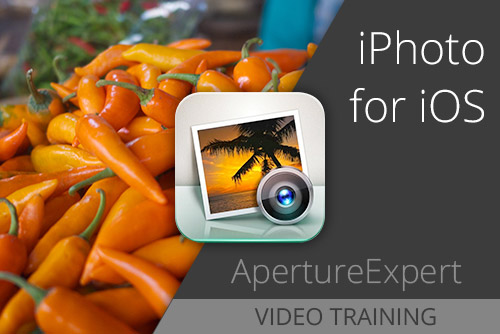Odd Importing Behavior in Aperture 3.3 — Thumbnails Appear Offline (But Aren’t)
By Thomas Boyd
August 22, 2012 - 1:25am
Stuck on “Opening Aperture Library”? Try Opening in iPhoto, First.
By PhotoJoseph
August 14, 2012 - 4:47am
Canon EOS 5D Mk III & 1D X “Highlight Tone Priority” Aperture Problem and Solution
By PhotoJoseph
August 1, 2012 - 3:24am
Learn how to create your own books in iBooks Author, where you can integrate text, photos, slideshows, video, audio, and even quizzes into your books.
Duration: 01:58 hr
iPhoto for iOS Workshop
(for previous version)
Note: This training is for iPhoto for iOS 6! iPhoto for iOS is an incredibly powerful photo editor. With this video training, learn how to get the most from smallest, most feature-packed photo editor in your hand.
Duration: 01:05 hr
$4.99
iMovie for iOS Workshop
(for previous version)
Note: This training is for iMovie for iOS 6! iMovie for iOS is an incredibly powerful movie editor. With this video training, learn how to get the most from smallest, most feature-packed video editor in your hand.
Duration: 00:50 hr
$4.99