Importing to Aperture as Referenced—with Drag and Drop
By now you all know that you can drag-and-drop files into Aperture to import them. That imports them as Managed (meaning the master file is stored inside the Aperture Library).
But did you know that you can drag-and-drop files into Aperture and have them imported as referenced?
It’s a simple trick, and you already know how…
Remember aliases in the Finder? If you’re like me, you don’t use them that often anymore (really don’t know why… hmm… curious). But if you used to use them a lot, you might have known the keyboard shortcut when dragging an icon to create an alias was Command-Option-drag.
Turns out, it’s the same thing in Aperture. And you even get the same icon.
When dragging photos from the Finder into Aperture, by default you’ll get the “copy” icon on the cursor.
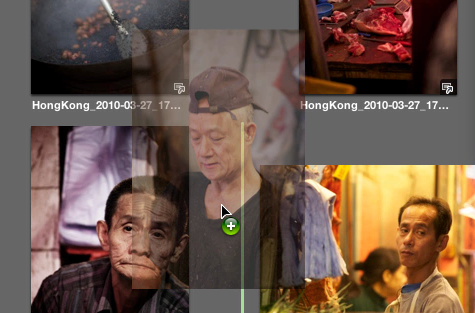 Drag a photo into Aperture, and it will import it Managed
Drag a photo into Aperture, and it will import it Managed
But, hold down Command-Option while dragging, and you get the familiar “alias” curved arrow!
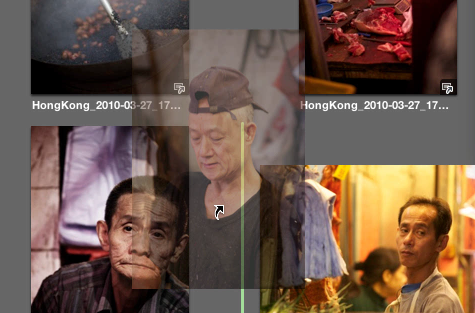 Command-Option-drag that photo in, however, and Aperture will import it Referenced!
Command-Option-drag that photo in, however, and Aperture will import it Referenced!
Drop ‘em in, and they will be imported as Referenced—leaving the Masters exactly where there were.

Comments
on October 15, 2010 - 1:06am
Yah, thanks Joseph! That’s a very useful one.