Using Aperture 3… on the iPad?
First thing's first: No there is no news about an iPad version of Aperture! A real companion app for Apple’s professional photo workflow software would be greatly welcomed by many users all over the world, however this workaround will have to do for now.
Adobe published a Lightroom companion app last month. The app is only available by their subscription plan though, and is a pure companion app which does not make sense without using Lightroom on the desktop—but it works, is officially supported, and last but not least: it's available now. An app like this would make a lot of sense for Aperture 3.
Remote Desktop Apps
The good news is that there is a veritable workaround to the missing Aperture companion app, at least if you have access to a running Mac with Aperture 3 and your libraries: use a remote desktop app to access Aperture 3 and control it directly from your iPad. This may sound cumbersome but some of those remote desktop apps are very sophisticated tools that are capable of building an illusion of Mac OS X apps running natively on your iPad.
I’ve tried many different apps and found two that are good enough for that purpose: Splashtop Personal and Parallels Access.
Splashtop Personal
The following video shows the Splashtop Personal and the Aperture 3 fullscreen mode (no audio):
Splashtop Personal by Splashtop Inc. is a commercial iOS app which claims to be 10x faster than the competition. They do not over-promise—as you can see in the video the app is really fast. In my local wifi network, established using a third generation AirPort Extreme station, it often feels like using a native Mac OS X tablet. Videos play smooth and most important to me, Splashtop seems to have solved a problem which made many Remote Desktop apps such a bad experience before: They somehow managed to magically make tapping small controls very reliable. This doesn’t change the fact that Mac OS X applications are not designed to be used on a touch device, but Aperture 3 is not too bad—particularly in full screen mode.
You need the app itself and the so called Splashtop Streamer, a free Mac OS X program that implements the proprietary streaming protocol all Splashtop products use.
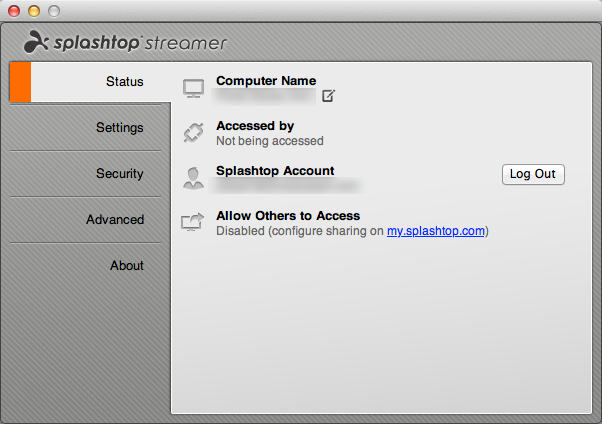 Configuring the desktop app splashtop streamer is pretty straight forward
Configuring the desktop app splashtop streamer is pretty straight forward
To get the best experience from Splashtop one should allow it to reduce the resolution of the Mac OS X screen to the iPad device's native resolution. This reduces screen real estate, but makes most apps feel more like native touch apps on a tablet. Controls get bigger and rendering is more crisp.
Aperture can be used in windowed and full screen mode. If you have a stylus, you can use it to brush in adjustments, but you can feel a noticeable lag when doing so, so this is only an option for very simple things. You can scroll through the image browser quite fast using two fingers. Tapping and dragging with one finger allows dragging photos or selecting them with the selection rectangle. Generally the touch system feels like a mix of an iPad app and using trackpad gestures on a Mac.
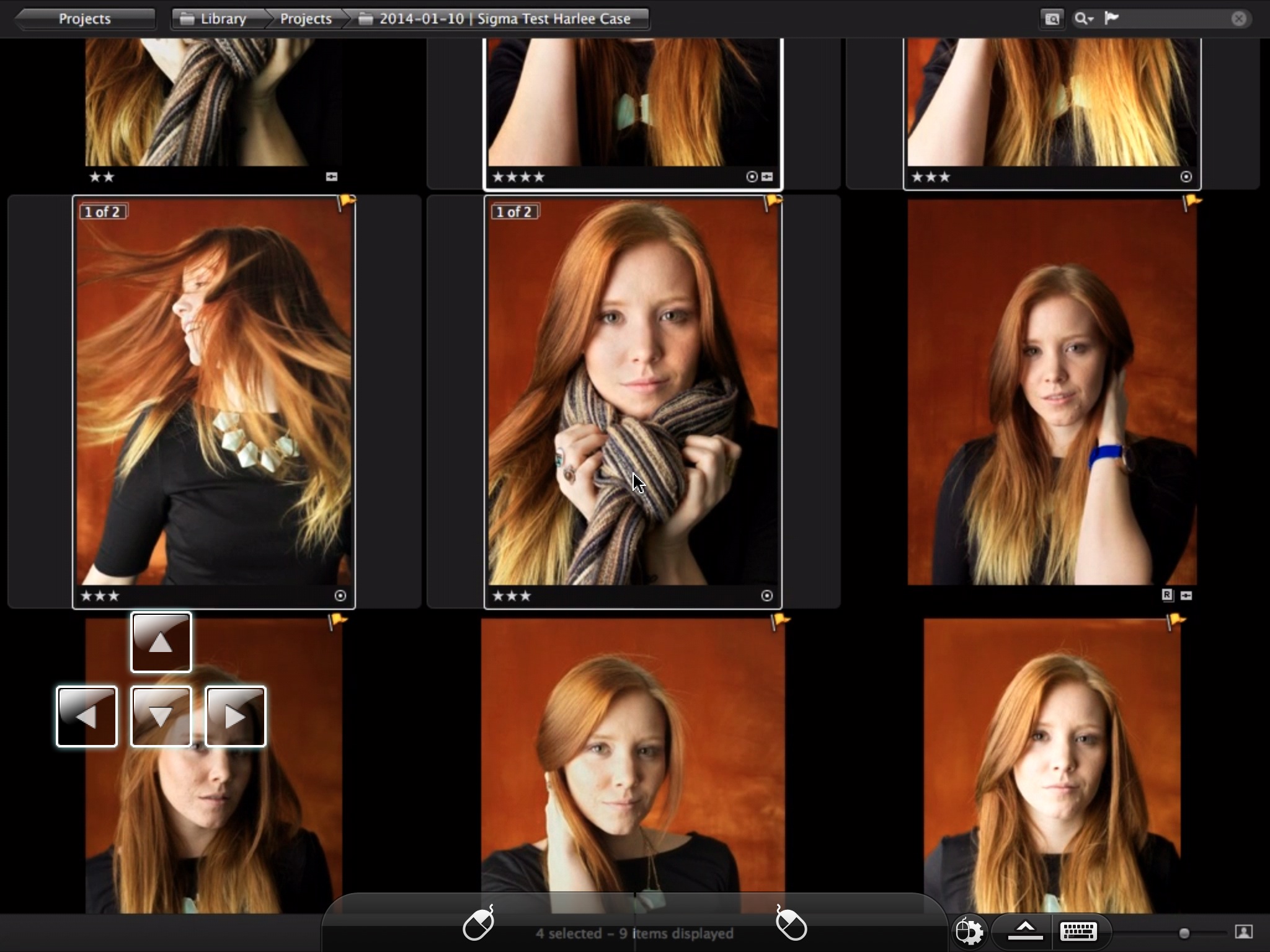 Running Aperture in full screen mode gives the most iPad-like experience
Running Aperture in full screen mode gives the most iPad-like experience
All features that rely on hovering the mouse are not suitable for a multitouch interface. There is a workaround though: The video shows how to use the loupe with the target area set to mouse pointer: If you single tap with two fingers Splashtop Personal switches in “Trackpad Mode”—you can then indirectly control the mouse pointer similarly to how you would use the trackpad on your Mac. This also makes it possible to hover the mouse without clicking or dragging.
What is possible? You can browse your work. Using the loupe is often a good thing to quickly check details within the browser on the small iPad screen. Dragging keyword on images works very well. Rating, flagging and so-on of course do too.
If there was one thing that would really make running Aperture 3 through Splashtop Personal even better, it would be customizable key buttons. Splashtop already offers virtual cursor keys which makes navigating between images easier. Some actions like zoom are just a single tap away, but the extensive keyboard configuration of Aperture allows to access nearly any action using some key. What if we could add our own virtual buttons on the screen?
Parallels Access
The second app I found usable to simulate an Aperture 3 companion app is Parallels Access, which is sold as a subscription service.
Many Mac users know Parallels for their desktop virtualization software Parallels Desktop. It was the first x86-Virtualization software on Mac and is since then a strong competitor to VMware which came later with their “VMWare Fusion” which is essentially the same product. Contrary to VMwares earlier Windows based VM-Products, Parallels Desktop and VMware Fusion both strive to integrate the virtualized guest OS (mostly Windows) as seamless as possible within Mac OS X.
There lies the parallel to Parallels Access (pardon the pun); the developers tried very hard to create the illusion of Mac OS X running as an iPad app. They created a home screen variant to launch Mac OS X programs:
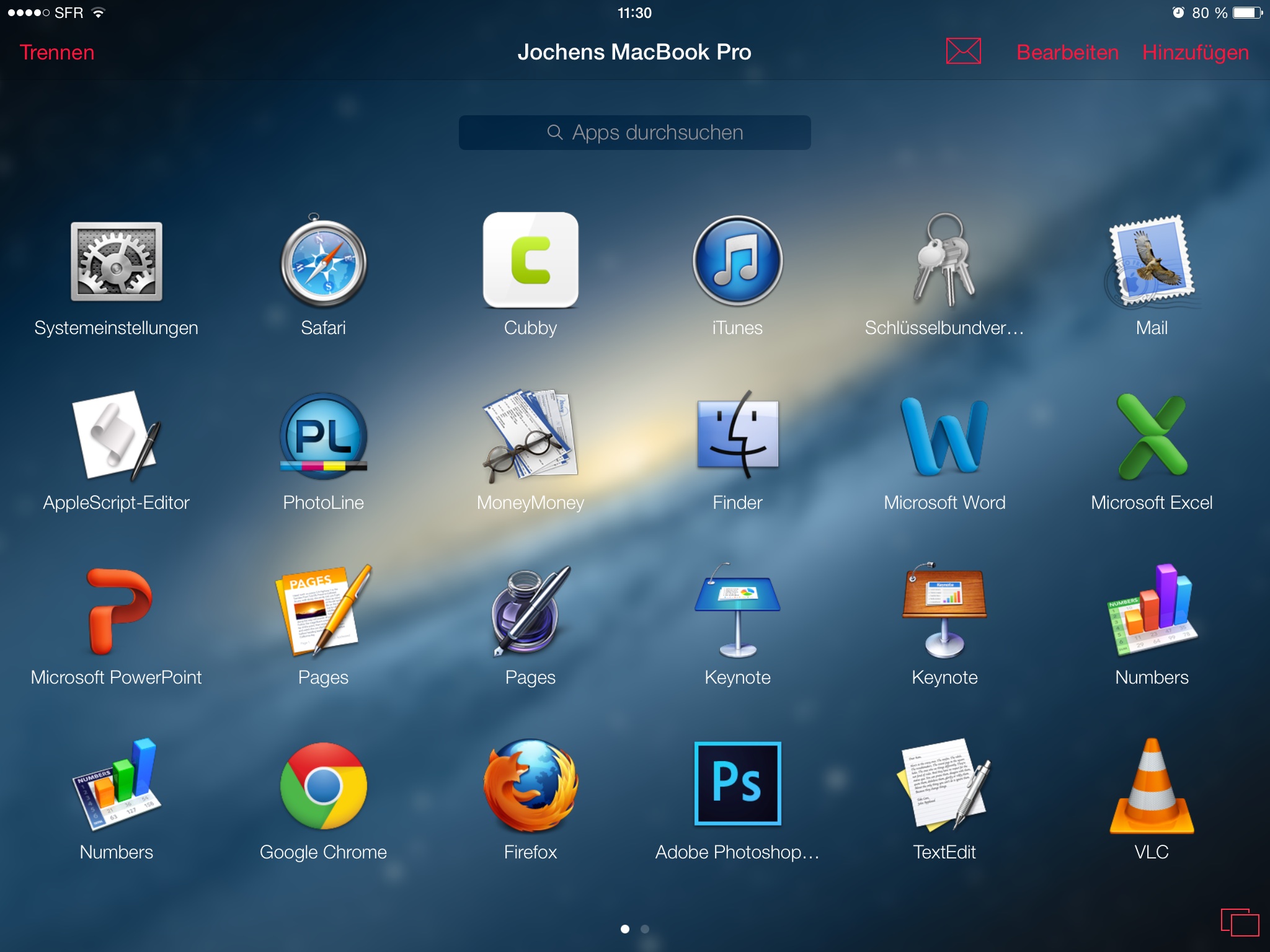
They created a task switcher, which easily allows to switch between programs:
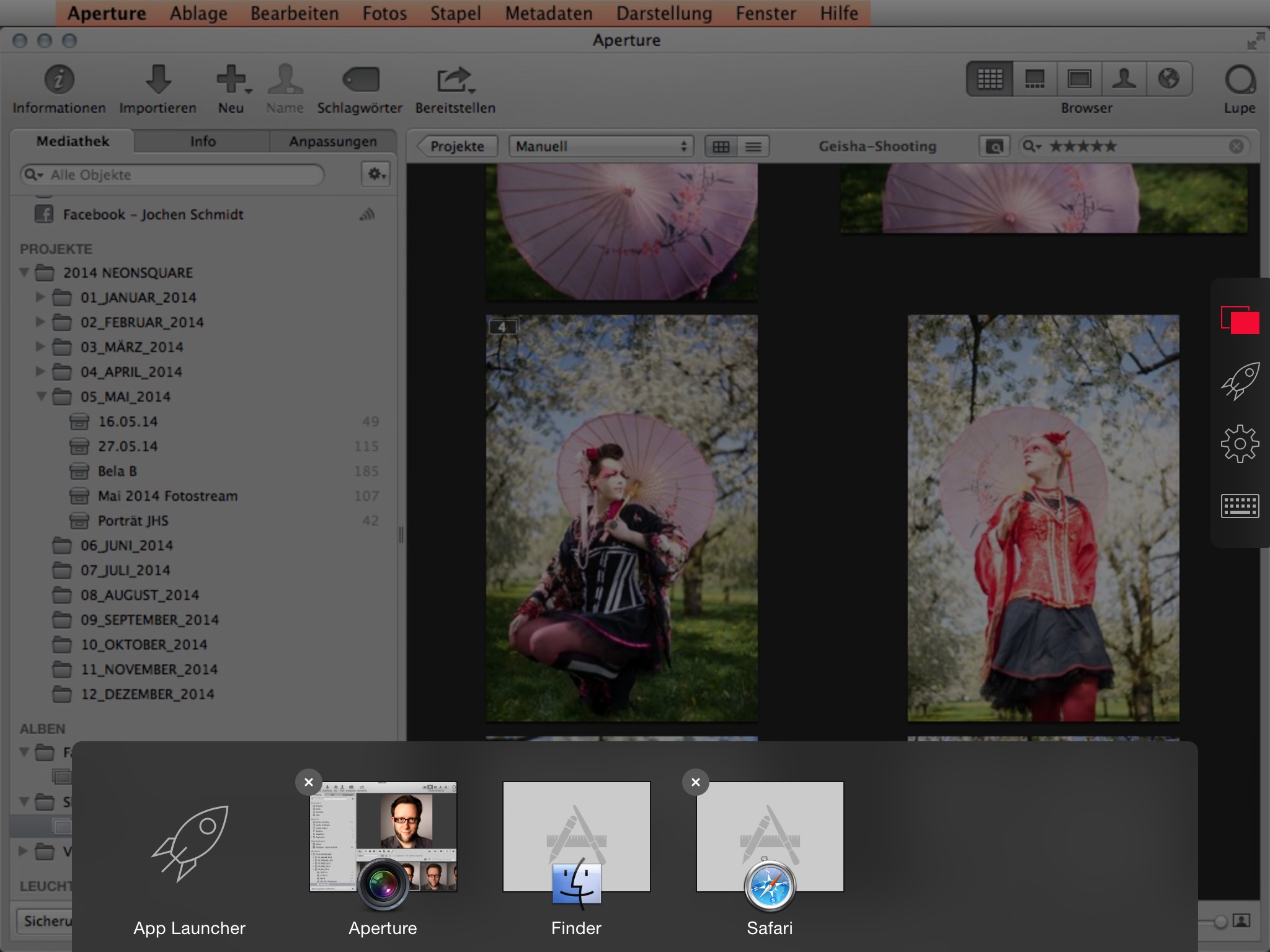
Last but not least, they put any program on its own iPad-sized virtual screen. In many ways Parallels Access works more app-like when compared to Splashtop Personal. You can scroll with just one finger, like one is familiar with running native iPad apps. But this has a cost; it is not that easy to make a tap & drag gesture, so drawing a selection rectangle is more uncomfortable. And using a stylus to draw in adjustments is completely unusable; you have to tap and then hold until a small circular progress bar wanders around the shown loupe. Then you can drag. The delay on this gesture is just too long for frequent use. I really would wish Parallels finds a different, quicker gesture for this feature—perhaps tap, tap drag?
Summary
Using Splashtop Personal or Parallels Access as an alternative to a real companion app works amazingly well. There are several things like custom virtual keys or another tap & drag gesture that would make Parallels Access work even better with Aperture 3, but overall these are very likely the best way to use Aperture on your iPad today.

Comments
on June 23, 2014 - 9:58pm
This is awesome - I am setting this up tonight. Good work.
www.nicknieto.com / Portland, Oregon
on June 25, 2014 - 11:57am
Nice writeup. Thanks for the insight.
As to remote desktop, I have been using and loving Avatron Software’s brilliant App called Air Login … I can be down the road, using my iPhone as a Hotspot, and have no problems with playing with my Mac. They also have the problem of touching small buttons sorted by have the Cursor off the touch point by about 5mm. No lag, and scrolls seamlessly as well as play videos ok too, but then the dad starts to get eaten up.
When I’m home in another room and on my local network, this App can be used as well, but to have a even better experience, I use their Air Display 2 App as a 2nd monitor and just drag across Aperture across to my iPad and do what I need. Both Apps are great value and just add to my experience IMHO
All that is needed is the Air Connect Server App that sits in the Menu Bar and can be set to Automatic Connection.
__ __ __ __ __ __ __ __
Arguing with a zealot is only slightly easier than tunnelling through a mountain with your forehead.
"Can't innovate any more, my ass" Phil Schiller
on June 25, 2014 - 2:16pm
There are quite alot of different remote desktop apps for iOS. I've downloaded Air Connect Server a few days ago because of Avatrons new “Air Stylus”-App which promises support for pressure sensitive pens and seems to be an App that is actually made for using Applications like Aperture on an iPad. I still have to try that though. I'm still sceptical, that it could really satisfy users that are used to Wacom Intuos boards.
http://neonsqua.re
on June 25, 2014 - 2:44pm
Yes I also bought the App the day it came out, and already sent some buggy reports through to them. 1 being the Apps i.e.: Photoshop isn’t resizing to the iPad screen and the other is its very laggy, and for their Apps I was very surprised.
I will see what their reply is on these matters. Haven’t tried using Aperture with it yet, but as for PS and Pixelmator it does work but with a little push at the moment
EDIT : The ”Stylus” side of it works very well though, with good accuracy. Jot Touch 4
__ __ __ __ __ __ __ __
Arguing with a zealot is only slightly easier than tunnelling through a mountain with your forehead.
"Can't innovate any more, my ass" Phil Schiller
on June 25, 2014 - 6:12pm
Hi,
With the same concept, I use standard remote desktop support to work between my iMac and my laptop. When I just want to do some classification of pictures while watching in parallel tv or cooking, I am doing a connection from laptop to the iMac so I am in the main library.
Enjoy,
J.
on June 25, 2014 - 8:08pm
http://neonsqua.re
on June 25, 2014 - 8:22pm
Hi Jochen,
I agree with you - I am also doing it from my iPad. But less happy for now - too many issue to use finger in place of mouse… but I will check on the app in this article and see if they are better than the one I am using.
Regards,
J.