Deleting Pictures in Photos Without a Prompt Dialog
If you've been playing with Photos for OS X, you may have discovered by now that when you delete a picture, Photos always prompts you to be sure you're sure. Turns out there's a very easy way around that dialog — and if you're coming from Aperture, you already know it.
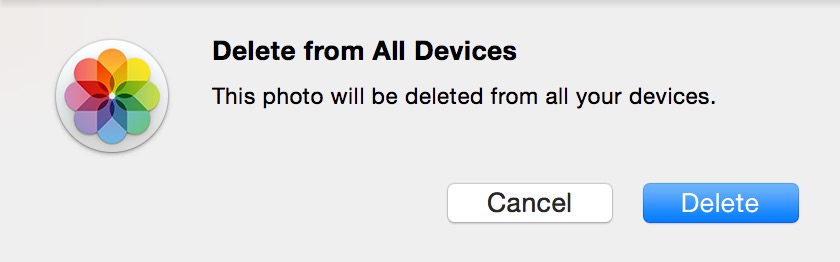 “Delete from All Devices” — deleting a picture or video in Photos.app is pretty serious!
“Delete from All Devices” — deleting a picture or video in Photos.app is pretty serious!
And that's a fair dialog to pop up every time. Notice the important bit about “all your devices”. It's important to know that deleting an image from your iPhone doesn't mean it's still on your desktop. Gone is gone.
Also the first time you delete an image, you'll see this dialog, telling you have you up to 40 days to change your mind:
 “Items have been moved to Recently Deleted” — and you have up to 40 days to change your mind.
“Items have been moved to Recently Deleted” — and you have up to 40 days to change your mind.
The concept of emptying the trash in Photos is no longer necessary (although you can if you want to). When you delete an image, it goes to a “Recently Deleted” album, and each image gets a countdown. Reach 40 days, and that image or video is permanently gone.
So let's skip those dialogs
That's all well and good, but that warning dialog can be really, really tedious. Turns out though, by simply adding the Command key to Delete, you bypass it and the image goes straight to the trash Recently Deleted.
Have you discovered any other hidden keyboard shortcuts in Photos yet?

Comments
on April 22, 2015 - 11:01pm
My kingdom for the keyboard shortcut to play a video.
on April 22, 2015 - 11:16pm
When working on a book project, after selecting a text box, the tab key will cycle through all text boxes present in the project. It also works to cycle through placeholder images. Just click on a placeholder and press tab to be taken to the next. How clever is that? I really dig this new feature.
on April 23, 2015 - 1:01am
Pressing the Z key, like in Aperture, zooms in to 100% without having to lift your finger off the keyboard. Pressing again zooms back out.
BopperZip
on April 23, 2015 - 3:36am
When in edit mode, holding M shows the unedited/original photo.