Merging Photos Libraries
If you're playing with Photos today but not ready to commit to it full time, maintaining a separate Aperture or iPhoto library (or libraries), you may be wondering how you will ultimately merge your old Aperture and new Photos libraries together, should you want to do that in the future.
There's no “merge” function (just like there wasn't in iPhoto), but there is a way to make this work.
Essentially, if your library is synced to iCloud, you can use iCloud to do the merge.
Here's how to merge your libraries
- Create a new (or migrate any Aperture) library in Photos. This is what you're doing today, so you can start to get familiar with Photos. Ensure that iCloud Photo Library is enabled, as this will be the key to making this work later. Technically you could certainly only turn this on when you'r ready to merge, but you'll have to wait for your entire library to upload before you can proceed. If it's just always on, then the library will be ready whenever you are.
- When you're ready to merge, open your Aperture library in Photos. To do this, quit Photos, then re-launch it while holding the Option key, which will allow you to choose any Photos, Aperture or iPhoto library on your system.
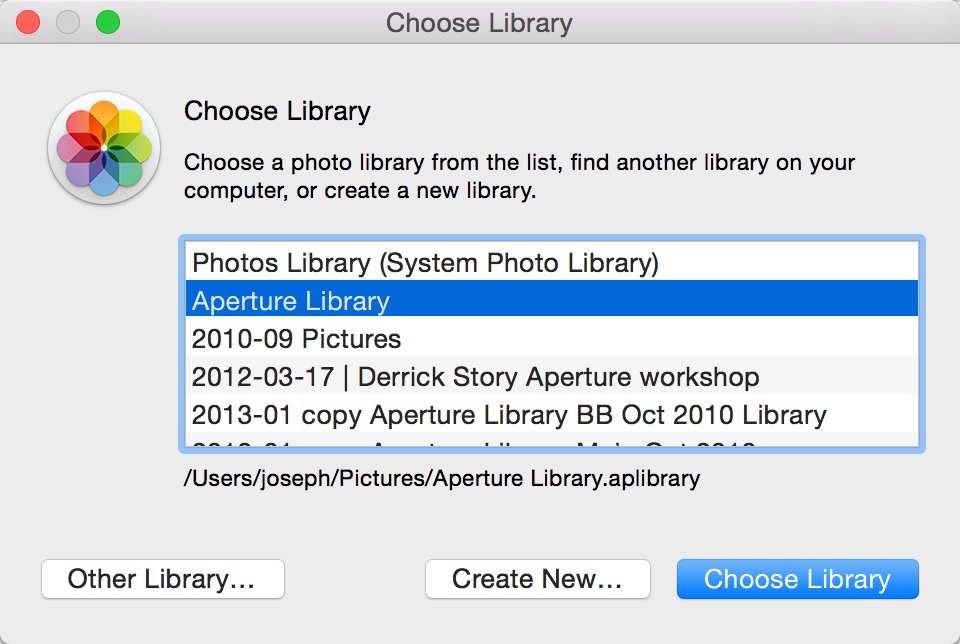 Holding the Option key while launching Photos allows you to pick any Photos, Aperture or iPhoto library you want to open
Holding the Option key while launching Photos allows you to pick any Photos, Aperture or iPhoto library you want to open
- Once that library is open, if you look in the preferences, you'll see under iCloud that the “iCloud features for Photos are only available in the System Photo Library”. The “System Photo Library” is basically your primary library. Each system can only have one primary library.
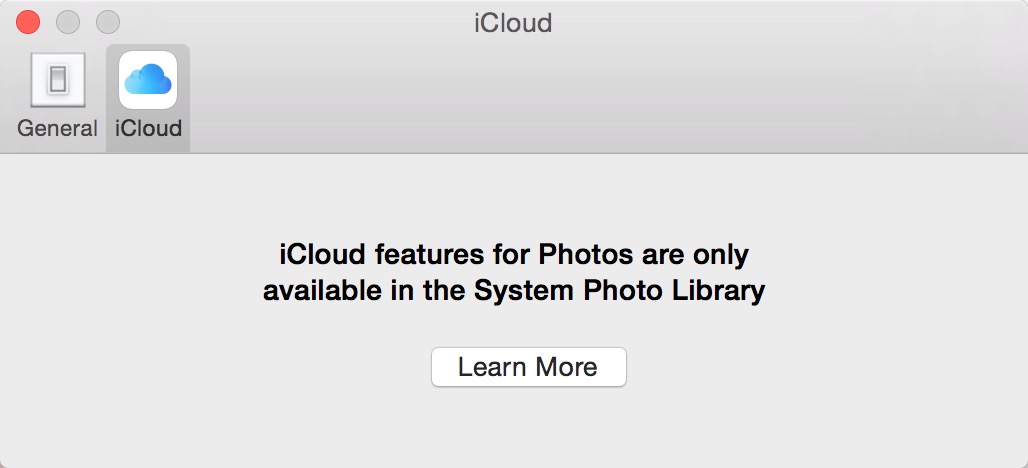 iCloud features for Photos are only available in the System Photo Library
iCloud features for Photos are only available in the System Photo Library
- To make this library your System Photo Library, switch to the General tab, and click “Use as System Photo Library”.
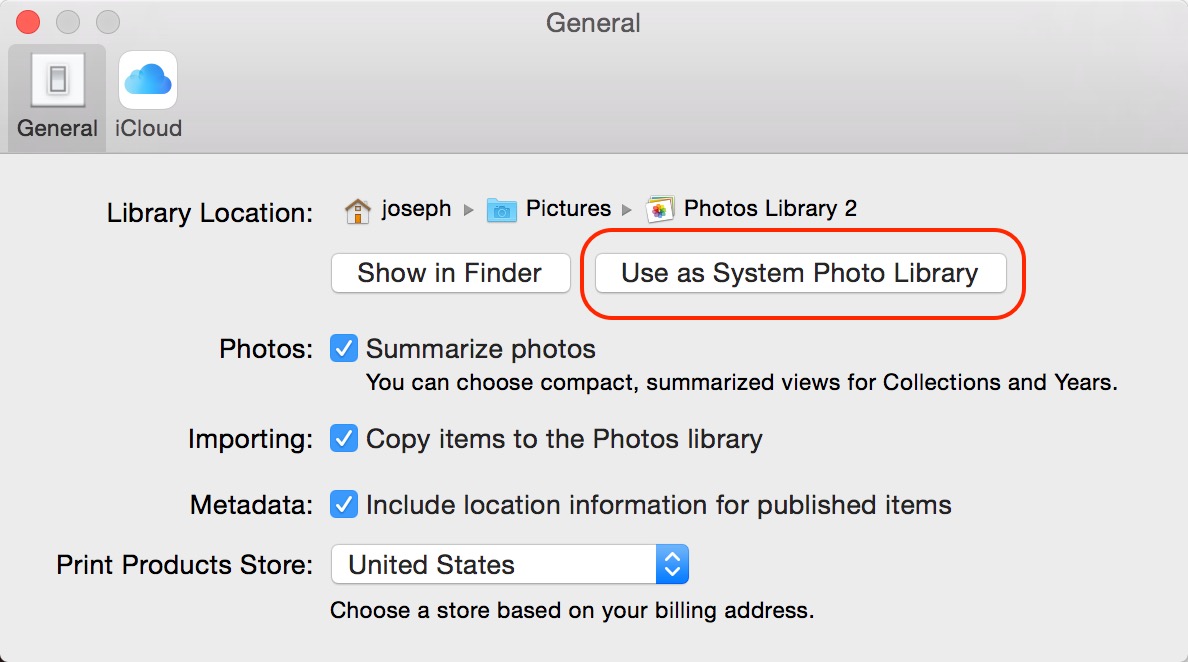 This is where you switch a library to the “System Photo Library”
This is where you switch a library to the “System Photo Library”
- Once that's done, you'll need to go back to the iCloud tab and enable iCloud Photo Library.
- At this point, whatever is in this library (your just-migrated Aperture library), and whatever is in iCloud, will merge.
You need to know…
It's important to realize that there's no going back on this. So be sure you're ready. Also, it's worth noting that if you have multiple Aperture/iPhoto libraries to merge, you would be best off merging them in Aperture first (this isn't possible in iPhoto), then migrating that to Photos, so you don't have to go through the cloud sync multiple times.
More like this
- Tip
- Forum
- Tip
- Tip
- Tip

Comments
on April 9, 2015 - 3:21pm
Thanks for the detailed explanation! Do you know if it is possible to move my Photos library to an external drive, wait for my photos to upload to the cloud and then have access to those photos on my computer when i unplug the external drive through the cloud? I’m trying to find a solution where I can free up space on my laptop’s hard drive, yet still have access to my photos through the cloud. Thanks!
on April 10, 2015 - 1:21am
It's even easier than that Jonathan. You don't need to store originals on your drive at all — they are all in the cloud, and so you can choose not to have them on your system at all. Look at the option “Optimize Mac Storage” in this preferences screenshot…
That way you don't even have to worry about it. I don't know how much space it'll leave for other things on your system, but hopefully it's reasonably clever and monitors everything else going on in your Mac and doesn't just take up every last bit of available space.
@PhotoJoseph
— Have you signed up for the mailing list?
on April 10, 2015 - 12:58am
Fat Cat Software announced on their blog that the iPhoto Library Manager SW will be updated as a new product called PowerPhotos. It will be able to merge libraries among other things the original iPhoto Library Manager can do.
More info about it on their blog. No availability date is provided as of today.
Thomas
on April 10, 2015 - 1:22am
Cool!
@PhotoJoseph
— Have you signed up for the mailing list?
on April 10, 2015 - 2:34am
Ok - here is my very pedestrian question. Is there any way to guesstimate the iCloud space needed before jumping down this rabbit hole? It all sounds great in theory - but not so great if it comes with a hefty monthly “subscription” fee for Apple to hold your photos.
on April 10, 2015 - 5:21pm
The closest guesstimation would be the size of your Aperture library, plus the size of your originals folder if you work referenced. I'm sure there will be discrepancy but I don't think there's any good way to calculate that.
@PhotoJoseph
— Have you signed up for the mailing list?
on April 10, 2015 - 6:35pm
Thanks!
BTW - do you know when you will post the video from your walk-through of Photos for those of us that missed the live show?
on April 11, 2015 - 7:33am
Big gotcha I just discovered if your library has referenced images. They won’t sync to iCloud Photo Library. If you have referenced images when doing this merge you get the message telling you that you need to consolidate the images first before they will upload to iCloud Photo Library. And the stern warning “This Cannot Be Undone”.
Thomas
on April 10, 2015 - 5:53pm
I’ve already merged my existing Aperture and iPhoto libraries. If I now open my Aperture library in Photos.app and upload everything to iCloud Library, can I then switch back to the Photos.app library (and potentially delete my Aperture.library) and have everything be available at full res?
on June 2, 2015 - 8:32pm
I’m reading this and ready to take the leap. Just combined three iPhoto Libraries into one - now trying to make sure that the Photos app will be able to push the Photos Library to the iCloud in it’s full glory, and then do an import from the 11000+ image iPhoto Library to Photos, and then merge it with the iCloud Photos contents.
Any tips to make this safer and more, well, calming on the nerves? These are pretty major things I’m doing for a friend.
The end result should, hopefully, be, 17000+ images on a Photos Library, accessible via iCloud Photos on her iMac / iPhone / iPad.
Fingers crossed.
Thank you for the tutorial though, it seems that PowerPhotos / iPhoto Library Manager will not do this for me, so your tutorial is, seemingly, the best possible method.
on October 7, 2016 - 8:42am
Thank you SO much for this information!!
I want to merge my libraries…I find it frustrating that when I uploaded all my photos onto my new computer, they didn’t go to the same place as my current iCloud photos…seems like more of a hassle than helpful. I’d like them to all be in the same place, so I’m super grateful for your instructions on how to merge them. But, once I do, will it work both ways and then put allllll my photos that have now merged with the iCloud photos onto my phone?? I’d like my phone photos to go onto my computer through iCloud, but I don’t need all the computer photos to jump back onto my phone. Can you help??
Thank you!!
JLK
on November 16, 2020 - 10:38pm
After clicking “use as system library” on step 4, I get the following message:
“Switching the system photo library will turn off iCloud photos.
Any photos and videos not fully downloaded will be removed from this Mac and Shared Albums will be disabled. Turn on iCloud photos for this new System Photo Library in Preferences.”
Do you know what this is trying to tell me? I don’t think I understand the warning. I am aware that when I try to add a second library to merge photos I might lose the face recognition metadata, but that the photos already in iCloud and in the second photo library will be fine. Is this correct?
on November 17, 2020 - 10:45pm
D, it's saying that if you have photos on iCloud that aren't on this Mac won't be on this Mac once you turn this off. Shared albums is a legacy, older photo sharing system that's no longer in use, but you might still have some photos shared that way. It's warning you that if you do, they won't be shared anymore.
@PhotoJoseph
— Have you signed up for the mailing list?