Importing Photos Flagged/Locked In-Camera to Aperture 3
December 8, 2013 - 12:33am
When you flag or lock photos in your camera during a shoot, you can selectively import them into Aperture by using the File Types options in the Import pane. To quickly find the images you flagged/locked in-camera, perform a two-pass import into your project.
- Click Import Files and select all the photos on your memory card.
- In the File Types option pane, click ”Only include files flagged/locked in camera” (if you don’t see this option, see the note below).
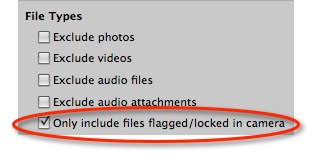 This option filters out all photos except those you’ve locked or flagged in-camera
This option filters out all photos except those you’ve locked or flagged in-camera
- Import those into your new project.
- Once imported, choose Edit > Select All and mark or label these photos in some fashion (add an Aperture flag, color label, keyword, etc.).
- Open the Import window again.
- With “Only include files flagged/locked in camera” still selected, uncheck all of the visible photos.
- Deselect “Only include files flagged/locked in camera”. The remaining photos will still be selected.
- Import the remaining photos into your project
The end result is a new project where photos flagged/locked in-camera are easily found.
NOTE: If you don’t see File Types, you can enable that from the Import Settings drop-down.
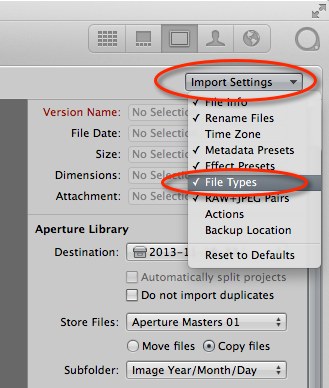 The “File Types” selector isn’t enabled by default, so you may need to turn it on
The “File Types” selector isn’t enabled by default, so you may need to turn it on

Comments
on December 10, 2013 - 5:45am
I actually saw this on your blog first … this is the comment I left over there …
As a photojournalist, this method comes in very handy after shooting an event or game where you shoot possibly hundreds of images in short order and need to quickly pare down to the very best captures when facing deadline time constraints. This is one advantage Aperture has over Lightroom, importing only flagged images.
While my personal method differs a little from the one offered it saves considerable time.
I import the flagged/locked images, completely process the set of images, add keywords and captions then export/post the images as needed. Once I return to the office at the end of the day, I then import the balance of the shoot with the “do not import duplicates” option checked.