A Closer Look at the Photos “Adjustments” Bar
 The official screenshot from Apple of the new Photos app for OS X reveals quite a few adjustments
The official screenshot from Apple of the new Photos app for OS X reveals quite a few adjustments
By now we've all seen the official screen shot that Apple released along with last week's announcement that Aperture was being discontinued. I wanted to take the time to go through this and have a closer look at what we have here. And please, remember that this is just a screenshot. It may even be a mock-up. We don't know more than what can be inferred here, and just because something isn't here doesn't mean the feature is missing (after all, you can't take a single screenshot of Aperture and show every single adjustment available). But let's take a look at what we can see, and see how it correlates to the Aperture we know and love. Also keep in mind that some icons are obvious, while others aren't and are therefore completely open to interpretation.
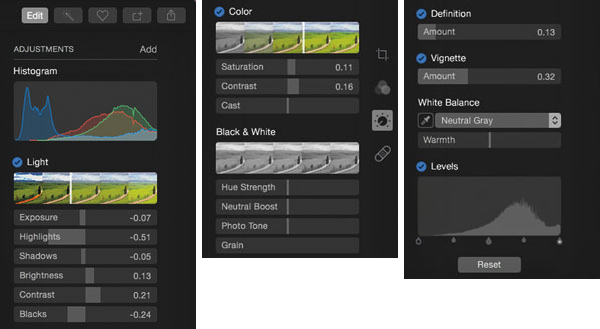 The Photos adjustments from the above screenshot, broken into three parts
The Photos adjustments from the above screenshot, broken into three parts
From a high-level view, look at the Light and at the Color sliders. This mirrors something we saw live at WWDC. There are single sliders to adjust “lightness” and “color” (that “filmstrip” has a grabber bar to move left to right), however those sliders are actually adjusting a series of refinements automatically. What this shows is that we can take an easy, single-slider approach, then refine each component individually. Or, skip the easy slider and go straight to the individual components. It's a great method that appeals to both the beginning and advanced user, with the ability to grow without having to add tools or upgrade the app. It also helps you learn—you can watch the sliders to see how one increases while another decreases, and understand their relationship to each other a bit more clearly.
Top row of icons
Let's start that row of icons across the top. We see Edit, a magic wand, a heart, a box with a + in it, and the share icon.
Edit appears to be where we are now, and that's obviously the edit mode.
The magic wand should be self explanatory; we have this currently in Aperture and it's the Auto Enhance tool, which automatically applies a series of adjustments in an attempt to intelligently correct your photo. Sometimes it's amazing (magic!), and sometimes not. Always worth a try.
The heart I think we can assume is “favorites”. Perhaps that's favorite adjustments, or favorite photos (although I think that'd be on the left), or favorite third-party apps. Hard to know. But favorite something is, I think, a safe bet.
The box with a + in it is a bit more mysterious. The + should signify “to add”, so perhaps that's a place to add things like photo books and calendars. I don't believe it's about adding adjustments because we see the text “add” next to the Adjustments title. So I'm going with projects here like print items, slide shows, etc.
Share is of course sharing; Facebook, twitter, email, etc. Possibly to Photostream, and likely to your iOS device via Airdrop.
Adjustments panel
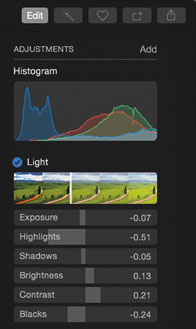
As mentioned, next to the text “Adjustments” we see “Add”. So clearly the few we see here don't compromise everything available. One could hope that this ability to add will include 3rd party apps, such as a Nik plugin/app that would show up right in the adjustments pane. Wouldn't that be cool.
Histogram
The Histogram is of course present, with full Luma-RGB display. Likely you can right-click on it to access other options. I'd love to see the Lightroom feature of being able to reach into the histo and drag it left to right… man that'd be sweet.
Light
Under Light, (where the row of different image versions is itself a slider), we see the following refinement sliders:
- Exposure
- Highlights
- Shadows
- Brightness
- Contrast
- Blacks
Let's map that to what we have in Aperture today. This is written as Photos = Aperture.
- Light > Exposure = Exposure > Exposure
- Light > Highlights = Highlights & Shadows > Highlights
- Light > Shadows = Highlights & Shadows > Shadows
- Light > Brightness = Exposure > Brightness
- Light > Contrast = Enhance > Contrast
- Light > Blacks = Exposure > Black Point
Hopefully the new Brightness and Contrast are better tools than what we have today, which are both pretty awful.
At first glance there are missing sliders, but as we'll see most of them are spread around in other places. So let's continue through these, then go back and see what, if anything, is missing.
Color
Under Color (which again is a slider itself), we have:
- Saturation
- Contrast
- Cast
Again the Photos = Aperture map…
- Color > Saturation = Enhance > Saturation
- Color > Contrast = [no matching Aperture slider]
- Color > Cast = [no matching Aperture slider]
I would guess that Color Contrast in Photos is akin to… well, that's tough. It's not Enhance > Contrast because that in Aperture has nothing to do with color. What is “color contrast”? Making dark colors darker and light colors lighter? I guess that makes sense, although I'd have to see it in person to really grok it. Interesting! Maybe Lightroom has something like that and someone else can chime in on what it might do.
Color Cast is likely a simplified version of the Tint wheels in Aperture. Assuming the point is to remove a color cast that isn't really white balance, this could be great. Imagine a photo of someone in the shade with green light reflecting on them from a nearby green bush. That's a tough thing to compensate for today.
Black & White
Under Black & White, we see a whole new interface.
- Hue Strength
- Neutral Boost
- Photo Tone
- Grain
Since these don't match Aperture at all, I won't do a Photos = Aperture list. This seems like a reasonably powerful built-in B&W editor. Previously all we had under the B&W tool was individual control of what was essential exposure of each of the red, green and blue channels. I never found this to be particularly intuitive or useful, other than for mimicking the old-school way of shooting black and white film, which included putting color filters on the lens to enhance certain colors/tones in your scene. It's difficult to know what these will really do. Hue Strength is confusing to me; Hue is color and that doesn't get stronger, it just changes from one hue to another. You could interpret hue strength as saturation, but then call it saturation. And saturation has no place in B&W, since it's desaturated already. Hue really has no place in B&W. So, no idea on this one! Anyone who knows more about color theory got a clue on this tool?
Neutral Boost could be like contrast. The more neutral it is, the flatter it is? But then why not call it contrast… so yeah, don't know either.
Photo Tone is likely a color tone, like making a sepia or cyanotype look, but I see no color picker. Maybe it brings some of the original color back into the image.
Grain at least is self-explanatory. Yay! Love me a good grainy B&W image.
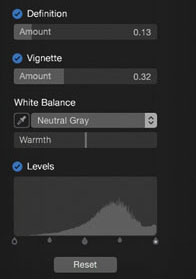
Definition and Vignette
Two sliders with no sub-controls. Definition shows up in Aperture under the Enhance brick, so it's probably the same thing, but upgraded to a primary position. Which is great, because this is an important adjustment that can make a subtle but significant perceived-sharpness shift in a photo. Vignette of course adds that dark shadow around the edges of the image. This version has no Radius adjustment that we have now, and also no Gamma / Exposure selector, although the Exposure option was always pretty horrible, so no love lost there. Not having a radius slider seems like a missing feature though. This probably also includes negative vignette in the same adjustment slider.
White Balance
This looks like what we have today. We only see the Neutral Gray along with a Warmth slider, but that Neutral Grey is a drop down and presumably we'll see Skin Tone and Temperature & Tint in there, too.
Levels
Levels is here, along with the Quarter Tones already enabled.
Icons down the right side
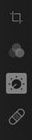
There are four here. Crop, which presumably would include straighten. Three overlapping circles which I would expect to mean color (that kind of icon is often in RGB), however we already have color controls under adjustments. So maybe that's pointing to add-on tools? Third party items like Nik apps? Hmm, but it wouldn't make sense for that to come before the next icon, which is currently selected so we know it to be Adjustments. So that three-circle one remains a mystery. Thanks to @deanclabrough for pointing out that in iOS 8, that three-circle icon means “Photo filters and editing tools”. I think it and the adjustments icon should be swapped then, but maybe it makes sense if you're looking for a quick-fix or a fun effect instead of the more detailed, manual approach that we'd find in the Adjustments tab. Finally something that resembles a bandaid, so let's call that Repair. That could include healing tools, noise reduction, red-eye removal, chromatic aberration removal, and so-on. Maybe even sharpening. Seems logical.
What's Missing?
From Aperture, we are missing Exposure > Recovery. This is quite different from the Highlights slider (recovery affects a very narrow range of the brightest pixels, whereas Highlights is a broader range of brights), but I suppose it could be built into highlights and exposure. Or even the raw decode, if it was smart enough to pull any errant pixels out of range back into view. Which could make sense; after all if the data is there, we want to see it.
Enhance > Vibrancy is conspicuously absent. Vibrancy is like saturation except that it protects skin tones. Perhaps the new saturation slider automatically protects skin tones (I've never seen a case where I actually wanted to make a person look like they have a fake tan), but currently in Aperture I definitely use both Saturation and Vibrancy.
The Tint wheels are gone, but hopefully the Cast adjustment takes care of that. Hard to imagine the same control from three color wheels being reduced to a single slider though. That said, it's very rare I use this tool. Anyone else?
One of the newer sliders in Aperture is gone, and that's Highlight & Shadows > Mid Contrast. This is a great tool. Given that we still have a Contrast slider, which again in the current Aperture is awful, perhaps the old Mid Contrast is mixed in with the new Contrast. That'd probably be OK.
Of course there's a ton of other adjustments that are completely absent, but again, let's remember that we're looking at one screenshot. And let's also remember that as I said before, don't expect version 1.0 of Photos.app to have everything Aperture does today. This collection of basics appears pretty good. Other than curves, and the things we assume we'll find under the repair tab, this is reasonably complete. No it's not a full tool set, but with third parties stepping in to fill the gaps and a simple Open in Editor command, Photos 1.0 could be quite usable.
Import is a really big deal though that may hold heavy users back. The process of importing into Aperture is a really, really important step. Look at how much time and effort we put into the Aperture vs Photo Mechanic test a while back. Import is very important. Aperture has been the fastest kid on the block for a long time for single-card import, and after the Photo Mechanic adventure, we figured out how to make it fastest for multi-card import as well. I certainly wouldn't expect a robust multi-card import workflow in Photos 1.0, sadly. But again, that's a pretty small percentage of the overall Aperture audience that needs this feature.
What did I miss?
This is largely speculation of course, so… what did I miss? Do you have different ideas on what some of those curious sliders do or odd icons mean?
More like this
- Tip
- Tip
- Tip
- Tip
- Tip

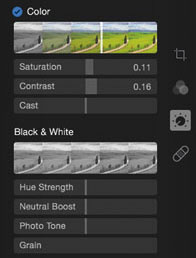
Comments
on July 2, 2014 - 3:58pm
I think “Projects” will be for things like Webjournals, Slideshows or Books. At least thats what “Projects” is in iPhoto for iPad.
“Albums” can contain alot of stuff including “Events from my Mac” which are actually projects synced using iTunes
http://neonsqua.re
on July 3, 2014 - 2:19am
That’s a good observation. Projects are most likely books, slideshows, etc.
That leaves out a pretty important aspect of what will make it or break it for Photos as a professional app. I don’t want my iPhone photos mixed in with my work projects.
How do you figure they’ll keep work/personal separate? Multiple libraries?
on July 3, 2014 - 2:37am
Well the photos framework is quite flexible in what it offers. There are Assets (e.g. A photo), Collections (all kind of containers for assets: moments, albums, smart albums a.s.o), CollectionLists (e.g. Folders). All those things can be local or not. A collection can contain assets that really reside on very different places. From an API point the framework is cutting edge - built with immutable objects, lazy fetching and completely trimmed to asynchronous programming. Any change to an object is communicated through change objects. This is a framework that is capable to abstract away easily where assets are and how expensive it is to get to them. From the standpoint of the Framework Photos is just an app using all of this. Other apps will be first class citizens. The Framework is designed to get used concurrently from different places or devices.
http://neonsqua.re
on July 3, 2014 - 5:10am
The first tab (Years > Collections > Moments) looks to be an “All Photos” type of thing. How would the framework allow for separate “libraries”? Given the framework, how would you build a work flow conducive to professional projects versus a personal ongoing library?
I’m open minded to a new workflow as long as there’s room for one in the app. However, I’d like to be able to use Photos as a consumer as well as a professional and would rather the two not mix because my professional work will completely overpower my personal photos given the amount of photos I work on professionally.
on July 3, 2014 - 9:07am
http://neonsqua.re
on July 6, 2014 - 8:19am
Every week or so I used to Google “Aperture 4” just for fun. Last week, I saw the news: Aperture EOL‘d. First, depression. A sadness came over me for the next few days that none of my friends or family would understand (I didn’t try to explain). But, then, I visited ApertureExpert … and read. And, read, and read … every post, every link. Quickly, my sadness turned to curiosity. Then, to slight elation (thanks in large part to your level-headed reporting and analysis, Joseph). Now, I’m near giddy.
So, again, thank you also for your excellent analysis of the Photos adjustment bar–I was wondering when someone was going to do it. I knew that a proper vetting of the Apple screenshot would help to quell some fears (it did mine). But, add everything else we know to the mix, and things start to get really interesting. Possible OS-level lens-correction, and third-party plug-in extensibility? No more detours to DxO for lens corrections? No more round-tripping ridiculously huge TIFFs to use my cool Nik filters? Imports my Aperture libraries? Wow! It’s “Aperture X” v1.0! Here’s what’s (now) got me ga-ga for the upcoming release of Photos (especially, Photos v1.5):
Thanks to Joseph’s (and others’) thoughtful insights, and AE’s and others’ excellent reporting, I’m starting to see the light. An all-new imaging platform, built from the ground-up … “lens corrections,” “third-party extensibility,” “the new MacPro,” plus many other encouraging tidbits of future image-oriented Apple developments. Change is hard, but this may finally be the “upgrade” (or, at least the path to one) we’ve been waiting for all along. Time will tell … but I think the future looks very, very promising. I’ve already discovered life without Photoshop–I use Pixelmator instead, and prefer its ultra-clean UI. But, life without Aperture may not be so bad after all.
[In the meantime, I’ll still be ingesting my Nikon Coolpix A, Nikon D3s, and D800E files into Aperture via my ExpressCard/34 CF adapter in my late-2011 MacBookPro 17” Core i7 machine. And, thanks to the free v3.5 upgrade, I’m also now “sharing” client files via Aperture’s SmugMug tool, directly to my website].
https://www.flickr.com/photos/studio460/
on July 2, 2014 - 1:39pm
I’m wondering why Apple even bothered to mention that Photos is coming “early next year”. It’s a little out of character for them to announce future products so far in advance.
If they’d kept their mouth shut and waited to unveil the fully-formed product at the same time they announced abandoning Aperture, perhaps there would be much less backlash when it is known, exactly, what the capabilities of Photos is.
on July 2, 2014 - 1:52pm
It was announced at a developer-only event. If they want a robust ecosystem of supporting extensions by Chistmas, they needed to show it to the devs now.
on July 2, 2014 - 2:34pm
I think Apple’s public announcement (rather than to a select group of developers under NDA), of an EOL product this early is certainly telling (telling of what, I’m not sure). Apple made the call early on, I think, because there’s something coming to replace it. How early was the head’s up on Shake? Anyone remember? Shake was EOL, with no planned replacement [edit: nevermind–according to Wikipedia, Shake was officially EOL for three years before Apple finally stopped selling it]. I think the individual calls to Apple bloggers is also as interesting as it is unusual (it is unusual, isn’t it, Joseph?).
https://www.flickr.com/photos/studio460/
on July 2, 2014 - 6:33pm
It is unusual, but they knew they had to do something. It'd been way, way too long since a major release, and they were losing users in droves, and if they released Photos 1.0, which will not have as many features, without giving people advanced notice, they'd have FCP X on their hands again. I fully believe the way this is being handled is a direct result of learning from mistakes made for the FCP X release.
@PhotoJoseph
— Have you signed up for the mailing list?
on July 2, 2014 - 6:50pm
This also is how they handled the reboot of Pages, Numbers, and Keynote. The old versions were not built for cloud integration, so they created the new versions to match the iOS versions. Since release, they’ve done a great job of adding back higher level features. At this point, there is no good reason to use Word or PowerPoint.
on July 3, 2014 - 4:56am
Thanks for your reply, Joseph, and for all of the information-rich reporting on the topic. As both an industry insider, and an “Aperture Expert,” you’ve brought a breath of sanity during these past few days. Thank you. Keep up the great work!
https://www.flickr.com/photos/studio460/
on July 4, 2014 - 9:14am
Dear Joseph, I think so your statements generally are correct. But I think that the buttons at the upper-right corner will have different funtions. In my opinion they will switch the panes on the right side as they work in the LR too.
I suspect that the magic wand tool will have an advanced selective fuction similar to the PS’s one. With this tool you could make layers easier than you can do with the brushes. The earliear selected areas could be stored in a list on the pane of magic wand. After the making selection every changes would be applied to the selected area only.
on July 5, 2014 - 10:33pm
That would make sense if those icons weren’t already in use or their functions revealed in the WWDC keynote. The buttons across the top-right refer to the current photo. EDIT this photo is active. The magic wand is an Apple convention for auto enhance. The heart is “Favorite this photo” (after which it will appear in the Favorites album), the square with a plus is very likely to create a new version from this photo. Then you have the Share button: Share this photo. All of these buttons act on the current photo and most other than Edit don’t need their own mode or HUD.
on July 7, 2014 - 8:44am
In your version the button ‘Edit’ has no function, then it would be completely dispensable. OK, I know that the buttons were already used in Aperture, but this panel seems to pane switching buttons for me, as it is in Lightroom. Then the Edit could be the equivalent of the Develop. The Magic wand (Auto Enchance) is now a fuction of the editing and it is placed on the Adjustment sheet of Aperture. I do not think that it is such important to get a place on the main toolbar.
on July 7, 2014 - 6:10pm
Of course the Edit button has a function. Prior to hitting Edit, the application is in Browsing (DAM) mode. It’s in the WWDC keynote and I’ve posted a screen shot of it in one of my prior comments (bottom of 1st comment page). With the EDIT button inactive, the application is in its most simple mode with a collection of photos or an active full screen photo. The application is white in that mode, clearly targeted to consumers. Those controls across the top are the only available action buttons in that mode and again, they refer to the active photo. They’re there because those are common actions for consumers without going into in depth editing. While browsing through photos you can quickly Favorite a photo or auto enhance it or create a new version. You’re thinking like a pro and referring to workflows in pro applications like Lightroom. Like they did with FCPX, Apple is making the application accessible to relative beginners while still retaining most of the functionality under new simplified methods. I’ve seen the Favourite button being used. It does not open a tab. It simply favourites the active picture. I’m not guessing or making any of this up. All of what I’ve described can be seen in the WWDC Keynote or in Photos.app counterpart on iOS.
on July 8, 2014 - 7:03am
OK, I believe in you. I didn’t watch the keynote I only tried to imagine that how could I use it in the future as a replacement of Aperture. As I see the Photos app will be too far from my needs at the begining and I am not sure in that it will ever be closer…
on July 8, 2014 - 7:15am
We don’t know that but this article makes a good case that if you currently use Aperture, you’ll have the same level of control in Photos.app and a wide open path ahead for both Apple and 3rd party improvements.
The remaining questions that I’m looking to have answered have to do with the Digital Asset Management aspect of Photos.app. How will you sort your professional photos? Photographers produce 1000’s of photos, many of which never get used. Projects and metadata help to keep this manageable. Will Photos.app have good replacement tools? That’s yet to be answered but so far I’m confident that it will be more than capable at producing the types of fine tuned adjustments we’ve grown used to in Aperture.
Now your desire for magic wand selection and Layers are hinting that you’re looking for a replacement for Photoshop. Aperture never attempted to do that and I think it’s a safe bet that Photos.app will not either. But as an OS level photo platform, it’ll be easier than ever to manipulate the photos you manage in Photos.app in any other app — including Photoshop — non destructively.
on July 8, 2014 - 9:43am
I’m affraid so not. I won’t have the same level of the control in the Photos app.
The Aperture has really unique UI, I’ve never seen even only similar one at the rival SWs. You can use a lot of instances of the tools with differrent settings and you can paint them to the picture. Maybe it can be replaced by some plugins like NIK bundle.
I don’t use PS and I’ve never wanted to use that. Layers are already used in Aperture but it works in the background hidden from your eyes.
When you choose a tool, Aperture automatically creates a new layer and you can work on that. You can edit the layer masks when you use brush tools (paint, feather, erase). If you make a B&W version, then the Aperture creates a B&W layer that is put on the top of your picture. You’ll be able to make a colour-pop version of it if you use the erasure brush and you remove the mask where you’d like to see colours.
I only want to use this or something similar function in the Photos app too. But I didn’t see any similar tool in the screenshot that will be suitable for this task. Because of it I thought that it will be used otherwise.
on July 8, 2014 - 9:48am
This tool is available in the Photos.app. It’s called Retouch and already exists in iPhoto for iOS.
You can brush adjustments in or out. This is also where clone and repair will likely live.
on July 8, 2014 - 10:01am
Yes, I know there is a tool for cloning/healing. But it’s only one of the many other tools that you can now paint to the picture in the Aperture. You can paint all tools of the Adjustment sheet except the ‘RAW Fine Tuning’, ‘White Balance’ and the ‘Exposition’ bricks.
Maybe if the Photos app will be completed with the pro tools I’ll find the brush tool on the bricks of the tools…
on July 8, 2014 - 10:05am
That’s what I just said. Painting adjustments in and out already exists in iPhoto for iOS and the same tool is shown in the Photos.app: Retouch. You’ll be able to brush in and out adjustments just like Aperture.
on July 8, 2014 - 10:28am
I really love the Aperture kind approach of the photo development procedure. I can only hope that the pro level tools will be built into the new Photos app and they will work very similar as they do in the Aperture now.
But we have to wait for the turn-out of the Photos app to know more about it. And it should be tested with one’s own hand.
on July 8, 2014 - 11:15am
Actually we do not really know that yet.
iPhoto for iPad has the “Quick Brushes” of Aperture - it doesn't really have Brush-in/out, because it only has a very restricted set of adjustments. With Photos the new Adjustments-Icon allows access to a wide field of Adjustmens, but there currently is now sign of brushes accompanied by them. The “Retouch” icon in the Photos for Mac screenshot could be just that: Retouch.
I think it is important at this stage to let Apple know what features are essential. For me that is at least:
1) Brush-in/out of Adjustments
2) A curves adjustment
3) RAW finetuning
4) Copy/Pase Adjustments
5) More rating/flags stuff - not just “Favorite”
6) Storing in the cloud not mandatory
The list is certainly not complete and I actually tried hard not to just add all things from Aperture I love, because “different” is a mandatory feature of “better” and I want to give Apple the chance to create “better things” by doing them”differently”.
http://neonsqua.re
on July 9, 2014 - 9:59pm
Apple has been aiming for feature parity between their iOS and OSX apps so we can conclude that what we know about the the Photos.app on iOS will follow on the OSX version. The Photos.app also takes many of iPhoto’s features and has brought them to the included Photos platform. This helps give us some insight into what we’ll see in Photos.app for Mac.
1) iPhoto includes brushes for all the adjustments that can be brushed in/out in Aperture. iPhoto has different names for these things but so do the adjustments in Photos.app. Note that Repair (with the Retouch bandaid icon) is included in the Brushes tool so it’s reasonable to expect that the reverse — that brushes are included under Retouch — is true in Photos.app
2) Given the extensibility of Photos.app as a platform, I don’t see it taking very long for even a bedroom developer to release a curves adjustment if it’s not included in the app right away.
3) RAW is rendered at an OS level so whatever was available to Aperture will be available to Photos. If Photos doesn’t include a UI for it, an extension will be able to provide one leveraging the RAW fine tuning provided by OSX.
4) iPhoto for iOS already includes copy/paste of adjustments. I can’t imagine Apple leaving that out if they’ve determined that it’s a consumer friendly and necessary feature.
5) I’ll keep an open mind about this. Just because we’ve adopted a system of star ratings and flags for our workflows doesn’t mean that we can’t adopt a new workflow with a different type of system. It’s a good guess that tags will have a lot to offer in this respect. Photos.app is an OSX platform so it’ll be able to use the tags available throughout the OS (ie. Finder).
Personally for me, I’d be happy with Candidate and Select tags. I’ll Favourite what would otherwise be my 5 star photos. Photos.app just needs to offer us quick ways to do this. Maybe shortcut keys or gestures. I can see a third party app being best for this: rate your photos on your iPad. Swipe left to reject, swipe right to make a photo a Select Candidate — the app adds a “Candidate” tag to the photo.
6) This is still an open question but one can look to all the other iCloud enabled apps Apple has been releasing. They all allow iCloud integration or storing files locally. I don’t see it being any different for Photos.
on July 10, 2014 - 11:22am
I’m affraid so you misunderstood a bit Jochen’s comment.
The healing/cloning brush is only one of the existing brush based tools of the Aperture. I don’t think so the all settings will be used with the same brush tool in a picture. If I would like to use the curves tool selectively in a picture then it’s highly unlikely so it will be able to do with healing/cloning brush. Maybe a future curves tool will have an own brush tool for it.
The RAW Fine Tuning isn’t part of the operating system. The RAW converter (Digital Camera RAW) is the part of OS/X but you can tune the procedure of the conversion with the Aperture’s ‘RAW Fine Tuning’ tool. If Apple doesn’t want to loose its pro users then it should develop such a tool for Photos app.
The copy/paste expression used by Jochen meant the ‘Lift/Stamp’ tool. It’s not only a simple copy/paste, it’s more sophisticated, you can choose which settings you’d like to paste to a picture. I didn’t see any similar tool in the Photos app of the iOS7.
We will know more about the features of the Photos app after it will be released.
on July 5, 2014 - 7:24pm
Could the new “Color Contrast” be the same as Vibrance?
on July 5, 2014 - 7:25pm
Could the new “Color Contrast” be the same as Vibrance?
on July 5, 2014 - 7:25pm
Could the new “Color Contrast” be the same as Vibrance?
on July 5, 2014 - 8:16pm
Sorry bout that.
on July 5, 2014 - 8:22pm
I just thought you were really excited about Color Contrast.
on July 8, 2014 - 8:34am
I’ve been giving a lot of thought on how Photos.app can improve on the DAM by replacing it with a much more simplified structure but a powerful Search. This is consistent with Apple’s philosophy of ditching old conventions and instead building new ones with the more powerful tools we have at our disposal.
My attention turns to the yet unseen Import dialogue box. We get a hint from Apple’s push for tags over the traditional folder organization in the Finder. It’s a given that you’ll be able to add tags to your photos in the import dialogue box. For a professional workflow, it can make sense to add a client code, the name of the shoot, location, etc.
Once you’ve imported your photos with rich metadata, Projects aren’t all that important after all. We’ve seen that there’s organization by Album and one can assume that Smart Albums are also available in Photos for Mac. You can then create Smart Albums by client or type of shoot or theme or whatever. Much more powerful than Projects in Aperture! Yet, if you want to continue your Projects workflow, you can just as easily add a project name in the metadata of your photos and then create a Smart Album to bring them all together.
More on the Import dialogue box: this is probably where you’ll be able to determine if you’d like your originals uploaded to iCloud. We’ve seen it in other Mavericks apps. You can choose whether to store files locally or in iCloud. There’s no reason this will be any different in Photos.
The more I think with an open mind about Photos.app, the more I can see that it’ll work just as well or better for the photo pro as did Aperture. No Lightroom transition for me! :D
Pages