Easily Find Sensor Dust Spots Using Curves in Aperture 3
One of the first adjustments I apply in Aperture is Retouch. Quite often it's to get rid of unsightly dust spots. I'm a landscape shooter and am often in low light situations. Deep blue skies sometimes make it challenging to find dust spots. Here's an example:
 Some dust spots are easy to find in an image
Some dust spots are easy to find in an image
There are some obvious dust spots in the upper left corner. And one or two beneath the reflected bridge. There are a lot more that aren't immediately obvious.
A bumpy curve
A sine wave curve will reveal dust spots. Creating one is easy:
- Add a Curves adjustment brick to your image
- Set 8 points on the curve at roughly equal distances. Don't worry if the curve moves while you're setting the points.
- Drag the points alternately up and down to create a steep sine wave.
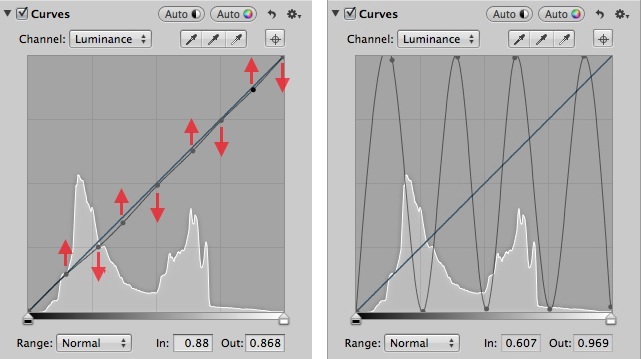 Set 8 points on the curve at roughly equal distances. Then drag the points up and down to create a steep sine wave.
Set 8 points on the curve at roughly equal distances. Then drag the points up and down to create a steep sine wave.
Once you have the curve created, this is a good opportunity to create an adjustment preset for future use.
- From the Effects pulldown in the Adjustments pane of the Inspector, choose Save as Effect…
- Give the effect a name, such as “Find Dust Spots”
- In the right hand side of the Effects Presets window, remove all but the Curves adjustment
- Click OK
Now you can simply apply the “Find Dust Spots” effect in the future.
Dust spots revealed!
This curve does wild things to the photo and obviously isn't for permanent use. However, look at all the dust spots that are now visible:
 A radical curve will reveal otherwise hidden dust spots
A radical curve will reveal otherwise hidden dust spots
Time to grab that Retouch brush again. Once the rest of the dust spots are cleaned up, reset or remove the Curves adjustment. It's no longer needed (and your eyes are probably sore by now).
Performing this level of retouching isn't for every image. I find this curve works best with photos that have segments of uniform color. Also, as the retouching can become time consuming, I'll go the extra mile only for photos I plan to add to my portfolio or print.
Now if you'll excuse me, I have a sensor to go clean.

Comments
on May 15, 2014 - 6:00pm
Scott
This is an interesting way to find sensor dust. However what I do is just slide the “Saturation Slider” all the way to the left and the “Definition Slider” to the right. Then use the “Retouch Brush”. When finished I just reset the sliders. After that I go on to edit the photo. Will have to give your way a try.
Stu
Stuart
Website: http://www.stuartonline.com
Google+: https://plus.google.com/+StuartSchaefer/
on May 15, 2014 - 6:53pm
Another good way, Stu. I assume you're talking about the Enhance brick? And yes, the Retouch Brush works very well for dust spots.
Scott
http://scottdavenportphoto.com/
on May 15, 2014 - 7:00pm
Scott,
Yes, I should have mentioned the Enhanced brick. Also I will do this usually before I do any major edits. However some dust spots seem to pop out more after using a plug-ins like OneOne or MacPhun. Then I may have to do a little spot removal.
Stu
Stuart
Website: http://www.stuartonline.com
Google+: https://plus.google.com/+StuartSchaefer/
on May 16, 2014 - 5:02pm
Gentlemen,
I have found that using both of your methods together shows the spots best. It may be overkill but it really shows how dirty that sensor can get.
Thanks for the tips.
Dave
on May 17, 2014 - 4:46pm
Thanks, Scott. I finally got around to creating my “Find Dust Spots” effect. Also saw your video for onOne. Good stuff. It’s great having some extra Aperture Experts sharing their knowledge with the rest of us. That’s what makes this site so great for all of us Aperture faithful.
Florian Cortese
www.fotosbyflorian.com
on May 17, 2014 - 6:01pm
Aw shucks, now I'm blushing. Thanks Florian!
Scott
http://scottdavenportphoto.com/
on May 19, 2014 - 11:30am
Great tip. I just had to have a dust check at a job I'm doing and my sensor failed miserably! Time to get some sensor swabs…
www.pixbeatphoto.com
on October 7, 2014 - 5:11am
Hi Scott or anyone who has advice: Can dust on sensors show up as color spots on pics? I have some recent pics with blacks in them and I noticed some green and red spots. When I used retouch, didn’t do anything to remove them. When I use Snapheal, it removed them. Is it just some sort of illusion or can they really show up as colors?
Steve Hadeen
on October 7, 2014 - 6:09pm
Steve,
Brightly colored pixels like those you're describing aren't sensor spots, but are stuck pixels. Usually once you get one, there's no getting rid of it, although you might want to google that before accepting that as truth. You should be able to retouch them though just as any other spot, and the tip here of lift and stamping corrections across multiple images should work very well. Make sure you're zoomed in at 100% and make the heal brush just bigger than the stuck pixel.
If you have tons of color speckles, that's different; that's sensor overheating. It may be impractical to heal them all, so instead consider using the Color tool to isolate and desaturate that specific hue. That color is unlikely to be showing up anywhere else in the scene. I actually covered that exact scenario in the video “Live Training Session 112
Adjustments; Color and B&W”.
Good luck!
@PhotoJoseph
— Have you signed up for the mailing list?
on October 7, 2014 - 7:16pm
Thanks Joseph. I actually have all the old training sessions before you started the new upgraded ones. The problem is I’m hearing impaired so without cc or subtitles I have difficulty understanding. Do you have some sort of transcript of that session? A second question I have is what causes a stuck pixel? I’m assuming it is not a display (monitor) issue.
Steve Hadeen
on October 7, 2014 - 8:26pm
Steve,
Hm, I don't cc these videos. It's just not cost effective at $2 each. If you're a user of Adobe Creative Cloud, I know that Premiere has a built-in transcription feature, so you could run the video through that.
The stuck pixels is on the camera sensor, not the monitor, correct. I'm not sure technically what causes that to happen; that'd be a good question for google. I do know that they can come and go, although usually once they are there, they're there to stay.
@PhotoJoseph
— Have you signed up for the mailing list?
on October 7, 2014 - 10:31pm
I can certainly understand no cc at
2 bucks a pop. Still a good tool for me what I can get visually. Thanks for your input. I’ll do the Google bit!
Steve Hadeen