Lightroom Photo Importing Through Aperture Eyes
Overview
As I prepare for my migration from Aperture, I continue to experiment and explore Adobe Photoshop Lightroom, taking notes on how it compare to Aperture. Not everything lines up precisely. Some features in Lightroom are better. Some features of Aperture I am accustomed to are gone. One of the things I really liked about Aperture's import system is not available in Lightroom.
Importing photos
Importing photos is a big topic. Where do you store them? How do you organize? What kinds of previews do you generate? The list of questions goes on… and they're all good questions. And I can't answer them all here. Everyone has different needs – and knowing your needs is really important. If you've read my book Effective Aperture Workflow, I dedicate a whole chapter to knowing your goals first and then building your workflow to support those goals.
So… here I'll cover the basic comparison of the import features between Aperture and Lightroom. I am not going to talk about import speed. I've seen and heard many a complaint about Lightroom import speed. No need to rehash that here.
I'll also cover what's important to me and where Lightroom falls just a bit short. All manageable problems – they'll have to be. Staying on Aperture isn't an option for me anymore. It'll eventually die, as will the machine I'm running OS X Yosemite on, too. ;-)
Import feature comparison
There's one big difference between Lightroom and Aperture when it comes to importing your photos – where they are stored. Aperture has the concept of a “managed” library, which means your original images are kept “under wraps” within the Aperture database folder structure. All that means is you can't casually browse to your originals in the Finder (you need to select the Aperture database and do a Show Package Contents). The upside – managed Aperture libraries seldom suffer from data loss by fat-fingering.
In Lightroom, all photos are stored in folders, readily browsable in the Finder. Aperture calls this arrangement a “referenced” library. I've always run referenced, so working with folders in Lightroom is familiar and natural for me. If you've run managed in Aperture, you'll have some thinking to do about a folder structure.
What about the rest of the import features? Here's the rundown.
| During Import | Aperture | Lightroom |
|---|---|---|
| Copy/Move photos | Yes | Yes |
| Rename files | Yes | Yes |
| Adjust time zone | Yes | No |
| Apply Effect/Develop preset | Yes | Yes |
| Filter file types (audio, video, locked in camera) | Yes | No |
| Apply metadata preset | Yes | Yes |
| Manage RAW+JPEG pairs | Yes | No |
| Run AppleScript | Yes | No |
| Backup Photos | Yes | Yes |
Overall, Aperture is a little more nimble when it comes to importing, putting more options at your fingertips during the import process. A bit about the differences:
- Adjust time zone: The common use case is you travel, forget to change the time zone on your camera, and all of your time stamps are skewed. Aperture lets you correct this during import. With Lightroom, you'll need to do it after the fact with Metadata > Edit Capture Time.
- Filter file types: Aperture's import provides methods to filter out audio, video, or image files. A very nifty option is to display only images that are locked/flagged in camera. This is very useful as a first pass import (here's an older post about the technique). I've seen Lightroom forum posts dating back years with users asking for locked/flagged in camera support on import. Evidently that one falls below the line for Adobe.
- RAW+JPEG: Lightroom doesn't offer this setting in the import options. Rather, you set this across your catalog in the general preferences. Selecting “Treat JPEG files next to raw files as separate photos” brings in both the RAW and JPEG files. Unfortunately though, they are treated as unique files, not as “pairs” as in Aperture. [JOSEPH'S NOTE: This is one of the single most frustrating missing features in Lightroom for me personally. I have high hopes that this is something Adobe will address. I have been struggling to find a satisfactory workaround… and I haven't yet. If you have, please post it in the comments below!!]
- Run AppleScript: I've never used this feature of Aperture, however I recognize the value for some workflows. It's an open-ended hook to tailor the import process almost infinitely. For example, a script that detects the camera and lens and applies an effects preset. I may have considered using this in Lightroom to apply lens corrections if such a hook were available. But it's not, so I won't.
Where Lightroom falls short for me
The import features that really matter to me are specifying a location to store the original images, renaming them, and modifying the metadata. Image storage and renaming is fine. For metadata management during import, Lightroom comes up a little short. Both Lightroom and Aperture have very good systems for creating metadata presets and applying them during import. The major difference is that Lightroom treats the preset as an immutable set of metadata fields, whereas Aperture treats the metadata preset as a template.
This is best explained with an example. There are several IPTC fields I want set on all of my images. Some of the data doesn't change (or changes rarely) such as my name, home city, and website. This is the IPTC Copyright and Contact data. Other fields change based on the shoot, such as where the image was taken. This is the IPTC Image information.
My basic import preset in Aperture sets the IPTC Image information for San Diego. That's where I do most of my shooting, and it makes sense to have default values. On the left is my Basic Import Info metadata preset, where I have specified default values for various fields. On the right is Aperture's import pane. I've selected the same metadata preset and it fills in (or clears) the fields based on the preset.
 Aperture’s Metadata Window & Import Pane
Aperture’s Metadata Window & Import Pane
Now here's the beautiful thing – I can change the fields to my liking and the changes apply only to the current import. In this example, I changed the IPTC Image city to “Carlsbad”. This one-time change is applied to all photos in the import and the metadata preset (template, really) remains unchanged. This feature is great for metadata fields that you want applied to every photo but whose value changes from shoot to shoot.
Here are the equivalent screens in Lightroom. On the left is my Basic Import Info metadata preset. Interface differences aside, LR has very full featured metadata support. On the right is Lightroom's import pane, where I've selected the “Basic Import Info” preset in the Apply During Import section.
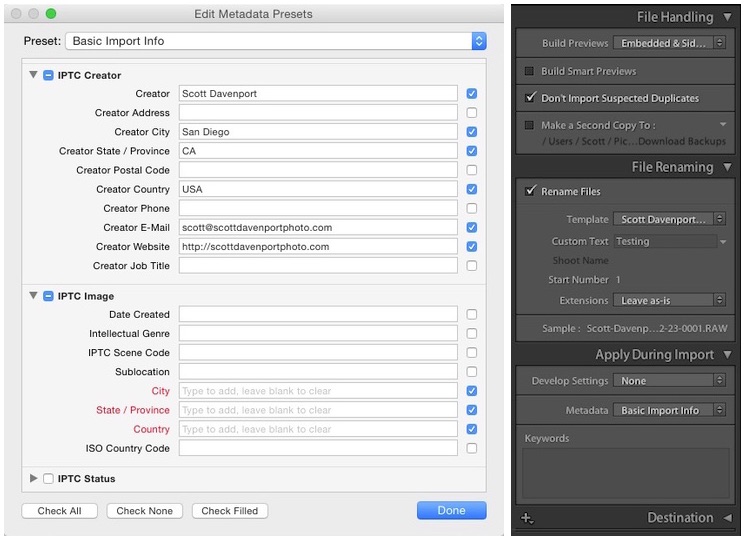 Lightroom’s Metadata Window & Import Pane
Lightroom’s Metadata Window & Import Pane
Lightroom's import pane is an all-or-nothing option for the metadata preset. In Lightroom's import pane there are no options to modify the values. It's a preset, not a template.
A lone tear slowly runs down my left cheek. Cue the violin music, please.
Takeaways
I'll miss the ability to quickly import files locked/flagged in camera. That's a handy feature. I've seen workarounds that involve using another program to import first, or copying files to a folder and checking filesystem state bits. Hokey, kludgy, and not for me. Maybe a future release of LR will provide that feature.
The bigger annoyance for me is managing IPTC Image metadata. To avoid populating incorrect IPTC Image information, I keep those fields blank in my metadata preset. I'd rather have the data blank than incorrect. It's a lot easier to find empty fields than wrong data.
After the image import, I do a second pass to set the IPTC Image metadata. It's not difficult, it's just another step to perform. Once photos are imported, I key in the IPTC Image data for the first photo, select the rest, and use Metadata > Sync Metadata to copy those fields to the rest of the photos. An extra step, a little annoying, but not a game changer.
There is a potential silver lining. If your camera embeds the GPS location in the original, or you place an image in the Map module, you can configure your catalog settings so Lightroom suggests values for the IPTC Image location fields. In the catalog preferences, select “Enable reverse decoding of GPS coordinates to provide address suggestions”.
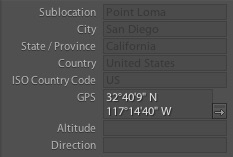 Lightroom suggests IPTC Image location data using GPS coordinates
Lightroom suggests IPTC Image location data using GPS coordinates
I haven't found out how to make that data permanent, short of selecting an image and keying it in manually. The suggested address information always remains in a “grayed out” state.
If you're a Lightroom user and know how to persist this information automatically, I'd really like to hear from you.

Comments
on February 27, 2015 - 9:45pm
Scott - this was really thorough thanks for the post. I too am making a transistion over to Lightroom and I too have found the metadata controls very lacking not only in import but throughout.
www.nicknieto.com / Portland, Oregon
on February 27, 2015 - 10:03pm
Hey Nick…. LR is certain different. I haven't spent much time with metadata beyond the import stage yet (I'm still wading, haven't plunged into the migration yet). As I learn more, I plan to post more.
What types of things do you find you can't do in LR? Or can't do as efficiently?
Scott
http://scottdavenportphoto.com/
on February 27, 2015 - 10:14pm
There are no doubt many things I've enjoyed by switching but my complaints are all around managing and organizing my photos. I find a lot of the interface clunky and require more steps to complete a task than should be needed. Creating smart collections is a great example…. smart albums was such a better interface and allowed me build them much faster on the fly. I've been thinking about doing a post on how I have adapted my aperture organization flow to lightroom because it's been such a painful process…
Some of the things driving me crazy that I haven't figured out how to do correctly or the feature is just plain missing and making me crazy:
- no custom metadata views
- custom keyboard shortcuts (this is doable using third party apps) but I liked having it built in. That way I didn't have to worry about issues during an update, etc…
- Having folders and collections not together (Projects and Albums) drive me crazy. I've had to redesign my organization. It's still in progress and I was planning on doing a post here in the near future about it.
- Smart collections are not as good as smart albums (they are clunky to build)
www.nicknieto.com / Portland, Oregon
on February 28, 2015 - 7:30pm
My single most complain about LR is re. the whole interface and UI. You can’t change ANYTHING AT ALL in LR.
Secondary monitor support is a total afterthought. Just check it out: yes it’s there, but it’s completely useless they way it’s implemented. You develop a picture and you always see the picture twice, once on the main monitor and then again on your secondary. You can’t have a browser grid on one screen and just the picture on the second. Not possible. Adjust any sliders and it’s always changing the smaller image on your main screen first and after half a second delay it refreshes the image on the secondary. This drives you nuts, so you switch off your secondary. LR was developed with one screen in mind all the time. I might as well sell my second screen.
Want to swap the panels, because let’s say you’re lefthanded? You’re out of luck, buddy.
Adobe Reader has a better Loupe than LR, no kidding.
Want to have a look at six or seven images at once on the screen, just because you feel like it? You need to be in something called “survey mode” for this. Oh, you’re actually developing right now? Sorry buddy, you have to move back to “Library” to see a bunch of pictures at once.
Floating windows? Get out of here, what do you think we have here, SciFi channel?
I’d not complain if we would be in 2007. But LR is on version 5 and soon 6 and NOTHING changed at all over the years in terms of giving the user some kind of interface he can adjust to his liking and to his individual workflow. It reminds me of late 80’s or 90’s software on my Amiga like X-Copy. Just a fancy background and a bunch of buttons.
I can’t wrap my head around the fact that this monstrosity is touted as a tool for professionals.
on February 27, 2015 - 10:30pm
I've been working in Lr for a while now and as much as I like the editing (quite a lot really) the DAM is really lacking. I think I've come up with as good of a workflow as I can based off how I *want* it to work. I need to read on how others are doing it; those who aren't tainted by an Aperture workflow, and see if there's a middle ground that will accommodate all my needs without too many extra steps. And honestly I'm going to be looking at Photo Mechanic as an import mechanism, as much as it pains me to use two different apps. Although even that won't fix the RAW+JPEG pair issue, which is just killing me.
At this point I'm waiting for Lr 6 to drop before I start doing my Live Training on it, which is fine as I have a few more trips to get out of the way before I can get serious again.
@PhotoJoseph
— Have you signed up for the mailing list?
on February 27, 2015 - 10:42pm
That's the consensus I've head on LR - Develop is great, DAM is enough to get by. Like you Joseph, I think I've worked out the basics of how I want LR to work for me and my workflow. But like fingerprints, everyone's workflow is unique.
Echoing Nick's comments that there's a significant mind shift needed to move from Aperture's Projects to LR's combination of folders & collections.
Scott
http://scottdavenportphoto.com/
on February 28, 2015 - 12:42am
Where DAM is concerned Aperture > LR (in my opinion)….
One of the first things that freaked me out in the transition was folders. After a recent job I kept trying to move files from one folder to another. Each time it would actually move the files in the directory on my computer and could take up to multiple minutes… I was wasting tons of time waiting for the process to complete… How I adapted was create one folder for all of my imported images (2015 Raw Files) all of my original files live there… I then recreate each of my jobs using collections (just like I would of done in Aperture Projects)… That way if I wanted to move a file between collections it would happen instantly…
www.nicknieto.com / Portland, Oregon
on February 28, 2015 - 12:59am
Nick, I hope you are doing all of your moving and creating of files in Lr. It automatically shows up in finder and Lr knows where the files are If you try to make changes in Finder, Lr won’t know where the files are located. If you already knew, this then ignore my post :-)
Florian Cortese
www.fotosbyflorian.com
on February 28, 2015 - 2:13am
Yes - absolutely making all of the moves from within Lightroom!
www.nicknieto.com / Portland, Oregon
on March 2, 2015 - 3:45am
I've been hanging out in Capture One. While it's obviously not the same DAM as Aperture, it does provide a very Aperture like means of holding a collection (library) together. It also addresses some other interface and dual screen complaints that are scattered around this discussion. While I have some concerns about speed and its just not quite as smooth, it does have some of the aspects of Aperture I miss in LR.
on February 27, 2015 - 11:03pm
This was timely. I’ve spent about 60 hours moving libraries into Lightroom, but hadn’t figured out basic importing from card. And when I did, I came across your same frustration with presets. Thanks for the tips, and thanks in advance for the future posts on how to make the transition from Aperture.
http://colinpurrington.com
on February 27, 2015 - 11:15pm
Scott, I know it is going to be a learning curve for many to make the change from Aperture to Lightroom if that is the way they plan to go. For me it has not been a major issue since I have been using both for years. In fact I started with version 1 in 2007. Back then I was still on a PC. These days I use MAC and was using Aperture but kept Lightroom updated just in case something happened. Well it did. So now I am moving on. I would highly suggest that those making the switch follow your suggestions as you make the switch. But along with that start to watch Lihtroom training videos which may be found all over the net. Some cost but many are FREE. Chech out http://tv.adobe.com/show/getting-started-with-adobe-photoshop-lightroom-5/ where a number of free ones may be found.
Stuart
Website: http://www.stuartonline.com
Google+: https://plus.google.com/+StuartSchaefer/
on February 28, 2015 - 12:10am
Thanks Stuart. One thing that's good about the Lightroom community is that it's huge. Plenty of information to be found (occasionally too much :). Thanks for the URL. I've watched a few of those already. I find they help with getting the “LR mindset”.
At least for me, my migration will be part morphing LR to my workflow and part morphing me to LR. :-)
Scott
http://scottdavenportphoto.com/
on February 28, 2015 - 12:51am
Nice review, Scott. I started using Lr in January of this year and tried to match it as closely as possible to my Aperture setup. I created an import template just like the one I had in aperture and in that template I purposely left the City, State, Country checked but unfilled just like my Aperture set up was. It wasn’t until my second import that I realized it didn’t show up that I had to resort to your second step. I never use RAW+JPEG, so I am not getting the heartburn that Joseph is experiencing. Most of my files were referenced anyway and when I migrated my Aperture Library (I only had one), I used Aperture Exporter so all of the photos, metadata, etc were copied to a single folder on my external HD and that is my main and only location for my Lr files. Yes, it is a duplication of data and added disc space, but I purposely updated my external HD to a much larger one so it is a non-issue for me. My files structure is unchanged: Year>Folders by Y-M-D | filename>subfolders by specific days or sites. Now when I go to import the first thing I do is to create in my folder a new Y-M-D | filename so that the imported photos go there. Then I create a file structure similar but not as detailed as my file folder setup in Collections with a major Collection Set I created titled “2015”. Then I create another CS for the particular shoot. BTW, I duplicate the copied RAW files to a separate Folder on import just as I did with Aperture. Once everything is imported, I then go through the process of getting rid of the rejects and deleting them from my disc. Then I do a quick selection process by Pick (Apertures Flag), select all of these and create a Collection that is placed in the filename Collection Set. I can keep going back to the Folder section and make more picks and then just drag them into the filename Collection. After going through post-processing in the Develop module, btw, I use collections to access that and not the Folder section), I pick my favorites and place them in a separate collection. Another option that I may use is to select say a color or star rating for my favorites and create a smart collection within the filename collection set. YES, YES, it’s not as easy as Aperture. But for me once this is set up, I can keep adding more and more photos when I go back to look at the original import file folder. The big missing feature is the ability to create a file structure template and duplicate the “project” and drag it into place like I did in Aperture rather than having to create each level. Are you listening Adobe? Here is a screen capture of my set up:
Florian Cortese
www.fotosbyflorian.com
on March 1, 2015 - 12:14am
Scott,
I want to address your point about applying metadata during import. I believe this is a case where “thinking outside of the Aperture box” applies. The difference is where in the workflow the steps to apply metadata take place.
In Aperture, you made the changes to the metadata template before the import. In Lightroom these changes need to be made after the import. I believe you alluded to that in your statement “Once photos are imported, I key in the IPTC Image data for the first photo, select the rest, and use Metadata > Sync Metadata to copy those fields to the rest of the photos.”
However, there’s a much easier way to do this in Lightroom that takes no more steps than doing it in Aperture. And that is to use the Lightroom Auto-Sync feature.
Very much UNLIKE Aperture, auto-sync applies both adjustments AND metadata to all the selected images. Think applying Ratings and Flags to selected images in Aperture, only it applies to everything. (IMO Aperture was inconsistent in that Ratings and Flags were applied to all selected images but nothing else was…why not? But that’s a topic for another discussion.)
So rather than filling in the variable fields in your preset prior to import, fill them in after the import by simply filling in the fields of a selected metadata preset with Auto-Sync enabled. The metadata you input will be applied to all the selected images. If you think about it, the number of steps required is no more than the “Aperture way”. Note that LR’s “Sync Metadata” approach is much like Aperture’s “Lift-and-Stamp Metadata”, and by definition therefore less efficient. And don’t get me started on Batch Change, another prehistoric Aperture feature.
Some points to consider:
- Become familiar with Lightroom’s Auto-Sync feature. It is far more efficient than Aperture’s Lift-and-Stamp which I have always found to be inefficient and error-prone…and still very much dislike.
- Auto-sync’s only drawback is that there is no prominent visual indication that Auto-Sync is enabled (bad design that Adobe seems to think isn’t worth fixing). So it is possible to make a bunch of changes to a bunch of images and later realize that auto-sync was enabled. But I will also say I ran LR with Auto-Sync always on and only ran into a problem once in the years I used it.
- I’ve seen multiple comments that LR’s metadata handling is worse than Aperture. I actually found he opposite… metadata management in LR is much more efficient than Aperture. But it is different. There are areas where Aperture is superior… searching and smart collections among them. But the tools for applying/managing metadata, including keywords, is actually more efficient in LR.
on March 1, 2015 - 1:32am
@PhotoJoseph
— Have you signed up for the mailing list?
on March 1, 2015 - 5:03am
Just make sure you turn off the AutoSync and deselect your photos when you start working on a photo otherwise all of the changes you make will be applied to all of the selected photos. I did that by mistake by using a preset on a photo and found it was applied to all! The easy solution was to select History tab on the left-side panel and go back and pick the setting prior to the preset application to change the photo back then select all of the photos again and then use AutoSync to correct the rest :o
And I second Joseph’s suggestion!
Florian Cortese
www.fotosbyflorian.com
on March 1, 2015 - 6:12am
Jim… thanks so much for the detailed reply. This is terrific! I agree with Joseph… this would make a great article.
I'll have to explore Auto-Sync more. I've also since found out that when I select a set of images first, then apply metadata, LR prompts me to apply the metadata changes to all selected photos right there on the spot. That's certainly much sleeker than copying and pasting metadata. And a good interim step as I get comfortable with Auto-Sync.
Scott
http://scottdavenportphoto.com/
on March 1, 2015 - 8:01pm
I am a longtime Aperture user with NIK plugins and Photoshop. I don”t understand why there isn’t more talk about using Bridge instead of Lightroom. I understand the differences between a Browser and D.A.M. Bridges interface is so much easier than Lightrooms to navigate, I know where my images are and I’ve easily brought over projects from Aperture and renamed folders to correspond to specific projects. On Lynda there is a video showing how to bring images to Lightroom which works for Bridge as well. Please explain what I am missing. Thanks
on March 1, 2015 - 10:41pm
Paul, IMO for the majority of photographers, Bridge is to Adobe as Aperture is NOW to Apple. AFAIK, Lr has all of the ACR capabilities as Bridge plus some PS capabilities as well (spot removal/clone/heal) for example. And, it appears it is on the verge of gaining more, i.e., pano and HDR. PS is becoming more for the designer. Illustrator, special effects person that it was originally designed for. It was once said that 90% of what needed to be done could be done in Lr alone. Just like 80-90% of what I needed to be done could be done by Aperture although the spot removal and adjustment brushes were a lot easier, at least for me, in Lr. Now, it appears, that 95+% of what can be done will fall into Lr Multiple layers and special content aware changes and special effects will be the only thing left that will need PS. I only use Bridge when I’m stitching a pano or doing a blend of two or three photos or applying textures to a photo. Soon the pano need will be gone. The link that Stuart referenced (see below) is an excellent guide as to who would really benefit from Bridge as a DAM conduit.
Florian Cortese
www.fotosbyflorian.com
on March 1, 2015 - 8:22pm
Paul,
I think it all depends on your personal workflow. You may want to check out this video by Julieanne Kost (Should I use Lightroom or Bridge?) http://tv.adobe.com/watch/adobe-evangelists-julieanne-kost/should-i-use-…
She does a pretty good job explaining the difference between using Lightroom & Bridge.
Stuart
Website: http://www.stuartonline.com
Google+: https://plus.google.com/+StuartSchaefer/
on March 2, 2015 - 1:38am
Thank you Florian and Stuart for your comments. I did watch the video and found it informative.
Paul
on March 2, 2015 - 2:50am
I switched to LR in April 2014 more because of Aperture’s raw rendering than because of the switch to Photos. Besides the RAW+JPEG import problem, which also causes me great frustration, here are a couple of other things that I struggle with in LR:
1) If I’m on a multi-day or multi-card shoot, and I use a Renaming preset that includes a counter, Aperture was fantastic at remembering the last number in the counter, even if I imported using another preset in the middle and then went back to the multi-card preset. LR does not do this. Invariably, I’ll start the import, only to discover that I don’t remember where the counter left off so I can set the next incremental number to start with. I’ll have to cancel the import and go look at the last number for the previous import and then start the import again. Seems a simple thing for the application to do and incredibly useful.
2) Having all presets follow with the catalog rather than with the application itself. I have a main computer and a laptop that I use for traveling. For my main, I have two catalogs, a person one and a professional one. In order to make sure I have all the same presets in all cases, I have to copy the Lightroom settings 3 times: once for each catalog on my main computer and another time for the laptop. I’d still have to do this with Aperture for the laptop, but on the main computer I had two libraries that shared all presets (and preferences). I haven’t found a good way to keep all these up-to-date with LR, so I’m copying that Lightroom Settings folder all the time. I thought I could do it with CC shared files, but so far I haven’t gotten it to work at all.
Diane
Diane
on March 2, 2015 - 3:30am
Diane, if you go to Lightroom>Preferences>Presets and in the second “brick” entitled “Location” uncheck “store presets with this catalogue” and your presets should show up in all of your catalogues.
Florian Cortese
www.fotosbyflorian.com
on March 2, 2015 - 12:30pm
Really useful post and comments! Spent the last week watching endless videos and reading blogs and planning the transition. A serious learning curve! It’s easy to be picky about what’s wrong with LR, like many others I don’t much like the UI but it’s what it is. I have two issues at the moment. (Won’t be the last I’m sure)
Firstly, when importing, in spite of having the “Into sub folder” checked it doesn’t create the sub folder, just imports the images to the folder selected in the top panel. Is this a feature? Do I have to create the folder first in Finder?
Secondly, Is there a way of specifying the folder structure when selecting “Make a Second Copy To”? At present it creates a folder “Imported on 1 March 2015” which in terms of indexing is rubbish!
Thanks
Steve
on March 2, 2015 - 2:35pm
re: “into sub-folder”
LR will create the folder for you if it doesn’t exist. Where the images end up is determined by the volume selection at the top right and the Destination panel. What are your destination panel settings? If you scroll down the folder tree below the settings you’l see exactly where the imported images will be stored.
re: “second copy”
There is no way to change that destination folder. This has been a sore point among users for a long time (since V1 of LR) but it has never been addressed. Best thing is to ignore it, which will also speed up your import, and manage backups of your source images using another approach. I’ve used Chronosync for years with both LR & Aperture.
on March 2, 2015 - 3:15pm
Jim, thanks for the quick reply.
Top right I have selected the general location on my external drive (…/Places/Pembrokeshire) and I want to create a sub folder, Ty Canol, for the images I shot in the woods. I enter Ty Canol in the Destination panel and ask for “Into one folder” as I don’t want them split by date and hit Import. LR then puts all the images in /Places/Pembrokeshire and no sub folder is created! It’s driving me nuts.
on March 2, 2015 - 4:40pm
Before you click the Import button, scroll down the folder tree to …/Places/Pembrokeshire (which should be highlighted) and see if Ty Canol is listed as a sub-folder… it will have a little + sign on it. If it’s not there, try messing with the settings at the top of the Destination panel, e.g., select/deselect Into Subfolder, change to By Date, etc. You should see those changes reflected in the folder view below.
At this point the only other thing I can think of is that there might be a permissions problem with the external drive that’s preventing LR from creating the new folder. You might also try creating the new folder using the + dropdown in the Destination Panel header. Try to create a new folder from there and see what happens.
One other thing to try (process of elimination)– do the import to an internal disk rather than an external disk and see if that works.
on March 2, 2015 - 7:10pm
Jim, had a power failure earlier so when machine rebooted I ran all the repair disk permissions stuff and guess what? The folder creation now works and the files end up in the right place!
on March 3, 2015 - 12:54am
Steve… glad the permissions hint helped solve the problem. Permissions is kind of a gray area that causes various problems without much indication as to what is going on.
on March 2, 2015 - 4:06pm
Steve, I am still on the front end of the learning curve and I use the Y-M-D set up and even though I have a folder named 2015 which I select I will get an import that looks like this:
201>-subfolder 2015>sub folder 2015-03-02 | Photoshoot. I have to click and drag the 2015-03-02 | Photoshoot folder up to the top level 2015 folder then right click on the 2015 subfolder and delete it.
I ran into the same problem you had with trying to import into subfolder recently and had to create a new folder (Hitting the + sign on the right hand side of the Folder brick); naming the new folder, in your case “Ty Canol” then selecting all of the photos and dragging them into it. If I want to create a folder other than Y-M-D format, I create it in finder first. Again, this is clearly inferior to Aperture’s way of doing things and maybe in Lr 6 there may be some changes, but I am not banking on it.
Florian Cortese
www.fotosbyflorian.com
on March 2, 2015 - 7:18pm
Florian, I’ve got the create folder working after a power failure and repairing disk permissions! I’m finding this process of developing a new workflow to replace something that I haven’t thought about for years a real challenge. It’s like new shoes replacing the old comfy ones - not something I do out of choice. I’m a near constant state of irritation and I haven’t started using the Develop module in anger yet, I’m still trying to get images into the catalogue with the metadata correct and the images in the right place! Makes me realise how much of that functionality I took for granted in Aperture.
on March 3, 2015 - 4:32am
Steve, I think the permission part is where I was having problems. I noticed that when I try to delete rejected photos I get a message that the files can’t access Finder. so that will be something I check out when I get back home to my rMBP. See trying to help others can result in getting help for yourself! :-)
EDIT: Fixed it. It definitely was a permission problem. Hope this helps anyone else with this problem who chances upon this string of replies. Thanks Steve, for getting this rolling!
Florian Cortese
www.fotosbyflorian.com
on March 3, 2015 - 8:48am
I’m pretty amazed LR doesn’t do multiple card importing. I complained about the way Aperture did it, but at least it could be done.
Photo Mechanic is the best at this, but LR doesn’t do it all?
I’m also shocked at how slow the browser is. It’s excruciating to get through images.
I’ve tried to use LR for deadline sports, and it’s just not up to the task. Everyone I’ve seen use LR for sports, imports images, applies metadata, and selects images in Photo Mechanic…then imports a small number of selects into LR for image adjustments and export. Now I know why.
The best and only good thing about it are the image adjustment tools, but I have issues with that too…just not as many.
I did see somewhere that LR6 will start using the video card to increase speed. I hope that helps a lot.
I’m really surprised so many photographers rave about LR. It’s really lame. It needs to get better fast.
Apple has really screwed pro photographers. I’m not in a good place right now.
on March 3, 2015 - 4:16pm
Thomas - Even on jobs where I'm not in a time crunch to get my out images like you do at Timbers games / Blazers / etc… I'm being driven mad with the speed of the browser and import. I hope your right about LR6 video update…
I am not in a very good place either.
www.nicknieto.com / Portland, Oregon
on March 3, 2015 - 2:22pm
Thomas,
I really agree with your observations about LR performance. LR’s slow import process and it’s incredibly inefficient browsing (due to lousy design IMO) are what led me to switch to Aperture. And very little improvement has been made to LR’s performance in the last couple of versions. Like you said, maybe in Vers. 6?
In image adjustments, what tools do you find deficient or missing compared to Aperture?
on March 3, 2015 - 2:58pm
I’d like to echo this comment. In a way, I’m relieved. I tried Lightroom when it first came out, and then decided on Aperture because of speed and other issues. Lightroom is markedly slower in doing almost everything. I spent years thinking I might have made the wrong choice.
http://colinpurrington.com
on March 3, 2015 - 5:23pm
As for tools I have the most problem with brushes. I really prefer the way Aperture works by having a brush on adjustment block.
Part of this is just making adjustments to the way I think, but even while there are more brush options in LR, and some of them are better, I’m struggling with making them work the way I want them to. Aperture has Detect Edges which works really well. As far as I can tell LR does not. Apertures skin smoothing is better. LR’s skin smoothing is just minus Clarity. It’s not the same magic. Pressure sensitive brushing doesn’t make sense to me either. Why have it if you can change the intensity of the brush after you brush? I’m struggling to keep my brushing smooth on a large surface. I can often see the brush strokes.
Maybe my technique sucks, but I never had these problems when I first started brushing with Aperture.
on March 3, 2015 - 6:17pm
Thomas -
In the brushes panel there is a checkbox for auto mask at the very bottom. This will detect edges when you paint. It only works for the actual brush tool but it does an incredible job in detecting the edges…. As you can see in the image below, when I click the check box to show selected mask overlay (selection in red) LR did an incredible job selecting the outside of of the box.
For me local adjustments is one of the areas I've found LR kicks Aperture butt in. I don't care much for the weird way the panel hides when your not using it (it is an area of confusion for me when I'm trying to retrace my steps). The one thing I like is it allows you to layer on adjustments in a way that for me has resulted in better finished files.
www.nicknieto.com / Portland, Oregon
on March 4, 2015 - 12:57am
I echo what Nick has said. But for the best use of the adjustment brush, one should only turn on the AutoMask when you get close to an edge. To turn it on too soon only slows things down as the brush is constantly looking for an edge. Also, you can uses multiple sliders, e.g., exposure, clarity, vibrance at once. Or add the same effect in a new brush. Or you can click on the Custom drop down menu to get specific effects and there are even adjustment brush presets out there for skin smoothing, sharpening eyes and teeth, etc. I found this much easier and more versatile than Aperture’s brushes But that is me. I got into Aperture brushes late in the game.
There definitely is a learning curve with Lr, but there was one for Aperture as well. Just look at all of Joseph’s classes I’ve downloaded over the years!!
Florian Cortese
www.fotosbyflorian.com
on March 5, 2015 - 5:30pm
Hi all. I’ve made the decision to move to LR as I’ve seen several people are doing. My question has probably been asked , but here goes again.
Having about 1T of images, with Aperture post changes made to many photos. How, or is there a way to import all (I want all my images into LR - Aperture will be deleted after) of my images as well as all the post work into LR, to include these post changes? I really don’t want to go back over the last 10 years and redo these images.
Ive vey read several articles and there seems to be as many ways to import.
Any answers? Confused soon to be non Aperture user.
Thanks
steve
Steve Benkovich
on March 5, 2015 - 6:37pm
Steve, If you are indeed planning on deleting Aperture entirely, I would first make all of my library photos referenced and I would put them in one single file folder in Finder, say Photos or something along those lines if you are going to use Lr to transfer them. I believe the app builit into Lr 5.7 has a tansfer mechanism to ADD your photos to Lr’s catalogue (the equivalent of Aperture’s Library). All this does is point Lr to where the photos are located on your computer’s HD or an external HD where your photos reside. Mine is on an external HD. I think that your worked on adjusted photos do not get converted into JPEGs or if they do some of your adjustments might get lost. You might want to check with Adobe first. I just Aperture Exporter to Lr (www.apertureexporter.com) which cost about $15. You can get a free trial download but you can only transfer over a small number of photos. I did extensive video reviews (youtube had a great series done by Todd Oldoff -?spelling?) before jumping in and it is best to buy the app from the site rather than the App Store. The Apple App Store did not have the latest update. The Aperture exporter will copy all of your photos and you have the choice to have your adjusted photos converted into JPEGs which the app does for you. All keywords are kept, flagged photos get keyworded (Lr does not recognize Aperture’s flags), any albums you have will be converted to Lr Folders and your stasr ratings and Smart albums get carried over as well. It is something worth checking out. Aperture Exporter essentially copies all of this to a folder of your chosing , obviously iwht a different name, and this is where Lr ”sees” your photos. Once you delete Aperture you can delete the folder for your referenced photos. Hope this helps.
Florian Cortese
www.fotosbyflorian.com
on March 5, 2015 - 7:38pm
Steve
Like you I’m making the move to LR and I’ve spent the last week trying out various approaches. Here’s what I’ve learnt so far. The Adobe Aperture to LR plug-in is a joke. Don’t bother. Aperture Exporter from Blue Pill is a what I’m using at a cost of £8 it’s worth it’s weight in gold. It will create jpgs or tiffs of your adjusted files at the quality level you want and appends ”WithAdjustments” to the file name. I suggest you read this before you start. https://apertureexporter.com/content/pre-export-preparation.
I export my library in manageable chunks as smaller libraries. I then open them in Aperture and clear out the garbage. I’m working backwards from most recent images as they have the best metadata, tags etc. Then I use AE to export the files before importing them to LR.
After reading yesterday’s post from Joseph about Mylio I’ve spent last evening and most of today using it to tidy up metadata. I think I may have seen the future! In my view it’s a truly wonderful piece of software that is likely to become the central DAM to my workflow and transition process. There’s a really good Official Guide to Mylio available as a Kindle download on Amazon for under £7 if you want to go this route.
So now I’m exporting from Aperture with AE to a temp folder, adding the files to Mylio and adding tags etc which are written back to the files and finally importing into LR. You can in fact use Mylio to directly update the files already in LR and then tell LR to sync the folder so there’s more than one approach.
I’m not saying this is the best or only way to solve the problem but it’s where I’ve got to having resisted leaving Aperture for as long as I could! Hope this helps.
Steve
on March 6, 2015 - 2:59pm
Thank you for the suggestions. Lots to think about. I’m not certain what to do. I’m a person who likes all my photos in one place. Thats why I want to export or move, everything to LR, or completely out of Aperture. Maybe this is wrong, but my thinking is that if I leave my photos in Aperture’s library, what will happen to them if LR changes. Too many variables is what I’m seeing.
A recent article by ctDigital Photography “How to Import Aperture Libraries into Lightroom 5.7” says to regenerate the previews to high and no limit in preferences panel.
My Aperture library is on an external 4T Fantom Drive. My library is 1T, managed not referenced. I’m thinking about extracting all my photos out of the Aperture library to a folder on this same Fantom HD. I have the space. I also have my images backed up in a vault (updated yesterday) on a Western Digital 2T external HD. I even have another 2T HD in waiting just in case.
Steve Benkovich
on March 6, 2015 - 3:53pm
Steve, I left both my managed and referenced files (external HD) in Aperture (Aperture library on computer HD) for now and created a separate folder of all of these using AE, which copied all of them, to import (add) into Lr. That folder is where my Lr photos reside. As with you, both of these are copied on a separate external HDs and backed up through Backblaze off line. I see no problem with that. I’d leave the photos in Aperture for now. What’s the rush to delete it? I’m waiting to see what Photos v2 looks like. I plan on using it to only import photos I’d like to share more easily across all my Apple devices. That may or may not work out but at least I have the Aperture end in one place (actually two-the referenced file folder (external drive) and part within the managed Aperture library on my computer HD. BTW, I also copy all of my RAW photos on import to an external drive and those get double/triple backed up as well. As of 2015, all new photos only get imported into Lr. For me and my needs, Lr is just fine. I don’t do RAW+JPEG, I don’t have deadlines of a heavy client load to meet. So I made the decision to go down the Lr road and I’m sticking’ to it. Most of us, unfortunately, are having to move to something that will need to meet our individual needs. Change is always scary but also exciting.
Cheers,
Florian
Florian Cortese
www.fotosbyflorian.com
on March 9, 2015 - 4:20pm
Thank You.
Steve Benkovich
on March 6, 2015 - 4:21pm
In case it might help anyone, here’s how I moved my Aperture library to LR.
1. Within Aperture, I exported various groupings of major projects to separate libraries. I exported each to an external drive. The reason for exporting as multiple libraries was simply because when I exported to a single library, LR balked at import (I forget the error) … there was something wrong with my library and I couldn’t figure out which file was corrupting the process (it plagued any sub-library that contained it, so I eventually figured the problem out by breaking up problem libraries into smaller and smaller sub-libraries).
2. I then opened each library up (in Aperture) and Relocated originals to a folder (called it “Media”) on my external drive. I.e., each library had its own folder inside “Media”. My original Aperture library was referenced, with originals on an external drive.
3. I then used the LR plug-in to import each library, toggling the “Leave originals in their current locations” box to ON. I had a variety of import errors for each of the library imports, and in hindsight I’d recommend saving those reports so you can track down those files.
4. After all the libraries imported into LR, I went through my projects to confirm that all my projects were there, and that the file counts matched my expectations. Some of my projects had images with exclamation points, indicating that the locations were wrong. To fix those problems I had to brute-force search for a filename in the finder, find the folder … and then drag all those files into the folder within my Media file hierarchy. I think this latter problem could have been averted if I’d organized my Aperture life better, but I hadn’t.
All of the above took me about two weeks because I was learning LR at the same time. If I had to do it over again it would have taken me 2 days, not counting the time waiting for processes to finish (with 83K+ images, that’s to be expected). If you have a friend who has made the switch, invite them over to hold your hand. I would recommend thanking that friend with a very, very nice dinner — guidance on these issues is really priceless. If you screw up, you’re really screwed.
[By the way, I opted to bail completely on Aperture because I didn’t want to spend time editing new photographs in Aperture if those edits would someday be lost when I was forced to move software. I could have kept all my existing files (or copies of them) referenced by Aperture on a drive, but I’m really too Type A to use software that really could fail to work at any time. Aperture might work fine for a decade, but I just couldn’t live with the uncertainty. I needed a clean shift, and in hindsight it feels good to go that route.]
http://colinpurrington.com
on March 6, 2015 - 4:35pm
I also have been moving images to Lightroom as suggested by videos on Lynda. 1. Edited images versions are exported as 16 bit Tiffs to pictures in Finder. They retain project name and are imported from within Lightroom. Keywords, star ratings, metadata are retained. 2. Raw files are exported as originals with sidecar (drop down menu) into finder and imported also from within Lightroom. They are imported into the same folder as edited images and stored according to date so raw and edited images are next to one another. 3. Everything is backed up with different external hard drives, Backblaze and time machine. Paul
on March 6, 2015 - 6:19pm
I rack up over 100k images per year in one of several Aperture libraries. Most of these solutions just won’t work for me…in a reasonable way. It would take too long and there would be too many errors and problems.
I think the best solution for me is to start new with LR, which I’ve done at the beginning of this year. Then, when Photos arrives open the Aperture libraries with that and use it as my 2006-2014 archive.
It’s not the best solution, but it’s one that requires the least amount of effort for the highest reward.
This is also important, because I don’t spend a lot of time looking for old images. But, I think Photos will work fine for searching and exporting.