Why I Chose Capture One Pro v8 and Abandoned Aperture 3 (Part 2 of 2)
[If you missed part one, be sure to read that first]
My initial post on Capture One looked at all the positive reasons I identified for moving to Capture One alongside some of my experiences in using the program from an ex-Aperture user’s perspective. At the time there were also quite a few reasons I identified for staying and waiting it out for Photos.app. The Yosemite 10.10.3 beta has dashed many of these hopes so my analysis made at the time has been adapted here to focus on why you might not choose Capture One and maybe use something else.
A more recent consideration in this analysis is that Phase One has introduced a major new feature with its 8.1 release late last year that radically changes its prior ‘standalone’ program stance and in my view addresses one of its biggest disadvantages. As an aside, this also reflects a change in release philosophy. Phase One has stated that will now release some major functional upgrades in dot releases rather than waiting for a major new release.
So what’s missing?
Capture One is/was a Standalone Program
The Phase One philosophy has historically been to do everything in the one program and thus it had no support for third-party plug-ins. For the most part it succeeds with this all-in-one approach but there are functions where it is not best of breed (cloning, healing and noise reduction spring to mind).
As an Aperture user you were almost obliged to use third-party apps to achieve specific results and this led to familiarity and love in some cases. In particular, I really missed Color Efex Pro 4 from Nik. OK I could export a file to it and use my favourite filters, and maybe the Capture One Clarity slider reduces the need a bit, but this situation was not fantastic, especially as I had to manually import the TIFF file back to Capture One. This was for me the biggest stumbling block about moving to Capture One.
But, you will notice the last two paragraphs have been written in the past tense. Since version 8.1 Capture One supports round-tripping with automatic file re-import from third-party applications. Hooray! Officially, this new feature is just for Photoshop, but many other apps also work including my beloved Color Efex Pro!
No History Tool
This is a major miss and a big argument for Lightroom. Aperture doesn’t have a history tool either but it does have a very handy compare to original version with a single shortcut (‘m’). Creating compare versions is possible in Capture One but this is clumsy in my view. I’d much prefer a history tool or a single key ‘compare to original version’ shortcut. I’ve since learned that you can use the Option key with the Revert button to do a quick backwards compare for each editing tool but this is fiddly and prone to error. For a proper compare to original, you have to right-click and create a new original version for comparison purposes and then delete it (or not) once done.
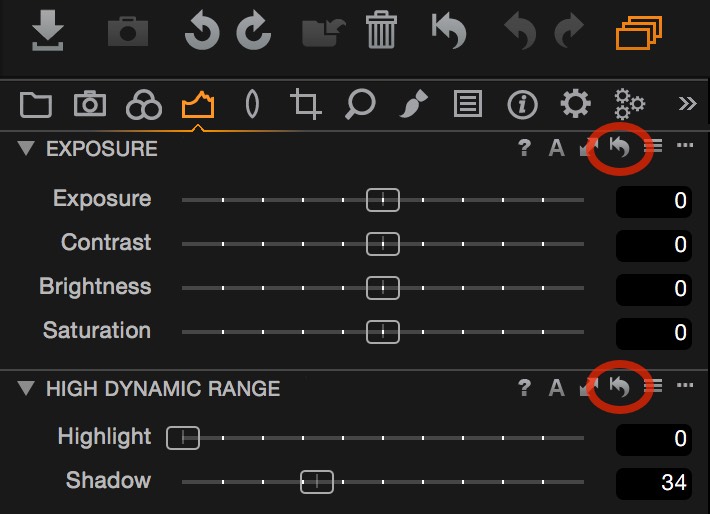 Capture One’s Exposure and HDR tools with reset buttons highlighted
Capture One’s Exposure and HDR tools with reset buttons highlighted
Clicking and holding the Revert button with Option/Alt resets the tool until you click off. Double-clicking any slider resets it to its default value.
Cloning & Healing
This was weak in Capture One 7 when I moved over. There is new functionality in Capture One v8 but it’s still not close to what you can achieve in Photoshop or OneOne. However, cloning and healing wasn’t great in Aperture either and I used and still use OnOne for this. So it remains a round-trip I can’t avoid but it is an infrequent one. Round-tripping to the OnOne suite from Capture One also has some issues as I have found out: it works for jpgs but not for tiffs and despite support enquiries to both Phase One and OnOne I have not solved this issue. If anyone has an idea, I’d be glad to hear it.
Noise reduction
Noise Reduction in Capture One is reasonable but if you have very noisy images then you will need to reach for something else: either Photo Ninja or DxO OpticsPro in my experience. Having said that, the ability of modern sensors to take pictures at ISO 6400 (or ISO 3200 if you are a pixel-peeking perfectionist) with few noise artifacts, means the need for noise reduction has reduced considerably in the last few years. I like to take low-light photos and have very seldom found the need to use DxO OpticsPro for noise reduction recently.
No ‘Do not import duplicates’ option
I format my SDXC cards only when I absolutely have to and use two rotating sets of 32GB cards (the Nikon D7100 takes two cards) so as to provide an additional backup store of my images for as long as possible (I am manic about backups). Given my habit of leaving images for as long as possible on my SD cards, Aperture had a handy tick box in its import settings called ‘Do not import duplicates’. Very useful and missing in Capture One as I have found to my cost, i.e. I’ve had to manually delete duplicate images after import on several occasions when I forgot or couldn’t remember what I imported last.
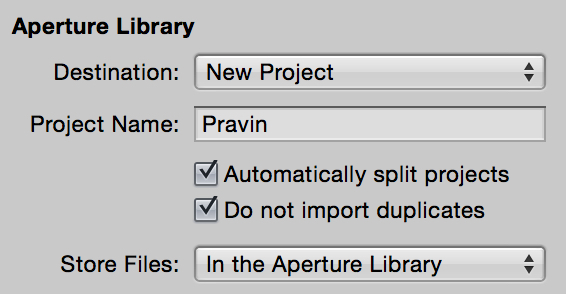 Aperture’s handy ‘Do not import duplicates’ option
Aperture’s handy ‘Do not import duplicates’ option
Budget
Capture One lists at $299 USD or €229 EUR, which is much more expensive than Aperture, or Lightroom for that matter. In June 2014, when I bought Capture One, Phase One had the program on offer at roughly half-price so I jumped. Capture One has roughly a two-year major upgrade cycle so I anticipated I would need to pay a v8 upgrade fee soon after, which happened just over two months later. For current switchers you probably have over a year before the next major (and payable) upgrade but keep your eyes peeled for special offers. Phase One has also introduced a rental model for the program since v8, alongside its standalone price, just like Adobe. If like me you instinctively reject this model, I would trust Phase One more than Adobe not to drop its standalone price and pursue a monthly fee only, especially as they target exclusively photographers for their market, but it’s a consideration.
Incomplete Lens Support
Capture One lens correction supports only a more limited selection of lenses when compared to DxO OpticsPro or Lightroom. Generic profiles can be adapted for missing lenses but I would carefully check whether your lenses are all supported. One tip is to check from the program as I have seen some discrepancies between the release notes and the drop-down list in Capture One, which is more complete.
Conclusion
As a long-term Aperture user I was very concerned about the implications of replacing it and the impact on my workflow, both positive and negative. Having looked closely at the promise of Photos in mid-2014 and the intriguing prospect of non-destructive editing at Apple’s last world-wide developer conference, the choice for me eventually boiled down to using either Capture One or Lightroom with the option of using DxO Pro as a front-end to Lightroom for better raw conversion. Both my personal dislike of Lightroom’s interface and philosophy plus the thought of having a two-step workflow for the best raw conversion nudged me in the direction of Capture One.
After nine months of experience with Capture One I am very pleased with my choice and especially since the addition of round-tripping support in Capture One v8.1. The bottom line is that I get fantastically well-converted images at import, superior tools and outstanding colour management without having to leave the program for the most part. Most of my photos get processed with just two or three tools: a bit of exposure reduction if there are highlights in the image, bring up the shadows with the HDR tool and a tweak with the Clarity tool and I am done. Simplicity and a fast workflow are what I am after and Capture One delivers. If I need third-party tools, which is much less often than with Aperture, I now have access to them with Capture One v8.1.
Other Capture One reviewers have commented on the complicated interface. My experience has been different. As an ex-Aperture user, I find the tools very similar in presentation and use. Although the organizational structure of the tools is different, the tools layout is easy to assimilate, use and customize if you want. You could even make a tab with default Aperture tool equivalents if you wanted though the Exposure tab in Capture One already comes close to Aperture’s presentation.
Any choice involves some disappointments and frustrations. The key thing is to minimize them and I feel I have achieved that with Capture One. Of course, every photographer has his or her own way of doing post-processing. My assessment in this two-part article is very personal to me, though clearly there are some common themes that most digital photographers will share.
My main advice: just assess what is important to you and then rate its impact, positive or negative, on your workflow when making your choice.
More like this
- Tip
- Tip
- Tip
- Tip
- Tip

Comments
on April 7, 2015 - 10:13am
Hi Pravin,
nice list of many valid points!
Some remarks:
1) No History Tool
The “global” (“m”) Feature of Aperture is only partially useful. What I miss much more is the “on/off” checkbox for adjustments in Aperture. The option/alt-Click in Capture One is only temporary (as long as you press the mouse button) and you cannot switch off a subset of adjustments. There is a discussion about the semantics of a “global m” which boils down to the question what the “original” then should look like. I think the most simple way would be to let “m” be “switch all adjustments off”.
2) Cloning / Healing
I disagree with you on Apertures healing and clone brushes not being great. I actually love them and they work really very well if you know how to use them. Unfortunately Capture Ones are no complete replacement. There is the “spot tool” which is more like Apertures old tool and there are healing and clone layers which are quite new. The biggest Problem with them is that they only can have one source. In Aperture I could pick up a new source for every stroke. To do this in Capture One I would have to create a new layer for every stroke. You quickly hit the limit of 15 layers this way.
3) Noise Reduction
You can use negative Clarity (particularily as local adjustments) to good effect too here. Its other use case is simple skin smooting.
4) Budget
At least for Sony shooters Capture One is very affordable. For the other makers: There seem to be coupon codes available through the ambassadors and there are rebate actions from time to time. But you're right - it is a bit more expensive compared to Lightroom.
http://neonsqua.re
on April 7, 2015 - 12:17pm
Hi Jochen,
I think you make some great points, some of which I hadn't considered in my post. On healing and cloning I was really comparing to OnOne and Photoshop, where you can relatively easily remove unwanted objects and other distractions as well as touch up images, but the point about quickly changing sources in Aperture is spot on, if you can excuse the pun.
Using negative clarity as a means of noise reduction (though I had successfully tried it for skin smoothing) in Capture One is not something I'd considered, but sounds like a promising alternative or complement to the main noise reduction tool. Must give it a go.
Pravin
Pravin Mirchandani
on April 7, 2015 - 1:35pm
Re. healing and cloning: at some point I think we have to accept the origin of C1 as a tool for Pro’s who (mainly) shoot in a controlled studio environment compared to the more general use case of Aperture as a “jack of all trades”. If you are shooting models for a fashion magazine title and need more than 15 clone/heal layers, you’re probably the wrong dude for the job ;-)
Oh and the same goes for the noise reduction. Not that much noise to deal with when shooting with $20k Phase One bodies ;-)
on April 7, 2015 - 1:45pm
http://neonsqua.re
on April 7, 2015 - 1:26pm
I agree with Jochen about the ‘m’ feature – it’s not really something I’ve ever wanted, since I almost always apply a certain preset on import anyway. Having the On/Off checkboxes from Aperture would indeed be much more useful, imo. Even better would be Lightroom’s History tool as well.
One thing I definitely miss from Aperture is its more flexible import options. Specifically, I like to organise my photos on my hard disk in a yyyy/mm/dd structure, but C1 doesn’t support importing into folders like this. In the end I gave in and wrote a small Ruby script to do the copying from card to disk, and now import from disk to C1 using the ‘Current Location’ option for storing files. If C1 had more customisable import options, I could skip all this hassle.
on April 7, 2015 - 1:33pm
http://neonsqua.re
on April 7, 2015 - 1:34pm
I thought this (structured import) was added with the 8.2 update?
on April 7, 2015 - 2:50pm
Oh wow, you’re both completely correct, I just hadn’t noticed!
Thanks :D
on April 7, 2015 - 2:22pm
Pravin:
Thanks for sharing your experience. A couple of things you may want to consider:
History:
You may want to try the using the functions keys for comparing change history. The function keys give you a single keystroke to create a useful history view. F2 creates an “original variant”, a copy of the original with no changes. This sorts next to the version you are changing, so you can, in effect, toggle changes on and off by navigating back and forth with the arrow keys. F3 creates a “clone variant”, a copy of the image with all your current changes. You can then turn off any individual changes in your clone variant and toggle between the clone variant and your working copy with the arrow keys. For example, I frequently want to keep just the straightening and crop and turn off other adjustments in my clone to compare a straightened, cropped “original” to the current state of changes. You can change the order the variants appear in to toggle any direction you want, and as far as I can tell you can have as many variants as you want so you can easily create different variants with different adjustments, and decide what you like best. Personally, I find this quick, easy, and very powerful - one of my favorite features of Capture One. Much easier and more flexible than using the Option key on individual tools.
OnOne files
Tiffs from OnOne are not completely flattened. They retain the Alpha Channel/Transparency layer, according to OnOne documentation. However, you can open and save these Tiffs in DxO, and DxO creates a flat Tiff that Capture One can read with no problems. You could use any program that will save a flat Tiff, I suppose, including Aperture. It’s an additional step and an inconvenience, but at least you can use your OnOne files.
Duplicates
Like you, I am paranoid about backups and erasing cards. I don’t know a solution in Capture One to the duplicate import problem, but I use Nikon’s NX2 for input from cards. NX2 can be set to ignore duplicates, and I use it for renaming files, entering basic metadata (e.g., copyright) and initial culling. I find it easier to import to Capture One from my hard drive after I have already culled, and Capture One will retain the metadata and keywords from NX2. Not an ideal solution but I find it better than dealing with unwanted duplicates.
Using Capture One
Also like you, I find Capture One very easy to use. It is powerful, flexible and, to me at least, intuitive. The documentation is pretty good and the tech support is very good. I haven’t committed to using Capture One yet, though, for 2 reasons. First, the keywording is inadequate and I rely on keywords. Second, I find the capabilities of the Catalog to be quite limited. I love the results I can get from the editor, though, so I haven’t ruled it out either.
Paul C
on April 7, 2015 - 3:14pm
Hi Paul,
your tips about using clone variants or new variants to compensate for the missing history features is spot on. Thanks! Thats a functional workaround. It actually is what I do too.
While I really like the variants in Capture One Pro too - they are not that special: Aperture and Lightroom are not that different in that respect. Even if creating variants is cheap - they can clutter up. You have to clean up all this “comparison reference images” manually. I do not mind if Capture One would create variants behind my back to just implement a simple and unobtrusive user interface to compare the effect of a set of adjustments. I just don't want to get forced to clean up afterwards.
http://neonsqua.re
on April 7, 2015 - 10:05pm
Hi Paul,
Thanks for your very useful comments.
Your input about OnOne tiff files echoes what PhaseOne told me when I asked why it didn't work, though yours is a more precise explanation. Exact reply from them was: 'The tiff is not flattened so it has no “background layer”'. Maybe there's a way to fully flatten tiff files in OnOne or maybe Phase One needs to be able to handle unflattened tiffs.
Cool tip about F2 and F3 for variants. Didn't know about that - in general I have only used the keyboard shortcuts I know from other programs. As Jochen says though you still have to do clean up afterwards, which is an annoyance.
Pravin Mirchandani
on April 7, 2015 - 10:35pm
I seem to remember a post a while ago about addressing duplicate problems in Aperture (while it does have this feature if you delete images from Aperture which remain on the card they will then turn up again in the import dialogue). If I recall correctly the person was a Canon user and as a workaround created folders on the card in-camera and did a new one after each import. This might work with other cameras and could be a workaround for Capture One’s limitation in this regard.
on April 7, 2015 - 11:28pm
I worked out a “roundtrip” routine for OnOne (I use Perfect Portrait quite a bit) but it's a bit convoluted to get things in and out in an organized fashion. Photo Mechanic works well for quickly making that OnOne TIFF something C1 compatible. But after working out the sequence and using it successfully, it's still just easier to use Photoshop for the heavy lifting on many filters.
on April 9, 2015 - 4:29pm
I gave C1 a try over the last week and my experience changed from an initially „wow, with a bit of reprogramming my brain this could become my Aperture replacement“ to a „sorry, not ready for prime-time yet“. It is not just me being too lazy to adjust myself to the C1 workflow, there are just too many things in my current Aperture workflow, that simply don’t exist in C1.
I’ve initially submited the following text as a tip titled “My top 8 Capture One showstoppers for Aperture users” a few weeks ago, but for reasons only Joseph might know, it never got published. As it is related to your tip, I’ll post it here now as a comment. It might get lost in the shuffle of other comments but it is still better than not being published at all.
So let’s start with my top 8 showstoppers:
1. No Photoshop file support
Over the last year, I found the OnOne Photosuite quite useful. Not just for throwing one of the dozens of effects onto a picture but mainly for a couple of well thought-out tools like masking and cloning. They are far better than anything you have in Aperture or you might get in Lightroom or C1. Plus you get the possibility to work with layers (of same or different pictures) without the need for Photoshop. In short: It multiples your creative potential. And with the latest version 9 they made the process (within the Photosuite) non-destructive by using smart-layers within the resulting Photoshop file. The suite integrates nicely into Aperture (even better than into Lightroom), but only works barely with C1 by round-tripping TIFF files. But with TIFFs you loose the non-destructive workflow. There are workarounds by sending the files as Photoshop files oneway to the Photosuite via output recipes and manage the resulting Photoshop files elsewhere (i.e. Lightroom), but that is cumbersome up to point where I would say, if the OnOne Photosuite is important to your workflow, forget about C1.
2. No handling of RAW+JPEG pairs
In the early days of Aperture I’ve shot only RAW. The out-of-camera JPEGs where just too bad in compare to the edited RAW. But cameras got better with JPEG. They are now able to do impressive stuff in-camera (HDRs, panoramas, film simulation, creative effects, even keystone correction) but usually do this only on the JPEGs. Then there is this social media hype. People are used to see a selection of my vacation pictures while I’m still traveling, not month afterwards. Thus with my switch to a mirrorless system I’ve switched to shoot RAW+JPEG.
In Aperture they are imported as pairs with the JPEG as the master. That makes the initial browsing/rating quite fast.
I switch to the RAW as master in the following cases:
For everything else the JPEG stays as the master. I could delete the RAW but as there is no straightforward way in Aperture to delete a RAW or JPEG from a RAW+JPEG pair, I simply leave them there. Harddrive space is cheap these days.
3. No album picks for stacks
In C1 they are called variants but for now lets call them stacks. You can use one as the pick but this is the pick everywhere you use the stack.
You may say, I don’t do fashion photography and thus don’t care about stacks. Well, then you haven’t dug deeper into what you can do with stacks in Aperture as well.
Lets say you have a nice collection of 5-star pictures from your trip to Venice, shot with your DSLR in 3:2 aspect ratio. Now you want them in 4:3 ratio to show on your iPad without those distracting black bars.
In Aperture you do:
While these are 7 steps, all but the last can be triggered with a single keyboard shortcut.
The magic happens in step 3, where you create new versions in the album. Aperture automatically makes these new versions the album pick.
You can do the same for your 16:9 version to display on your TV or a B/W versions etc.
Btw. I’ve learned that usage of stacks from Robert W Boyer’s excellent book APERTURE 3 ORGANIZATION. I recommend this as well as his two other books about Aperture to anybody, who wants to stick with Aperture a bit longer.
So stacks are not just for fashion photographers, who do 20 shots of the same subject and hunt for the best of these, they are very useful to create and organize different versions of the same shot used for different purposes. But this only works, if you can have different picks according to the purpose you use them for.
4. Folders don’t show their content
Folders are called collections in C1 (although they show a folder icon ?!) but they have the same purpose as folders in Aperture. And as in Aperture they can live above and inside of projects. In Aperture clicking a folder shows all pictures, that are within this folder. For folders above projects these are all the pictures of all the projects that are within that folder, for folders within a project all the pictures in albums within that folder. I intuitively expected C1 to behave the same and was initially shocked, when suddenly all pictures vanished from the browser. C1 displays no pictures when you select a folder. That is not only counter intuitive, it prevents you from creating a birds-eye view into a group of projects or a group of albums by simply moving them into a folder and selecting that folder. In C1 a project is the only structural element, that shows the pictures it contains. But projects are not nestable, although they don’t have the physical representation as a container like in Aperture (there it is obvious you cannot nest them). In C1 they are a simple structural component like folders, thus the non-nestable restriction is artificial. Anyhow, there is no way to get these combined views you have in Aperture.
5. Projects don’t act as containers
Another weird thing in C1 with consequences. You create a new project and drag a couple of pictures on it. Nothing happens! A project cannot contain pictures. Only albums can contain pictures. So you have to first create an album, then you can drag pictures into this album.
Ok a bit weird but where are the consequences? Well mainly two:
6. No maps integration, no geotagging
If you are big in portraits and fashion this is likely no issue for you. If you are in landscape and travel photography it is. The ability to view my geotagged pictures on a map (I try to tag them all) opens me a lot of creativity in combining new shots of a location with those I’ve took some times ago.
In-app geotagging is probably not a must have. If your camera has built-in GPS, it is not at all. If you work with an external logger, you might use other software to do the tagging. But for those couple of shots, that haven’t got GPS metadata for some mysterious reason, it is so elegant to just put a pin on a map without having to switch to another app.
7. Performance issues
Aperture is highly optimized to do as much work as possible on the GPU. Thus Aperture is a slow dog on machines with entry level graphic cards but flies, if you offer it one of these graphic beasts. And I did because I can with my 2010 Mac Pro. Currently it has a NVIDA GTX 980 installed. Scrolling in Aperture at 100% view even with multiple pictures is as smooth as watching a video. Brushing in adjustments is in realtime. And with C1? Man, it felt like I was stepping back to an G4 Powermac. It stutters when scrolling at 100%, even with a single picture, maybe something like 5 fps. And even with that slow refresh rate, it sometimes first draws as (cached?) picture and a second or two later it updates it with the adjustments applied. Brushing is lagging behind as well. Updates are probably even less than 5 fps.
Does it prevent you from working in C1. Obviously not you just have to slow down yourself to C1 speed. ;-)
And in case someone asks: Of course I tried with OpenCL acceleration enabled and disabled and as well with a Radeon 7950 card in case C1 had issues with NVIDIA cards.
Phase One has acknowledge that there is an issue with the utilization of GPU cores with these cards. Hopefully they get it fixed.
8. The dark UI
Initially it looks nice, gives your pictures more punch. But after a couple of hours, it becomes very exhausting to your eyes. Weird, you can customize almost the whole UI layout but you cannot change the background color. Same for the white text on dark background.
If windows are stacked, e.g. the import-window above the browser window, it is almost impossible to spot the edges of the import-window to drag or resize it.
Almost everybody, who ever touched Aperture, agrees, that the DAM implementation in Aperture is the best in its class. As Phase One was quite late in incorporating a library structure into C1 program, I’m really wandering, why they didn’t simply clone Aperture’s DAM structure and improve on it instead of creating their own half-baked and unintuitive own library structure.
Lets hope the current library structure of Capture One is not the final word. Phase One owns Media Pro as well. Maybe they bring over some more of it’s features into Capture One.
on April 9, 2015 - 6:48pm
Hi Pete,
for my personal taste your Tip looks a bit overly drastic - which should not mean, that there are many good points in it.
You call it “My top 8 showstoppers for Aperture users” - which is a contradiction in itself - either those are _your_ showstoppers or those of “Aperture users”. A personal rant about something can be fun to read, but often isn't really helpful.
As an Aperture user by myself, I try two answer some of the points you raised:
1) No Photoshop file support
This was indeed one of the first things I complained about at PhaseOne. There is a common misunderstanding though: TIFF can store anything PSD can besides of “duotone” which is only relevant for printing. You can store smart objects with smart filters in a TIFF. While both, TIFF and PSD are controlled by Adobe, TIFF is at least an open format without licensing restrictions. When switching from Aperture, this can mean that you have to re-save all your PSDs as layered TIFF if you want to import them into Capture One.
2) RAW+JPEG pairs
Its true - there is no special handling of RAW+JPEG pairs in Capture One. I actually have to say I never was a friend of RAW+JPEG pairs. To me its the wrong concept. Instead of always storing both formats the camera should just provide a function to convert one or many RAW files to JPEGs - perhaps even with different “creative settings”. If I import such pairs into Aperture, it is not easily possible to split those up and drop one of the formats later. The RAW files of my cameras contain preview images in FullHD size - which is often enough to show of in social networks and such. So I really just use RAW and sometimes use the preview images. (I can transfer those from the camera to my phone). Which brings me to the point - this doesn't have to be a showstopper to anyone.
3) No Album Picks for Stacks
I agree, that Aperture is more flexible in this area. This is one part that PhaseOne really could steal. The whole catalogue system is quite new - and I have high hopes that they will not drop the ball now.
4) Folder don't show their content
Another one that looks like low hanging fruit.
5) Projects don't act as containers
This is a difficult point. Projects in Capture One are different to those in Aperture. I personally think today, that Projects in the form of Aperture fullfill different purposes and not anything is necessary. Projects in Aperture are a virtual abstraction of a file container. You can build your own virtual filesystem to manage your assets. If you delete a file from a project, it will disappear from the library. This “asset management” part of Apertures projects is realized in Capture One through its “Folders Section”. This is more in line to what Lightroom does, and it means that the structure in the filesystem always resembles the structure of the “asset tree” in the program. I think that this is not that important anymore. Projects in Aperture originally were means to exchange assets between libraries - which is nowadays realized simpler and more intuitive through the exporing and importing of parts of a library as libraries.
Another use of projects is to bundle different collections of images together into a common container. You could e.g. import every day of a 3-day shoot into a project. In aperture you could then create albums to hold the images of the particular days. In Capture One you cannot collect the images directly in a project, as images have to be in an album. You can easily do this bei either importing into an “all images” collection in the project or even every day in its own album. If you select the project you will see all images. It is a bit different in Capture One but absolutely ok to work with.
6) No maps integration, no geotagging
I never used that in Aperture - if this is an essential feature in your workflow, than Capture One might indeed not the right software. This doesn't mean though, that it has to be a showstopper for any Aperture user.
7) Performance Issues
I remember times when Aperture was really slow. There certainly are parts of Capture One what need to be optimized - the best way here is to provide PhaseOne with information about cases were performance is bad.
They do work on it - in the last release the brushes got a bit faster already on my MacBook Pro Retina - I really hope they optimize them even more, because they still lag a bit.
8) The dark UI
Dark UIs are always polarizing. Some people love them some people hate them. Its no showstopper to me.
In regard to your question why they didn't just clone Apertures DAM: well - one point might be that even if Aperture users find Apertures DAM best in class - that must not be the same for say Lightroom users? To me Capture Ones DAM is something like a hybrid between Aperture and Lightroom - and it definitely is not finished. As an Aperture user I easily can say - hey look at Aperture and do it this way - but it is ok with me if they look at all options and decide themselves on what fits best.
–
Jochen H. Schmidt
http://neonsqua.re
on April 10, 2015 - 11:47am
Hi Jochen,
thank you for your comments.
True these are my top 8 showstoppers. They might not be showstoppers for you or anyone else. But my tip is not just a personal rant expressing my displeasure in Apple for killing Aperture without offering any serious replacement. The reason for the length of my tip is, that I didn’t just list what is missing/lacking in C1 in compare to Aperture but also why those things are important - for me, for others and maybe even for others that didn’t know about the capabilities of those things in Aperture.
A quick rundown on your comments:
1) No Photoshop file support
Frankly I wasn’t aware, that TIFFs can store smart objects with smart filters etc. Anyhow without OnOne supporting this in TIFFs, you cannot roundtrip from C1 to OnOne non-destructively. And without a plugin interface in C1 you cannot send multiple pictures as layers into OnOne, with is a key requirement to work in PerfectLayers. Same is true for some of the NIK plugins. So I’d better had named it: No plugin architecture in C1. The point is, you cannot roundtrip effectively to a number of powerful plugins from C1. And if that is important for your workflow, you have a hard time with C1.
2) RAW+JPEG pairs
A discussion, whether you should shoot RAW only or RAW+JPEG (or even JPEG only) is probably opening a can of worms. It is mostly personal preference. But especially with newer mirrorless cameras, there is a point in shooting RAW+JPEG. Even our master of the pixels, Joseph, does it (or at least did it while he worked with Aperture).
I agree, the inability to get rid of a JPEG or RAW from a RAW+JPEG pair in Aperture was a definite flaw. But the existence of RAW+JPEG pairs is far better than any non-existence, even with this flaw. I can swallow the wasted harddisk space easily.
Btw. your vision of a camera providing a function to convert one or many RAW files to JPEGs is already reality. My Olympus E-M1 is capable of doing that. Still there is the question how to store this JPEG alongside the RAW in case you want to keep the RAW for archival purposes.
3) No Album Picks for Stacks
4) Folder don’t show their content
Nice we fully agree on this. Let’s tell Phase One about it.
5) Projects don’t act as containers
True, projects in Aperture aren’t real containers representing a folder of images in the file system. But they are a virtual substructure, that “holds” pictures. They feel a bit like individual sublibraries within the Aperture library. In C1 they are just a virtual container for collections. And that is a substantial difference. You’ve mentioned, that you can have an “all images” collection in each of your projects. I’d go a step further and say you always should have an “all images” collection in each of your projects.
I’ve learnt this the hard way some times back when I’ve reorganized an IMO badly structured Aperture library:
I had an “Events” project in Aperture, into which I’ve imported each event I’ve shot and had created an album within that library for each event. Later I’ve realized it is much better to import each event into it’s own project and group all projects under a “Events” folder. Thus moved the content of each album into its own project. In theory the original “Events” project should have been empty afterwords. To my surprise, it still contained hundreds of pictures. Somehow I must have missed to put every picture into the right album. Obviously my fault. I mention this only, because I never had found these pictures again, if the original “Events” project would not had this function as a virtual subcontainer. They would have all vanished into the “all pictures” section.
While using the ”all images” collection workaround in C1 is a way to mitigate the problem, there is still the question why do I have to use this workaround. And if you ever delete or alter one of your ”all images” collection, you’re screwed. Why exposing us to such a contact mine, when using projects as virtual subcontainers like in Aperture would be so much more secure?
Concerning Capture One “Folders Section”: I know some people get crazy by the idea of having a DAM store their pictures “somewhere”. They always want to control exactly where a picture lives in the file system. Frankly I don’t care. I want a way to see the path to the file but the last thing I want is to juggle around thousands of pictures physically myself. It is like asking where a SQL database is physically storing that one record. I mean, why do I use a computer, if I have to do it manually. That doesn’t mean the managed DAM model in Aperture or C1 is the holy grail. It is for a very small library. As soon as the managed catalog doesn’t fit on your fast internal SSD, you have to separate the catalog from the originals and probably even the current originals from the older ones. Thus again back to referenced, which means managing the location yourself? Not necessarily. I’d prefer managed but with the database separate form the originals and the flexibility to define different containers for the original. I.e. a “working” container on my SSD, a ”archived” container on my hard drive, a ”offline” container on an external hard drive, a “NAS” container … I define in which container the originals live via metadata. If I (batch)change the metadata, the files are moved to the appropriate container in the background (of cause with double checking, that the copy was successful before the source ist deleted etc.) Within a container, the DAM can manage the originals the way it likes. That is what I expect from a DAM in 2015, not old style manual file system juggling like in LR.
6) No maps integration, no geotagging
I’ve brought quite a couple of people to the Mac and Aperture over the years (which I regret now, because they are in the same dilemma as I am, some are even worse, because they have a split workflow iPhoto/Aperture and there is no alternative at all even if you are willing to swallow all the shortcomings of LR or C1). And they all make heavy use of at least the maps integration. Maybe it is because they do mostly travel photography. For those the lack of it definitely is a showstopper.
7) Performance Issues
I’m currently working with Phase One support on this. They were able to confirm, that my GTX 980 presents a lot of GPU cores to C1, but C1 barely uses them.
8) The dark UI
True, mostly personal preference. But again a why didn’t they make it adjustable. It is such a trivial task to use a variable instead of a hardcoded value for the font/background color.
And finally:
“if Aperture users find Apertures DAM best in class - that must not be the same for say Lightroom users?”
May I give a heretical answer: Because most Lightroom users never looked at any other DAM system. You don’t realize what you are missing until you’ve tried it. ;-)
Btw. I didn’t mention Faces, Books/Calendar/Cards, Light table, Photostreams etc., which you all give up with a switch to C1. These are no showstoppers for me although I used them all to some extend and it was nice to have them within the same app.
To summarize: C1 excels in the area of RAW conversion and with some reservations (i.e. noise reduction) in the area of image editing. But you have to leave a lot behind, if you fully switch to C1.
It is bit like switching from your comfortable, roomy family car to this hip sports cabriolet. Truly it is the fastest in its class and isn’t that what a car is all about? Well, it depends …
Pete
on April 10, 2015 - 12:18pm
Regarding point 8, the dark UI, I use a sort of workaround, and that’s to set the Viewer colour to white (in Preferences → Appearance), with a large (70 pixels in my case) Proof Margin. I have a 27” monitor so the empty space doesn’t significantly reduce the size of the editing preview, but it does provide a useful contrast to the darkness of the UI, and helps me to better judge highlights, especially at the edges of the image.
on April 10, 2015 - 12:42pm
http://neonsqua.re
on April 11, 2015 - 11:12am
Hi Pete,
That's a pretty impressive list and shows what a powerhouse Aperture was for DAM.
The key thing is that unless you choose to battle on with Aperture, which to my view is to simply delay the inevitable, you will have to adapt and choose the path with least compromises. There will be no perfect replacement. Judging by your list of showstoppers, it seems that multi-functional DAM is high on your priority list so should you switch you may be best served, i.e. encounter the least number of compromises with Lightroom (cue: for rant against Lightroom). I'm not an expert on Lightroom but most reviews I've read state it has many of the DAM functions that Capture One lacks and is probably closest to Aperture in this regard. Some other commentators have also suggested using Photo Mechanic as a front end for rapid photo ingestion, key-wording and tagging. Camerabits has also announced a catalog SQL-based add-on for Photo Mechanic for a forthcoming version.
I've not hit the performance issues you mentioned. I've tried Capture One on two recent generation iMacs with 24MB memory with respectively an NVIDIA GeForce GTX 780M with 4096MB GDDR5 memory in my last i7 iMac and now an AMD Radeon R9 M295X 4096 MB in my Retina iMac. Prior to Capture One 7 it did have a reputation as a performance hog but they cleaned up the code from that version and introduced Open CL support for processing as well as display, which had come in v6. There's a list of supported graphics processors in their knowledge-base: article 1720.
I did use stacks quite a lot in Aperture but mainly to marry DxO tiffs with their respective RAW files (something I had to do manually) as I used to batch process my images for lens correction. Since Capture One has lens correction I don't normally need to go to DxO OpticsPro now so it is less of an issue but certainly a feature I would like to see. I just shoot RAW so don't usually have jpg/RAW pairs.
My decision was principally driven by best RAW conversion coupled with access to excellent post-processing tools, something Aperture had fallen behind in, in my opinion. My DAM needs are basic and I don't find the need to have the flexibility in projects, folders and tagging that Aperture certainly does provide; and I can live without stacks. Reading through the comments on my and other blog posts I certainly accept that if very flexible DAM is important to you then Capture One may not be the best choice.
Pravin Mirchandani
on April 13, 2015 - 1:15am
I tried Capture One and others like Adobe Lightroom, but I still don’t think they can replace my workflow, which is a reference library approach. I have never relied on Aperture’s editing tools, but I think its digital management is the best. My problem of these applications is they don’t have extensive Applescript support built in. I wrote a script that can import pictures into Aperture Library along with their associated camera models, lens model and exposure information to be tagged as keywords the minute I insert my SD card. None of these applications can do the same trick. This is really a time-consuming task if you have to input this information manually. Does anyone know if there is another image application that has Applescript or some sort of automation built-in?
hl
on April 13, 2015 - 7:51pm
Hello, Adding 2 bits. No one has mentioned Aperture’s awesome and extremely useful ability to create multiple instances of an adjustment and then be able to “brush in” or ‘brush away’. This feature alone gives me multiple undo’s of a different nature (plus being able to turn on or off individually. Lightroom and Photoshop can’t come close to this feature.
I am going to use Aperture as long as I possibly can. Please use the apple.com/feedback page to register your complaints. While Apple may turn a deaf ear to the Aperture cause, as an Apple employee (trainer), I can tell you that they do indeed listen to feedback.
I have been using Photoshop since we had the first beta version at Hallmark Cards way back, but I still prefer Aperture for color correction and retouching because of these features.
Thanks to everyone for their great feedback here!
DK
Oh, and… $80. You don’t get many deals from Apple - Aperture (along with MainStage, iWork, etc.) (is) WAS definitely a deal.
on April 13, 2015 - 10:00pm
You might have more insight in Apple's behavior than I have.
But which apple.com/feedback slot would you recommend to register our complaints? There is no one for Photos yet and I'm not sure whether apple.com/feedback/Aperture is still read or immediately redirected to dev/null.
on April 13, 2015 - 10:06pm
Hi Pete,
I’m pleasantly surprised to see that http://www.apple.com/feedback/aperture.html is still available. That’s the place. In fact, I’m going to take my comment about multiple adjustments and other things I will miss about Aperture and send them along. I can’t imaging Photos EVER having “advanced” features like Aperture has, unfortunately, because of Apple’s ongoing desire to have iOS and MacOS interoperability. That’s why Pages and iWork got dumbed down.
on July 17, 2015 - 11:04pm
There’s one missing feature that for some reason no one is talking about: No publish services.
How can I upload to Flickr, or even to a local hard drive folder, and keep everything synced? I want Capture One Pro 8 to know what images were modified, deleted etc, and therefore require re-uploading or re-exporting. The perfect sync between the catalog and the service is the best feature of Lightroom.
That, plus the fact that it does not have “don’t import suspected duplicates” feature, keep me away from Capture One Pro 8.
on May 27, 2016 - 3:43pm
I really enjoyed reading your this two-part article. If you’ve upgraded to CP 9.1, I’d love to read your thoughts from the perspective of a year later.
Also, I’m very interested in hearing more about round-tripping Color Efex Pro when using Capture Pro. How does one do that?
Thanks in advance for your time,
Richard
on May 28, 2016 - 9:50am
Hi Richard,
Yes I'm on 9.1 and still very pleased with CaptureOne. I've transitioned all my Aperture images into CaptureOne now (a monster job but all the pain was getting stuff out of my managed Aperture library). Importing to CaptureOne was mostly a breeze. I have done a two-part blog on this but not yet posted because my day job has been overwhelming the last few months.
For me the mega new feature in version 9 is the ability to create masks from colour selection. This is a wickedly useful feature and allows complex masks to be created for selective edits. Generally masking has come on a lot in CaptureOne though OnOne still has some additional tricks up its sleeve. Also of note is the addition of keywords, which I have just started to use and luminance curves, which allows you to avoid over-saturation effects when changing curves.
I've tested ColorEfex Pro round-tripping and it works fine. You right-click an image, choose edit with and get a dialog box. At the bottom choose open with Color Efex Pro 4, if you have it installed it should be in the list, choose your filter(s)/make adjustments and then save. It saves right back into the Capture One catalog (on the left next to your source variant). I use 16 bit TIFF as the format for max quality but you can use JPG as well if size is an issue.
Hope that helps.
Pravin
Pravin Mirchandani