Lightroom Round-Tripping and Keywords
Overview
I'm a bit of a metadata junkie. I put considerable thought into my keywords and take full advantage of Lightroom's keyword hierarchy, synonyms and keyword export controls. I also like my Lightroom Plug-Ins. I have Photoshop CC, ON1 Photo 10 and the Nik Collection on my system at the moment. Over time, I noticed unexplained entries at the top level of my keyword hierarchy. After a fair bit of head scratching, I discovered the “keyword pollution” was a byproduct of how I was round-tripping through my ON1 plugins.
A brief look at Lightroom keywords
Lightroom keywords can be arranged hierarchically. In this screenshot, you'll see I have the keyword “Peaceful” beneath “Emotion”, which in turn is beneath “Description”. I have several options for the “Peaceful” keyword selected so keywords above it in the hierarchy are exported, as well as any synonyms I may define. This arrangement really speeds up tagging my photos. I add a single keyword and inherit the parent keywords. This is incredibly useful for locations.
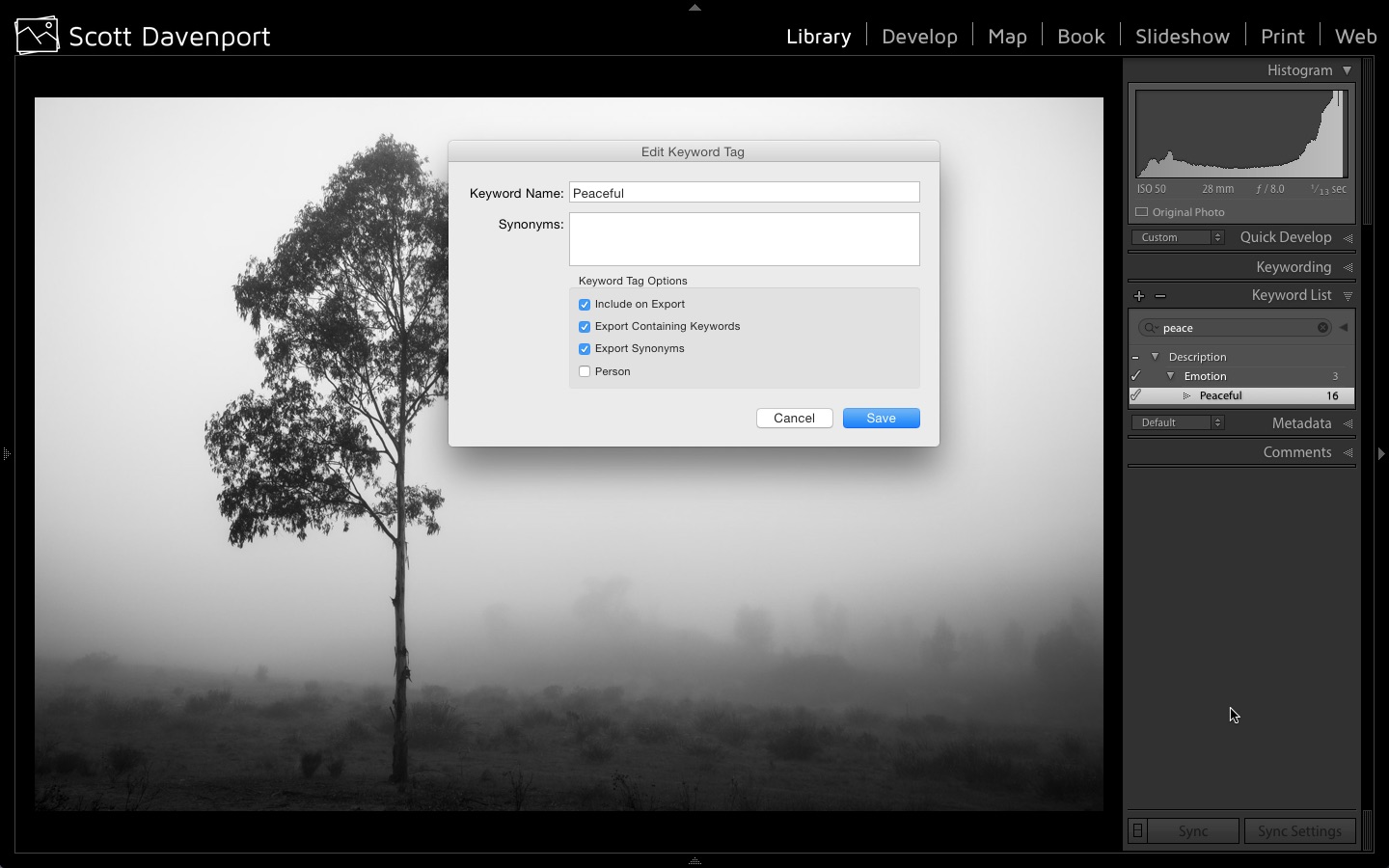 Hierarchical keywords in Lightroom
Hierarchical keywords in Lightroom
For top level keywords in my hierarchy, I deselect the Include on export option because keywords like Description or Place don't add much value for search engines.
Synonyms are excellent, too, if you're sharing your work online. The more variations on a keyword that are in your photo, the higher the chances of a search engine finding it. I'll get back to keyword synonyms soon. They get… interesting with round-tripping.
Round-tripping through Photo > Edit In…
When I launch plug-ins from Lightroom, most of the time I use the Photo > Edit In… menu. That's where most of my plug-ins live. Here is a before and after example of round-tripping a photo through ON1 Effects 10.
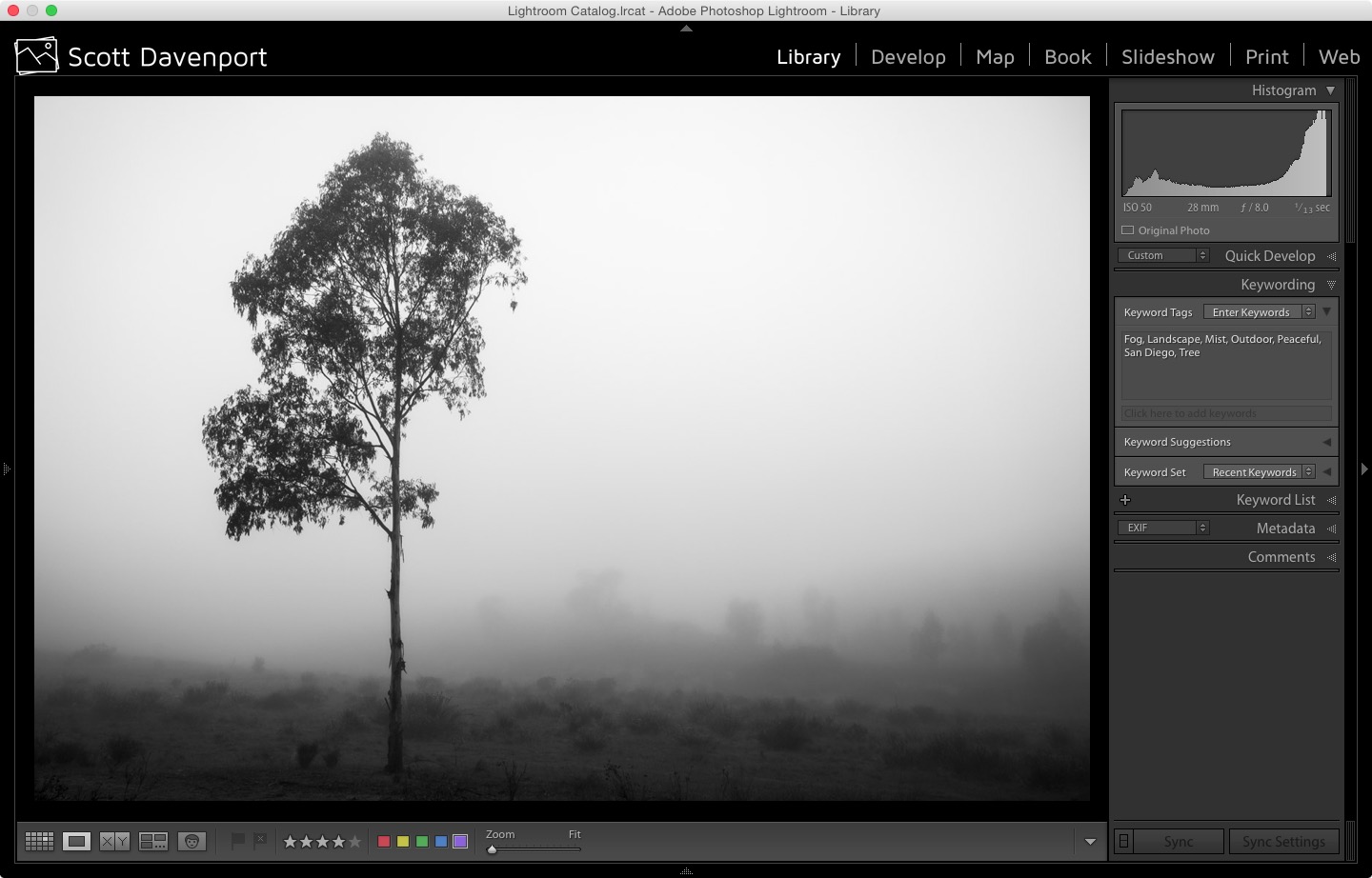
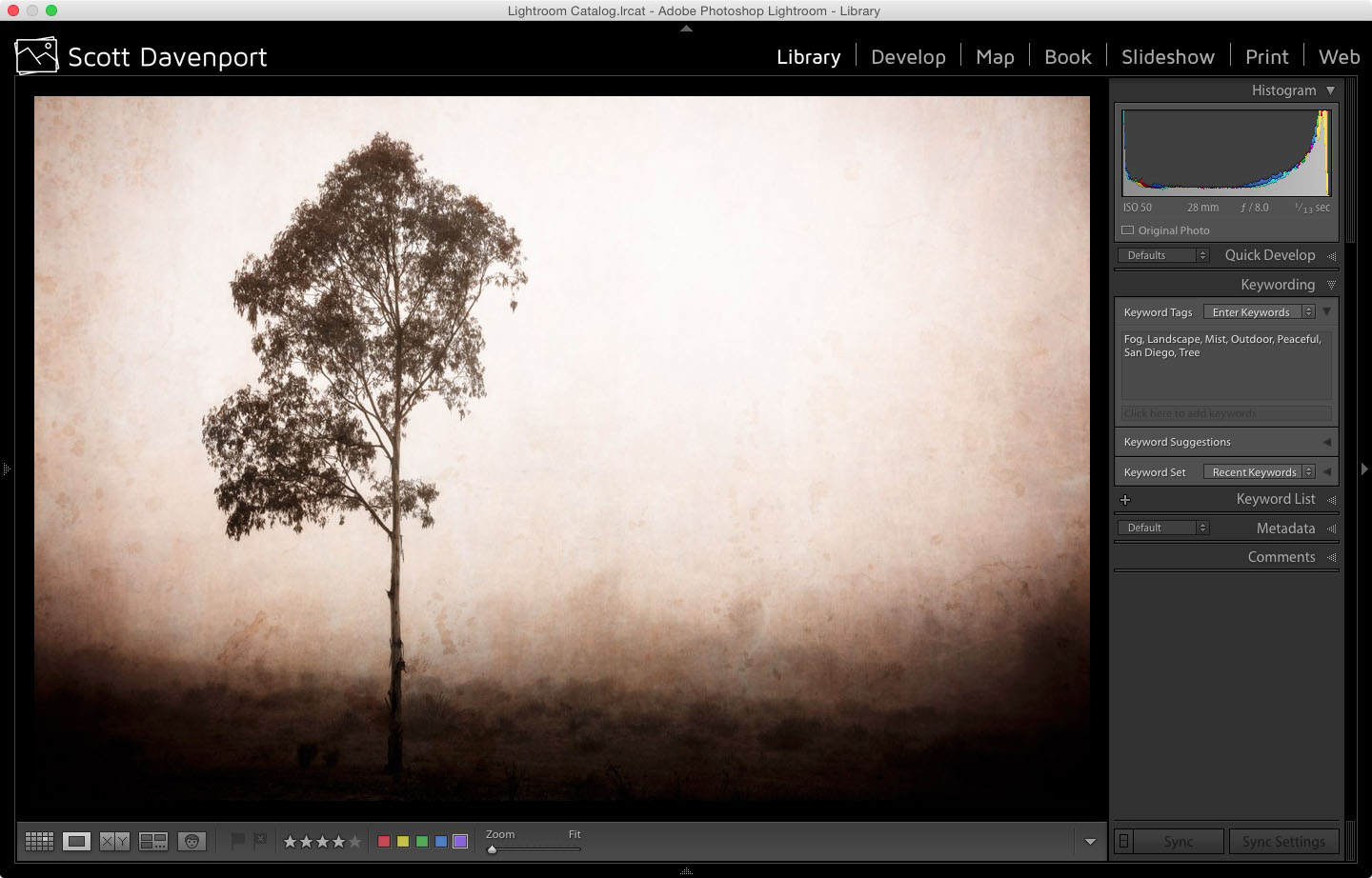
The keywords on the round-tripped image are the same. All is good.
Round-tripping through File > Plug-in Extras
Now, what if I do the same thing using File > Plug-in Extras? I'll do the same exact treatment on the photo (not that it matters for keywords) just to be sure I'm not introducing some other variable to the procedure.
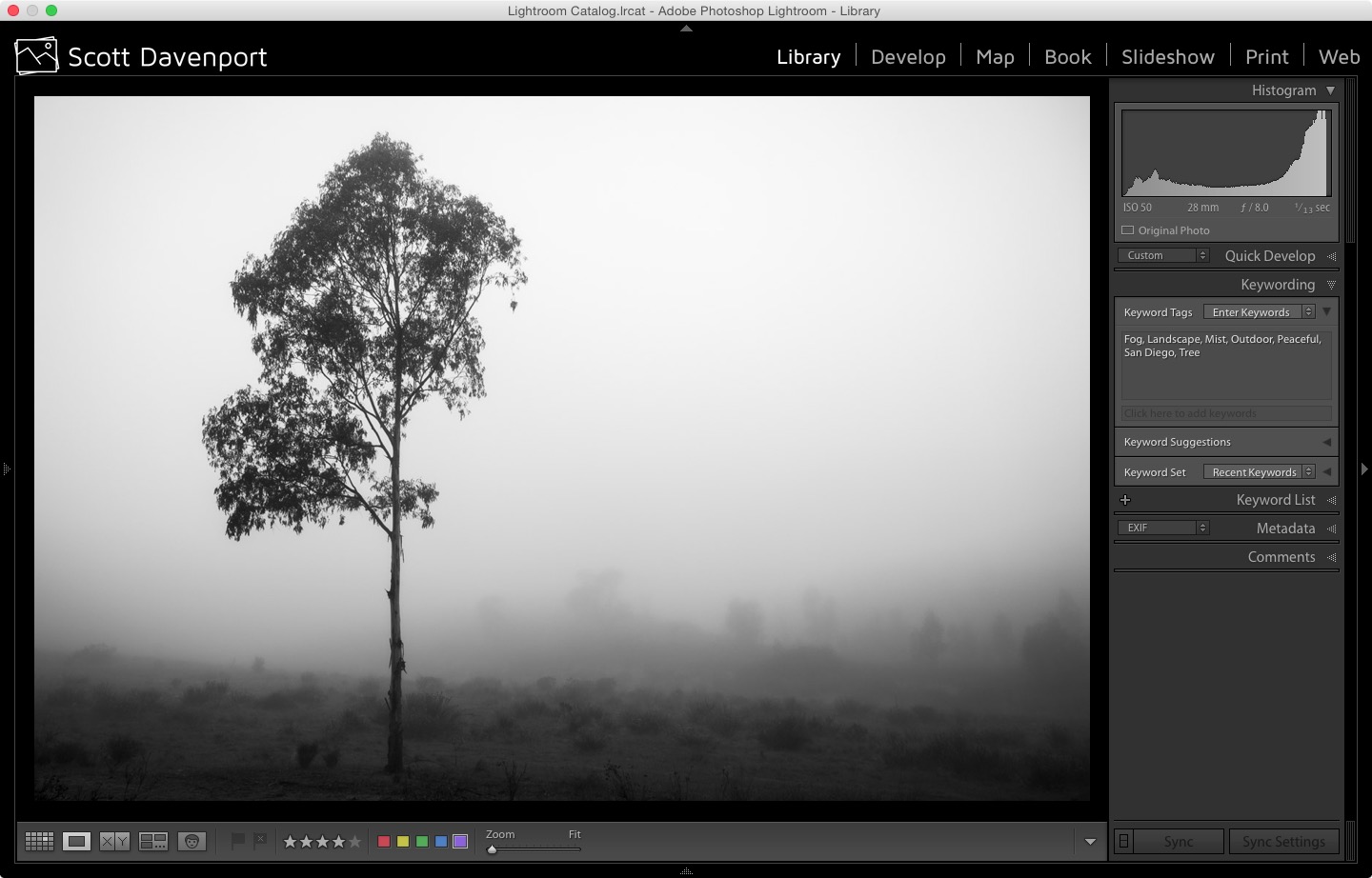
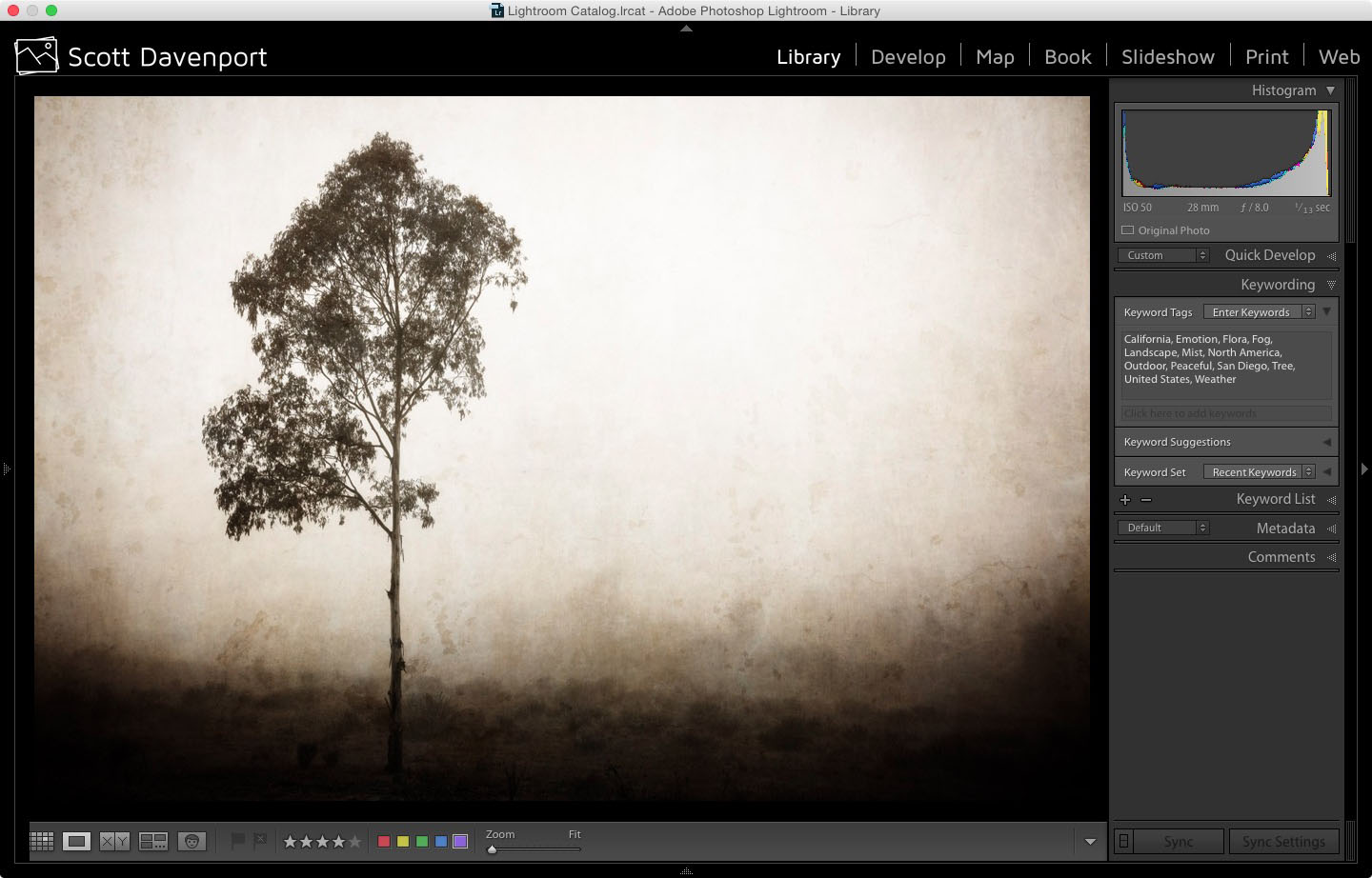
Notice there are more keywords on the round-tripped image. An Emotion keyword is added as that is the parent keyword of Peaceful. Other keywords have been added as well. For example, California, United States, and North America have appeared, courtesy of the San Diego keyword on my original photo.
Why the difference?
When using the File > Plug-in Extras menu, an “ON1 Photo exporting…” status appears in Lightroom. The plug-in is exporting the photo first and then launching the plug-in. During export, the hierarchical keywords are getting picked up. After editing in the plug-in, Lightroom evidently imports the exported file and picks up the additional keywords.
Why do I care, and what can I do?
You might not care. If you don't care about keywords, I'm surprised you've read this far. Also, if you don't use keyword synonyms, I'd advise you to ignore it. The net result is some photos in your catalog have more keyword tags than others, but when exported they'd have been included anyway. No real issues.
If you do use keyword synonyms, there are headaches with File > Plug-in Extras. Here, I've added the synonyms Tranquil and Serene to the Peaceful keyword.
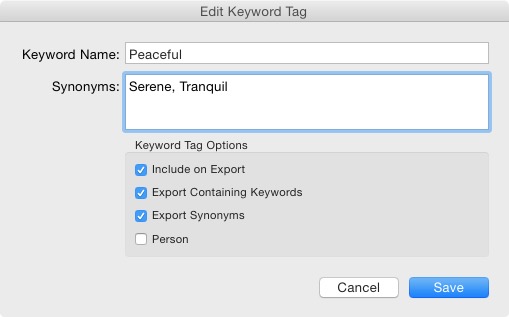 Keyword synonyms in Lightroom
Keyword synonyms in Lightroom
As explained above, when I round-trip using File > Plug-in Extras from Lightroom the synonyms are exported. The synonyms are therefore in the photo that Lightroom will import, once your plug-in editing is complete:
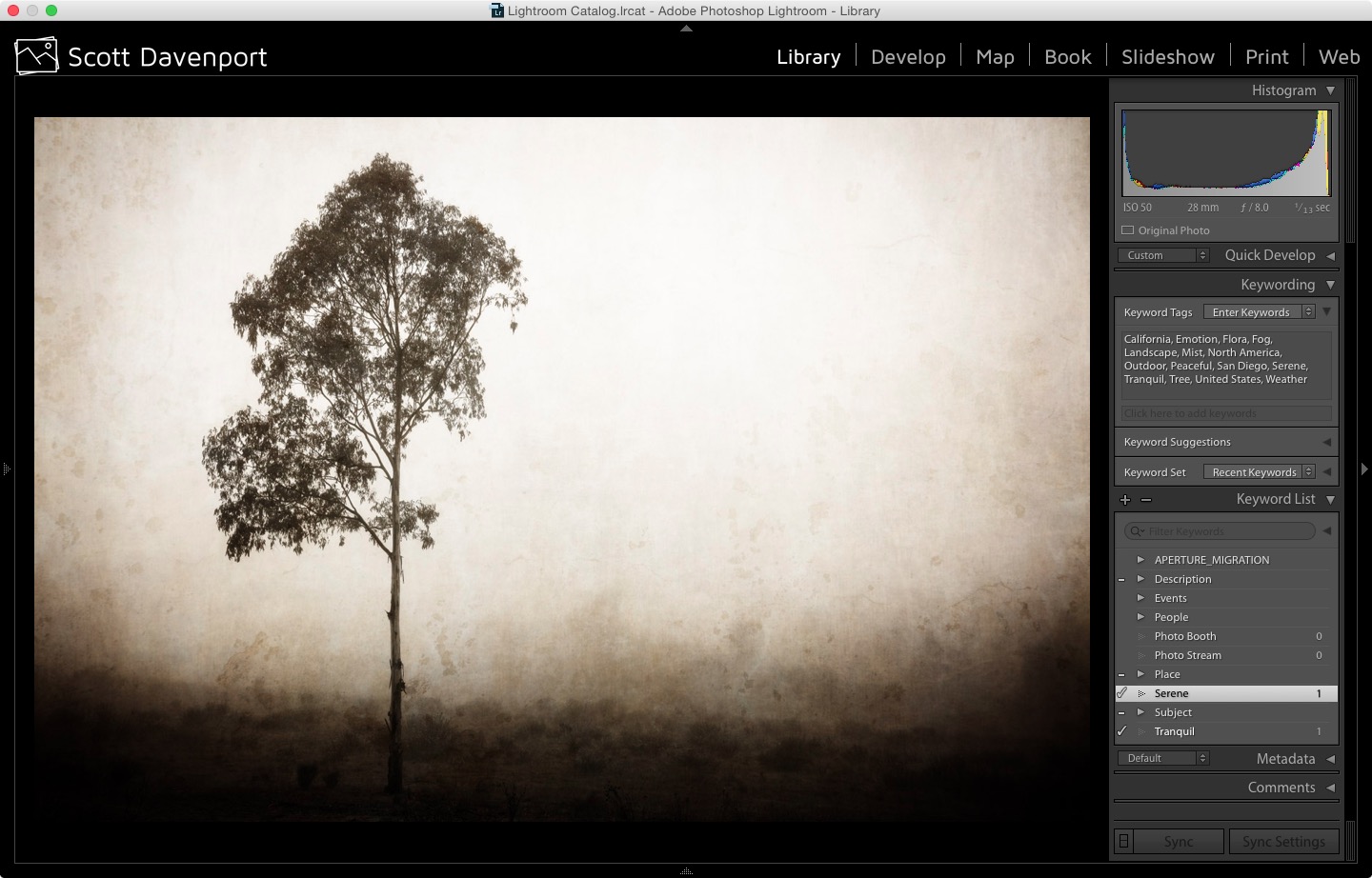 Lightroom keyword hierarchy “polluted” after round-tripping with File > Plug-in Extras
Lightroom keyword hierarchy “polluted” after round-tripping with File > Plug-in Extras
Notice that Tranquil and Serene are in the Keyword List as well as tagged on the individual photo. Keyword pollution. Yuck.
The sum of this is to use the Photo > Edit In… menu for round-tripping whenever possible. Sometimes you have no choice but to use the File > Plug-in Extras menu. With ON1, that's the only way to load multiple photos as layers into a single document. You are left with some keyword hierarchy cleanup (I'm in this camp) or living with something that might trouble your mild keyword OCD (the keyword flotsam irks me too much). It would be very nice if Lightroom offered a way to lock the keyword hierarchy like Aperture did. But, it doesn't, so no joy there.
Is this behavior unique to ON1?
I'm not sure. Of all the plugins I've owned, ON1 is the only set that appears in both the Photo > Edit In… menu and the File > Plug-in Extras menu. This was true with Perfect Photo Suite 9 as well as Photo 10. I don't own enough plug-ins to check them all.
Do any of your plug-ins appear in both menus? If so, is there any difference in keyword behavior? Leave comments below and let us all know.
More like this
- Tip
- Tip
- Tip
- Tip
- Tip

Comments
on November 19, 2015 - 4:57am
Scott, Nice review. I tend to right click on a photo when transferring it to a plug in. Does that result in the same problem with keywords? Or is Photo>Edit In the better way to round trip? BTW, i just saw your video on on1 Pros demonstrating your post-processing on a seascape. San Diego is my wife’s favorite place to vacation. May need to give you a buzz next time we are there.
Florian
Florian Cortese
www.fotosbyflorian.com
on November 19, 2015 - 6:43pm
Hi Florian… doing a right click is fine. It's the same as Photo > Edit In.
And sure! Next time you're in San Diego, give me a shout and let's go shooting!
Scott
http://scottdavenportphoto.com/
on November 20, 2015 - 11:03am
Has anyone found a good way to round trip from Lightroom to Capture One Pro 8. I far prefer the raw processing capability of CO but the output/management facilities of LR are far better……
I want to use LT as my DAM (used to use Aperture) and CO to process.
Any ideas of best usage?
Many Thanks
oliverpearce.com
on December 24, 2015 - 5:27am
FYI: Macphun’s Aurora HDR Pro has the same behavior as ON1