Reducing Screen “Flash” When Browsing Photos in Lightroom
I was just doing a first-pass photo edit in Lightroom, arrowing through images rather quickly and adding ones that I wanted to look at again to a Target Collection. In doing so though at some point I realized, “wow there's a lot of stuff happening on screen at once”. And I found it really, really distracting!
Here's what I'm talking about. If you're in the Develop module, with the left, right and bottom panels open, every time you arrow to another picture, all of these things happen on screen — and not all at once!
- The main image changes (obviously)
- Then you see the next thumbnail get selected. At this same time you also see:
- On the right side of the screen, all Develop modules go dim (since they aren't available while the image is loading)
- The histogram disappears
- On the left side of the screen, the Presets and History go dim
- The Copy, Paste, Previous and Next buttons go dim
- Then you see all of the above things that just went dim, flash bright again
- Then you see the row of thumbnails slide to the left so the newly selected image is now in the middle
- At the same time this happens, the badges on the thumbnails disappear
- Then the badges reappear
Here's a video of this happening…
Wow that's annoying! So how do you avoid all this?
By simply hiding the panels.
You can do that either by clicking this arrow on each panel…
 click on this arrow (on bottom and sides) to hide the panel
click on this arrow (on bottom and sides) to hide the panel
Or even better, there's a magical keyboard shortcut that hides ALL of them at once. Two, actually, that are worth remembering:
- Tab ⇥ (Toggle Side Panels)
- Shift-Tab ⇧⇥ (Toggle All Panels)
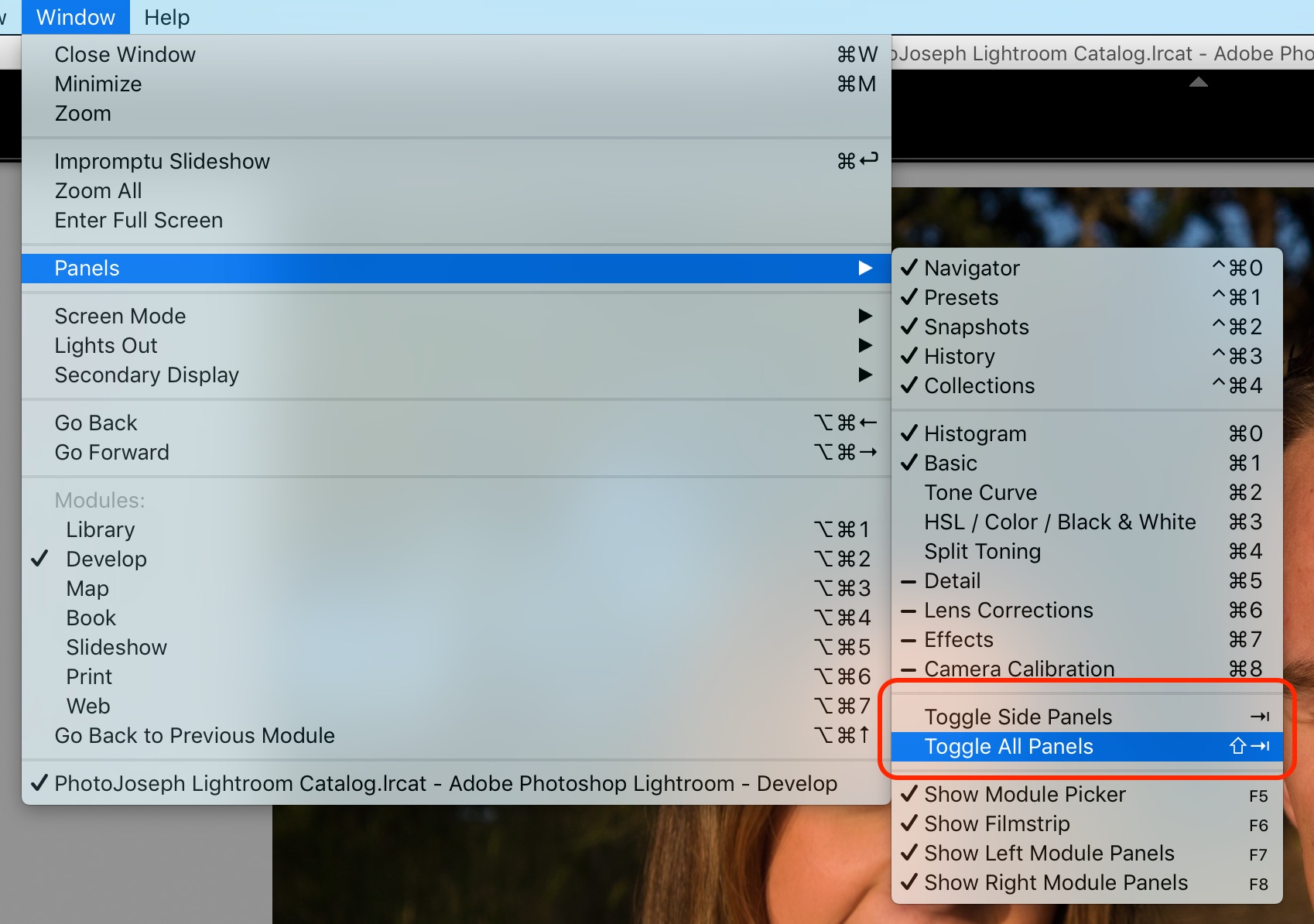 Tab and Shift-Tab are your friends to hide the clutter
Tab and Shift-Tab are your friends to hide the clutter
You may of course want those thumbnails underneath to see what's coming up next — in which case, just hit the Tab key and hide the stuff on the sides. Or if you want a clean screen, Shift-Tab is your friend.
More like this
- Tip
- Tip
- Tip
- Tip
- Tip

Comments
on June 3, 2016 - 3:44am
Joseph, There is one more way to do this w/o removing the side tabs While in either the develop module or the Library (Grid) module but with a single photo selected (double click, click on “E” for loupE or select the single photo icon on the left side of the panel row below the grid view) , Click on the ”L” on your keyboard, shortcut for lights out. It will dim on the first hit then turn black on the second totally highlighting the single photo and return to the panels view the third time you hit L. I hit L twice and then arrow through he pictures and I can cull from there (x to reject, P to pick or star rate or color rate the photo as is your desire). Selecting a target collection is the way to go for so many things in Lr and collections show up in the Develop module not Folders so you don’t have to go back and forth from Library (grid) to Develop when processing photos. The only downside is loss of the filmstrip. But that comes back with the next click on L. Then double click L and you’re ready to rock and roll some more! :-)
Cheers,
Florian
Florian Cortese
www.fotosbyflorian.com
on June 3, 2016 - 7:04pm
Great tip Florian, thanks! Isn't it silly how much is happening on screen — and not all at once?!
@PhotoJoseph
— Have you signed up for the mailing list?
on June 4, 2016 - 3:57am
Joseph, I agree. It’s really wonky for lack of a better term.
Florian
Florian Cortese
www.fotosbyflorian.com
on June 3, 2016 - 8:11pm
I discovered this by accident a few nights ago. Pretty neat tip!
Steve Hadeen
on June 3, 2016 - 6:49am
I’m asking this only because it has been driving me crazy trying to figure out what the symbol is as I’m a recent learner of shortcut keys for LR and other apps…what is that key that looks like a stretched, italicized z? It also vaguely looks like a person’s 2 eyes and nose…you see it above in the screenshot under the module column. After that symbol you see the command key and then a number. I feel rather dumb asking this question as I should probably know what that symbol is but I need to swallow some pride and ask-lol! Thanks for any help in enlightening me…
Steve Hadeen
on June 3, 2016 - 3:44pm
Steve I think you are referring to the OPTION button on a Mac which would the ALT key on a PC
Florian Cortese
www.fotosbyflorian.com
on June 3, 2016 - 7:04pm
Yep that's correct… the option/alt key.
@PhotoJoseph
— Have you signed up for the mailing list?
on June 3, 2016 - 8:13pm
Thanks Florian and Joseph. Now I know I’m not going insane looking for that key-lol. I downloaded a LR keyboard shortcut list and just could not figure out what that symbol was as it didn’t say on the list.
Steve Hadeen
on June 4, 2016 - 5:54am
BTW, ^ is the Control key, if you didn’t already figure that on out.
Florian Cortese
www.fotosbyflorian.com