I finally made the switch from Aperture to LR over the weekend. I used the Adobe plugin and everything worked great. My only issue is:
In Apeture, I had a Folder titled by year then all my individual Project were in the corresponding Folders for their year. That way my Photos panel was nice and neat.
When my Projects imported over into LR they came in as individual Folders so I now have 100’s of folders in my left side panel. When I click on + Folder it takes me to Finder and shows me all the Year folders with the pics in them, just like I had them in Aperture but I can’t figure out to get them organized in LR the same way.
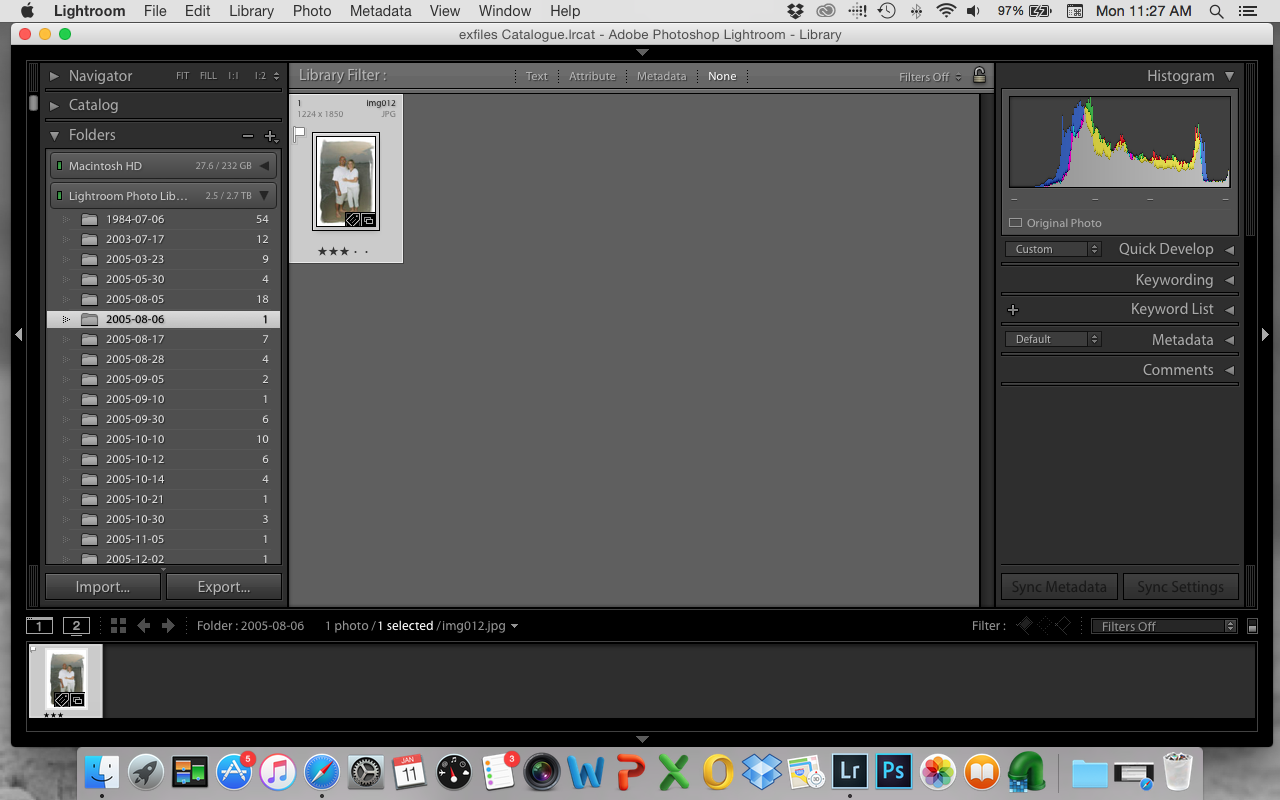 I want a main folder by Year and then add all of these folders as subfolders to their approprate year.
I want a main folder by Year and then add all of these folders as subfolders to their approprate year.
Thanks,
Katie

Hi Katie, did you check collections in LR? I have the same picture in folders like you have as my aperture library is organized the same way. But when I look under collections in LR I have the same project structure as in aperture.
Carlotta
Carlotta,
I just checked and you are right. I have the same thing. All my photos came over in Folders. Each separated by date but in my Collections, I have all my Aperture Projects just as I had them set up in Apeture. How do we correct this? I don’t want my photos in two separate places.
Katie S.
Katie,
I think there are just two different views in LR. I was searching arround today but couldn’t find any way to eliminate the folder view but you can collapse this view. I am working now within the collections and this is very similar to aperture so I will go forward with this and try how it works.
Carlotta
Carlotta,
I think you are right. I have been reading up on it and watching some LR videos. I have to change the way I think. It seems everything goes into Folders but I use Collection Sets, Smart Collections & Collections to organize the actual photos. I guess the biggest thing I need to work on is my Workflow. The organization in Aperture was very simple. LR seems to require more steps.
I watched a Lightroom Killer Tips video yesterday on why you don’t need to organize in LR by year, which was my method in AP, but rather by subject matter. It made some good points because you can so easily search the metadata by date in LR. I played around with it last night and it was pretty impressive. My issues is I have no idea how I would go back and reorganize this way since all my folders came over from AP by date.
Thanks for the response,
Katie
Katie S.
Katie, You could create a new folder for each year and then drag the folders from that year into the main year folder and that should do the trick. You MUST do this in Lr in the Folder section. Hit the “+” by the Folders bar and create “2005” for example then click on the first folder of that year 2005-03-23 then shift-click on the last of that year 2005-12-23 and then drag them into the 2005 folder and you will have your structure back just like Aperture. The only difference would be if you created a smart folder in Aperture that would just appear and function as a regular folder in Lr. Again, you MUST do all of this in Lr and not in Finder. That way Lr will know where the pictures reside and will make any changes in Finder automatically. For future imports, set up a folder “2016” and on import you can create a folder 2016-02-03 and under destination select the 2016 folder and it will be automatically created upon import.
Florian
Florian Cortese
www.fotosbyflorian.com
OK I’m totally confused.
I finally decided to buy Lightroom CC which I did yesterday.
So I setup a “Lightroom Originals” Catalog like Joseph did. Now I want to have a folder for each yea,r not in the collections area, but in the first area under my HD. How the heck do you do that?
Do you first start an import and if so where do I create the year fold? If I can figure that out then I guess I can create a sub folder and name it whatever I want at the same time as I import the photos.
This is so totally different than Aperture that the learning curve is difficult (for me). I see many tutorials including Joseph’s that have structures like this in place but none of the tutorials I have watched seem to address this issue.
I know Florian said this could be done above but I’m just still totally confused.
John, I’m not sure what you mean by “I want to have a folder for each yea,r not in the collections area, but in the first area under my HD” When you created the Catalogue Lightroom Originals, I’m assuming you are starting fresh with new photos and have not migrated you Aperture library over to Lr. If that is the case, you will need to import at least one photo into Lr in order to create your Folder structure. Import one photo and during the process create a file name, anyone would do since you can rename it later. During the import process you will need to tell Lr where you want the photo to reside. I am assuming you created a single folder either on your computer’s HD or an external HD. That will become your top level Folder there all of your future folders will reside. In my case, I moved all of my Lr projects into a single folder names “Florz Photos” on my Florz LaCie 2big external HD. I migrated all of the photos over to Lr using ApertureExporter and you can see my file/folder structure on the below screen shot. I started using Lr exclusively in Jan 2015, so I have since added 2015 and 2016 folders. So after you import your picture which should reside in a top level folder which you will name and select on import as the destination to the new import created folder, then simply right click on the top level folder, select “Create New folder inside “Top Level Folder Name”, type in the year and a new folder is created. Then you can remove the folder you just created on import of simple click and drag it into the Year Folder. Any new import, select the year fold and name you new import folder according you your naming/file structure.
Check In Subfolder under the Destination section and type in the name of your folder where the pictures are going into. Remember to select the top level folder where all of your imported folders will now reside.
Here is my file structure and my right click on the Florz Photos top level folder:
Here is the insert that appears when you click on Create a new folder insideXXX
If you already have a Top Level Folder created, then just right click on it and create the year folder. Hope this helps. Any problems, let me know and I’ll see if I can help.
Florian
Florian Cortese
www.fotosbyflorian.com
I’m not sure how I did this? But it is what I wanted…
I never Created a New Folder (that I know of)…
Still not sure this is right. When I click show in finder it shows the Lightroom Originals folder > then 2016-08/27 > 2016 > images
Nah…this still isn’t right.
Why does this have to be so complicated? Ugh.
John, Lr, as you already know, is a totally referenced system. The Catalogue is where all the changes you make to a photo are saved as directions as what to do to the original photo data to make the picture look like you want it to. The original photo is kept somewhere else. In the screen capture you attached, I do not see a “Lightroom Originals” folder. The sequence I see is: 2106-08-27 | Test > 2016 > 2106-08-27 | Test. I It appears as if your folder for your pictures are also in the same folder as your catalogue which I am assuming is named Lightroom Originals. My Lightroom catalogue is in the Pictures Folder, my photos are all on my external HD.
There are many ways to do this. The way you have it set up your pictures are being seen by Lr as being in the 2016 Folder. It should be seeing the first “2016-08-27 | Test” folder. My guess is that you have the Lr Originals Folder a level above this and that the catalogue and where you told Lr to place the pictures on import all reside. A simple suggestion to make this less confusing for you would be to create a new folder on your Mackintosh HD named Lightroom Originals and then click and drag 2016 into it. Do this in Lr AND NOT in the Finder. That way Lr will create the file structure in Finder and will know where your photos are being kept. Right click on 2016 and create a new “Lr Originals” Folder then either drag it above 2016 or drag 2016 into it. Then to make sure you know where it is,located on your computer, right click on Lr Originals and at the bottom of the drop down menu select Find in Finder and it will show you where all of your photos are located. Then as you continue to import photos over the remainder of he year make sure you pick 2016 as the destination. When 2017 comes along, right click on Lr Originals and create the 2017 Folder. Always make changes to your file structure inside of the Lr catalogue and not in Finder, that way you won’t loose or misplace photos from your main photo location folder. It gets easier as you play with Lr. Believe me, I had a lot of trial and error when I first started. It always appears complicated when you’re on the front end of the learning curve. In Aperture, we had Projects as our top level folder,if you will. And then we added our won file structure. In lr, we have to create our major “project” folder in a different location than inside of Lr. Once it is set up, things should flow and come to you more easily.
Cheers and good luck; any problems feel free to let me know and hopefully I can help.
Florian
Florian Cortese
www.fotosbyflorian.com
OK Florian…I think I have it right now.
Here is what it looks like after creating the year(s) and importing some photos.
Here is what it looks like now in the Finder…
I think it’s right now. What do you think?
One other problem just started. Before when I inserted my card it came right up and it showed the card and I could just click “Import”.
…now when I insert the card it’s asking me to pick a source. Did I click on something to change that?
Thanks so much for your help!
John, Perfect! You’ve got it! Like I said there are many ways you can do this. The way you set it up is just as good as I set up mine or anyone else’s.. There is no right or wrong way. Whatever works for you is the right way. As long as when you import a group of photos and create a subfolder for them you highlight the folder with the Year Folder that rests under your Lightroom Originals folder (resting in your Pictures Folder) seen in the Destination brick on the right hand panel on the Import screen. That should work just fine. I don’t want to confuse you or make things more complicated, but you should get into the habit of backing up your catalog from time to time. This will clean up any irregularities in your catalog that may develop over the course of time and allow you to recover your catalog of changes to your pictures should, God forbid, a crash or some other catastrophe occur to your HD. It is also best to back up your photos and catalog to another source, external HD, offsite HD, cloud, backup service, such as Backblaze, Caronbite,etc. I have my catalog set to remind me to back up every time I close out of Lr. You have multiple options from the drop down menu to select:: every day, week, month, etc. To do this, click on Lightroom at the top menu bar, then Catalog Settings>General>Backup Catalog (see screen capture). (See below) Good luck. You’re on the right path. I suggest you start importing more photos. You can get rid of your test folders by clicking on the folder to highlight it, then hit the Delete key and you will be asked in the pop up menu if you want to ‘delete from disk,” which removes all of the photos from your HD, “remove” which removes them from the Lr catalog but keeps them in your Lightroom Originals folder, or to cancel the selection. I’d do this AFTER you enter your first real life folder of photos! Then you’re ready to really delve into all the Lr has to offer. Your file structure is already set up and you’re rearing to go!
Florian
Florian Cortese
www.fotosbyflorian.com
Oh, sometimes when you insert the memory card, Lr does not recognize it and you have to go to your HD,>Users>mackintosh HD>Desktop or the actual card which will appear towards the bottom of the list of your files, and drill down to find the photos. It will occasionally happen. I don’t know why. If it happens a lot, I’ll reboot my HD and it tends to go way.
Florian
Florian Cortese
www.fotosbyflorian.com
Hi Florian…
Thank you so much for all your help. I was getting pretty frustrated and now, as you assured me, it’s starting to make a little more sense.
Thanks for the tip about backing up. Would a Time Machine backup be OK or are you recommending a separate backup through LR onto an external drive (maybe the one I use for TM)?
I have joined @Joesph’s “Membership” so and in the process of watching all the training >> Lightroom for Aperture Users. Very informative. I know soon it will all be second nature but then again change is difficult sometimes.
Thanks again so much for your help!
John, Glad I was able to help. I’d recommend saving your files to an offsite or offline source, or both. Time Machine is OK but if you have a house fire or a theft, your photos are gone. Joseph has several articles on backing up your photos on this site. So do a search on this site and you can find them. I have two external HDs, and a portable HD that I back things up to once a month and keep at my office and I subscribe to Backblaze an offsite backup service. Yes, it may be overkill but I’m a little paranoid about losing all of my photos. Joseph is a great teacher and it was a good choice to become a subscriber. I learn something new or more on just about every learning session he has held. Welcome to the world of Lightroom.
Florian
Florian Cortese
www.fotosbyflorian.com