I just learned an unfortunate reality about Apple Photos. It appears any file that is inside iCloud knows what its original creation information is but doesn’t come down when you download that file to your Mac and export it.
The screenshot below shows my sample video was recorded on 2015-11-06 at 10:23pm but on the right it shows created/modified today (2015-11-18) with 7:07pm (which is when I downloaded it from iCloud).
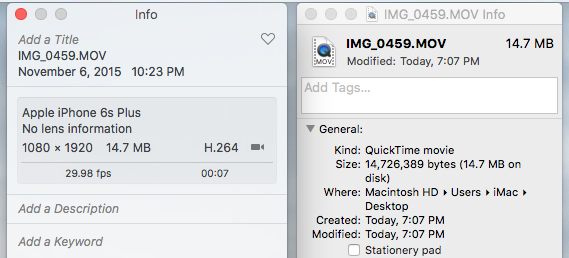 Example: on the left = Photos app time/date | on the right = unmodified original video with today’s time/date
Example: on the left = Photos app time/date | on the right = unmodified original video with today’s time/date
My typical workflow has always been to import all iPhone videos from my family into Aperture and allow it to change the name from the garbage default “IMG_####” to a sensible “YYYY-MM-DD at HH-MM-SS AM/PM” format. I would then apply any metadata and export them to finder. Ultimately I import them into iTunes so I can play them across all my Apple TV’s in the house.
I’m happy to avoid Aperture in a new workflow if anyone knows how to get these videos out of Photos, retain original time/date, and be able to rename them to that naming convention. I’ve already learned how to control metadata in Photos so I can get keywords there.
Please help, and thanks in advance!! :)

When you export a video from Photos, there are two options in the File->Export… menu. The first option gives you a dialog that allows a quality/size setting. When you choose this option you are actually creating a new movie file and it shows up in the Finder as a brand new file.
The 2nd option exports the unmodified video file. When you use this option the creation/modified dates retain the original dates. I just confirmed this.
My assumption is you are using the first export option which is why the date updates to the current date. I’m fairly sure that if you need to use the first option you cannot get Photos to keep the original creation date. I know there are utilities that can modify the creation date later (after export) if desired. But that’s an extra step.
Thomas
Thanks Thomas. I had actually tested both methods and in the case of a video (and maybe photo too) that originates on an iPhone and is sent to iCloud this isn’t true for me. Perhaps if the iMac is configured to “Download All” instead of “Optimize Storage” it might work, but in my case it is only downloading a video if I click on it inside the Photos app (expected behavior). Then, what I’m seeing is it downloads it to the masters and gives it a time/date stamp of current time/date.
It’s crazy because Photos clearly understands when the video was taken given it displays that info in the app. I wonder precisely what metadata attribute that is?
Matt,
After rereading your post and checking more videos I am seeing the same thing. A video I shot in September 2014 shows as September 2014 in Photos but shows as April 2015 in the Finder after exporting the unmodified original.
I opened the exported video in Quicktime Player 7 (the old Pro version). In the Movie Properties window it shows an annotation for creation date that matches Photos - September 2014. So clearly the correct metadata is in the video file. The Finder apparently uses different metadata.
I also opened the video file with Photoshop CC and it showed the same (wrong) creation date as the Finder.
Then I tried FCP X. It shows the correct September date in the Inspector window.
Clearly some loose interpretation of the metadata is going on here.
Thomas
Thanks Thomas! I’m glad I wasn’t losing my mind. :)
Hopefully someone can figure out what metadata needs to be leveraged from a Finder perspective. I can’t manually rename these files one at a time. Batch renaming is a must and I would certainly prefer to handle it all native to Apple. I’ll take a look at Apple Script and maybe I can automate the process too?
Apparently Apple is using the “Encoding Date” to know what date the video was shot on. I used an app called “VideoSpec” to find out what date a certain video was shot on. The “Encoding Date” info is under “Miscellaneous”.
Ok, I think I found the solution to copy the Encoding Date to the File Creation Date, and even rename the file accordingly. It’s done with ExifTool, because it can handle the Track Creation Date, which (I believe) is just another way to refer to the Encoding Date. Here’s the web page that explains how to do it (under the title “The video metadata problem”):
http://www.polaine.com/2015/01/fixing-photo-and-video-file-metadata-with-exiftool/
Maybe I can find a solution for a similar issue. I am copying home videos from my Itunes media library to my Iphone 6S Plus. The video files are organized according to the date they were created - however, when I see them in the “videos” app - they are all have the current date of uploading to the iphone library. Mind you - in this library - they are set properly after I exported the files using the information.
Frustrating - although I could still see them in my photo album properly but why they don’t show properly in the native app “videos” ?
I’ve found the solution after tinkering about. So I wanted to transfer my entire iPhoto library into photos. I exported the photos from iPhoto using export then when I imported the videos to photos the time stamp were today’s date. They were all wrong!
Solution: Create a smart library in iPhoto called videos then select all the videos in iPhoto and ”Drag and drop” the videos from iPhoto to an empty folder on your mac.(Do not use the export function from the menu)
Next open photos and import the videos and that’s it you will see that the videos have the correct time stamp.
You’re welcome. :))
What eventually worked for me was to choose “Export Unmodified Original” and also check the “Export IPTC as XML”. This results in two files per exported video – one for the video (with the original modified timestamp!) and one for the GPS metadata.
When I then import back into the Photos app, the original timestamp is there, sort of. Oddly, the timestamps are off by four minutes on the re-import.
Still, good enough for me. Hope this helps someone as this problem has been bugging me for ages.
To get correct timestamps on my downloaded iPhone video files, I performed the following steps:
Note: the Media File - Date Encoded value is embedded in the video file(S) ONLY when downloaded from a Video Album.
Grosner
When downloading from iCloud, use the “Most Compatible” download format to download in Windows 10 MP4 files. MOV (Quicktime) files are no longer fully supported in Windows 10.
Grosner
Hi Folks,
I’ve read through this thread but don’t think it answers a query I have - although seems to be the closest I’ve found.
I am trying to get iCloud photos (not movies) downloaded to MacBook while retaining the creation data in Finder. I’m relatively new to iCloud - have resisted to date. I have a mac/parrallels/win environment and use XnViewMP. I try not to use iPhoto but happy to transition files through it.
Any suggestions on the best process/tools without it being too complicated would be appreciated.
Thanks,
I recently had the same problem. Here is what I did to get the files with the correct date and rename the files so that the filename contains the date:
As the user Groser described:
Then:
So I continued:
ExifToolis a great software. After I solved my immideate problem, I read some more about ExifTool. This was a good tutorial: https://adamtheautomator.com/exiftool/
I hope this helps somebody. Thanks to Groser, who got me stared with solving my problem.
Upon starting the
Sprunki game, players choose a sound set, which contains a variety of beats, melodies, and effects. In Sprunki Incredibox, these sounds are entirely new and different from the original game.