Aperture, Capture One and Lightroom Walk into a Bar (Part 1 of 2)
I know. Many of us Aperture users aren’t up for joking these days. Unfortunately, Aperture will not see further developments and Photos ain’t a replacement for Aperture any time soon; at least not if Aperture is meant as a program optimized for the peculiar needs of professional photographers today.
As a registered developer I've installed Photos for OS X and have started to build an opinion on it. I actually like it — it is incredibly fast and some of its tools (like the retouch brush) are the best working implementations I have seen so far. But it is also very clear that this cannot replace Aperture today. Regardless of that, the infrastructure around Photos is how photos will be managed on Apple devices from now on. So it is likely that it'll be a part of our future workflow even if another program replaces Aperture. Unfortunately it is not yet known which third-party vendors will offer some kind of integration with this new system or what that will look like.
It is clear though that many Aperture users are now looking at alternatives to manage and edit their photos. There are lots of choices — Lightroom, Capture One, DxO, Corel AfterShot, Phocus and many more — however it is not directly clear how any of those can fully replace Aperture for experienced users. It depends heavily on individual needs. Another difficulty is that you really have to learn these applications to actually decide on their strengths and weaknesses. You can hear a lot of good things about those alternatives from their users — but this is still out of context if they do not know enough about Aperture. Over the years I followed mainly the progress of Lightroom and DxO and recently Capture One. I have licenses to all of those and have used them to get an understanding of what I would miss or gain if I decide to adapt my main workflow to another tool. I'm certainly no “wizard level” user of this programs, so cut me some slack if I'm missing important features or just outright didn't understand how to do something with it. In this post I will concentrate on the two candidates that I personally found the most promising and therefore have the most experience with: Adobe Photoshop Lightroom and Phase One Capture One Pro.
I will edit a photo in Aperture, Lightroom and Capture One. The example is chosen to teach an important lesson; it is often wrong to quickly assume that something is impossible within an application. The paths are different — and sometimes more tedious — but in almost all cases you can get very comparable results from any of those programs. If not, try harder! To get to this point, you need to learn a programs strengths and quirks. Don't write-off something to early!
The User Interface
Aperture features a very reduced and efficient non-modal interface. At any time can select photos and organize or edit them immediately. Working with multiple photos is very intuitive. We (Aperture users) know and appreciate this simplicity.
This stands in contrast to Lightroom, which uses a strict modal interface with different sections for organizing and editing your images. Many users of Aperture found this modal user interface cumbersome, but it definitely can work efficiently as soon as one gets used to it and it could be argued that this way of UI may work better for some users. If someone found Aperture's UI appearance a bit long in the tooth, Lightroom’s UI elements look even more dated nowadays, with really ugly 90s borders and cheap text shadow effects everywhere. My guess (and hope) is, that Adobe will do a major revision of the UI with the coming Lightroom 6.
The Capture One user interface works much more like Aperture and it even looks similar in many ways. It got a little face lift with Version 8 so that it (arguaby) looks more modern than the other two. It doesn’t implement different modes — there is just the viewer and the browser and it is easily possible to just select multiple photos in the browser and show them beside each other in the viewer. Editing a photo is just a matter of selecting it and then using the currently open tools on it. Experienced Aperture users will certainly like that, with some caveats; they will quickly start to miss some smaller usability features like the intuitive cursor navigation and selection in Aperture. Some differences to Aperture can get corrected through the very flexible configurability of the UI (more than Aperture or Lightroom!). Also, Phase One is very responsive to the new crowd of Aperture users testing out or switching to Capture One. Many of the changes in the last versions were things that make the program a better replacement for Aperture, such as: import Aperture libraries, external editor round trip, Heal & Clone brushes, and more. With the ceased development of Aperture, I think Phase One is free to steal anything good about Aperture and I think it really is easier for them than Adobe, since these programs area already very similar.
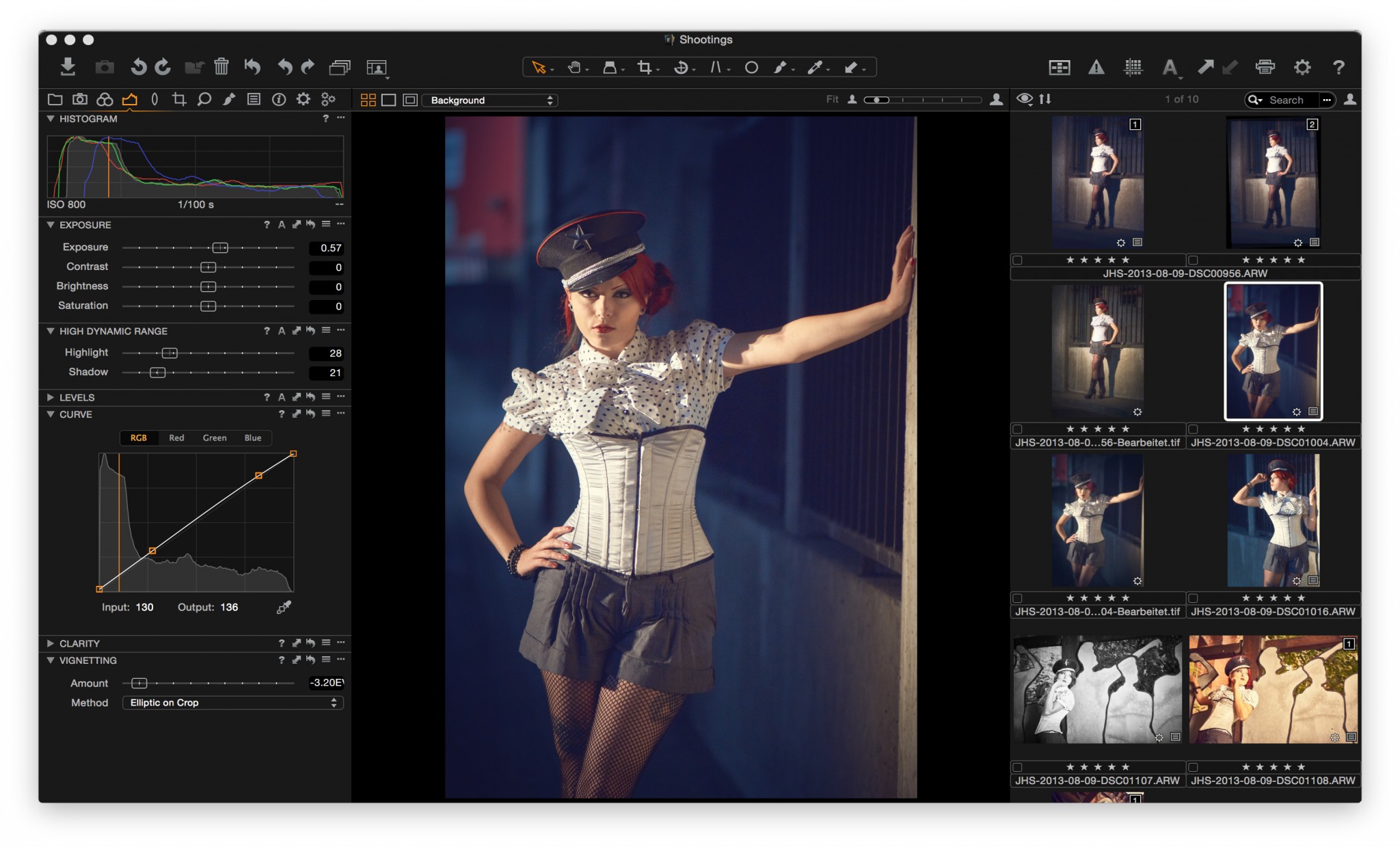 The Capture One interface
The Capture One interface
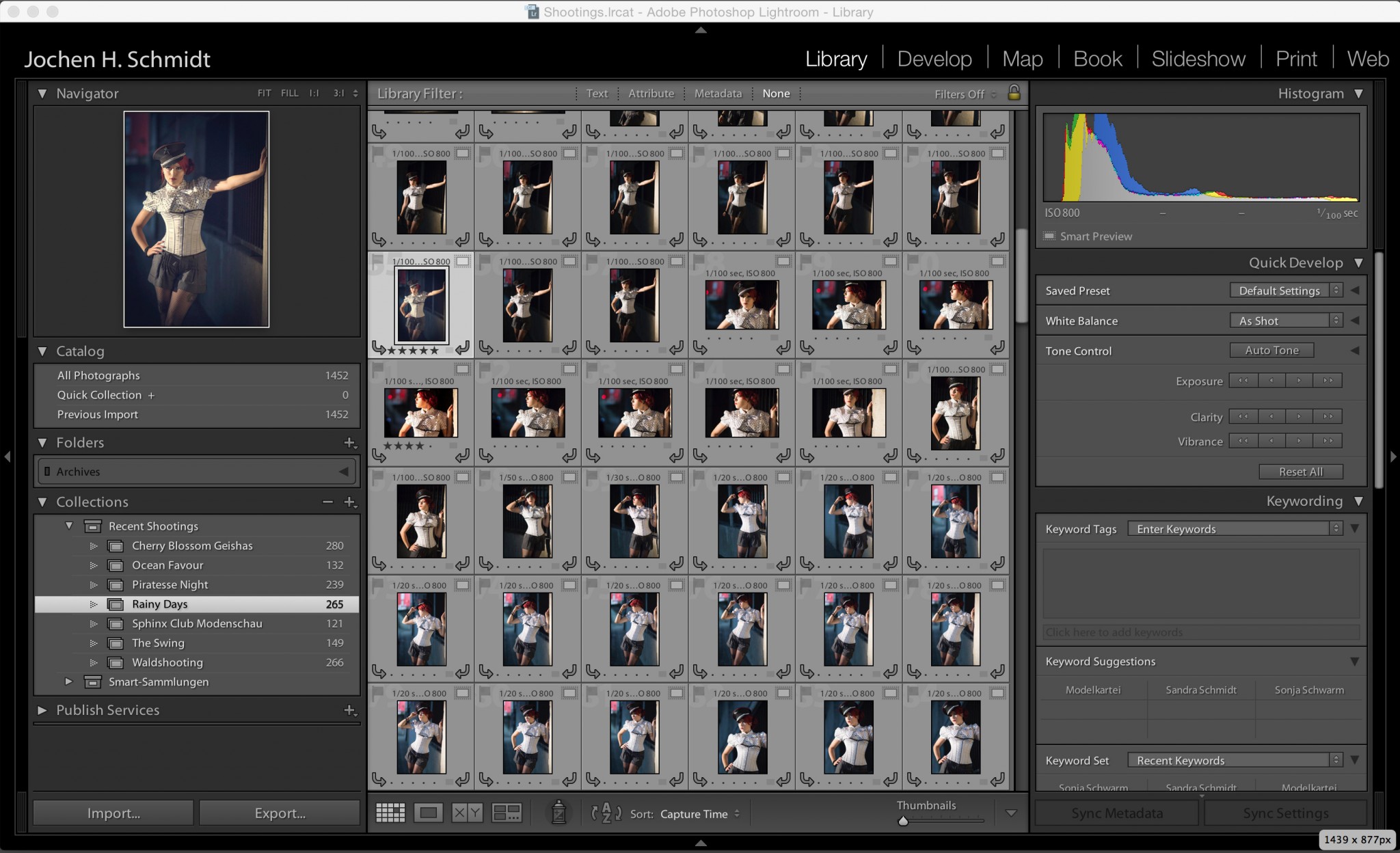 And this is Lightroom
And this is Lightroom
The Catalogs
What Aperture users know as a Library is called a “Catalog” in Lightroom and Capture One. Both alternatives miss the concept of a virtual asset container like Apertures “projects” (there are “projects” in Capture One — but they are only part of the game). Instead, your assets are either somewhere in the normal file system or within the catalog bundle itself. While Apertures projects are a mighty concept, the simpler one in Lightroom and Capture One might just be enough. All of those programs are able to split and merge Catalogs/Libraries and to store assets within the Catalog or referenced. With the possibility to export and import partial catalogs there may be less of a need for something like Apertures projects.
The workflow of Capture One was originally based on sessions instead of catalogs. Sessions are an easy and efficient way to organize the assets on professional photo shooting sets, were images are captured tethered and are then selected, edited and previewed at different workstations and devices. This organization method is still possible, but Phase One is pushing Capture One into a full blown catalog based solution — even if that means that their older cataloguing product “Media Pro” is not necessary anymore.
All programs support star ratings, colors, flags and keywords, and it's possible to filter using such information. Aperture's “Smart Albums” can be largely replicated using “Smart Albums” (Capture One) or “Smart Collections” (Lightroom). One difference is though, that while Aperture and Capture One can create Smart Albums which are restricted to the Project they are in, the same thing is not straightforward to do with Smart Collections.
Lightroom likely has the most comprehensive keyword system of all three programs. While Capture One also offers hierarchical keywords very similar to Lightroom (parent keywords get exported too), the interface is often unintuitive and limiting, particularily when it comes to batch updates with keywords.
Working offline and mobile
Both Capture One and Lightroom provide an interesting offline workflow feature. As you know from Aperture, if you work with referenced (not managed) photos, if your photos go offline, they are no longer available for editing; perhaps the assets are on an external drive that is currently not available or the library/catalog on a laptop holds only a subset of the originals. But with Capture One and Lightroom it is possible to edit those offline photos because the applications can create “Smart Previews” for that purpose. There are some restrictions though, which mainly have to do with the fact that these preview files have a reduced dimension; in Lightroom that's 2048 pixels on the long side, and in Capture One, up to 2880 pixels. Adobe even went one step further and created a Mobile App which is able to edit such Smart Previews. The edits are then automatically synced back to the desktop app! Capture One also has a mobile app (Capture Pilot), but editing isn't possible with it yet. Some photographers might be curious why one would want to edit on a tablet; it is actually a very nice feature to experiment with the photos and creating starting points for a more fine-tuned edit back on the Mac.
Part 2
In part 2, I'll compare specific image editing tools between the three apps, showing strengths and weaknesses and highlighting some dramatic differences between them!
More like this
- Tip
- Tip
- Tip
- Tip
- Tip

Comments
on March 13, 2015 - 10:27pm
Jochem, Thank you for a very nice review/comparison which obviously has a lot of thought behind it. I look forward to Part 2. The punch line to your title is…Aperture, sadly, has to leave the bar because he is no longer of pro photographer age and we all so enjoyed working with him.
Florian Cortese
www.fotosbyflorian.com
on March 13, 2015 - 11:20pm
Hi, Jochen. THANK YOU for bringing us your thoughts on these comparable applications, MUCH appreciated!
When I was looking at Lightroom, I was initially pleased to see it apparently supports a feature that I find critical to my workflow in Aperture, the ability to group a burst of similar shots into “stacks”. I simply cannot work without this ability. But then my newfound joy turned to dismay.
Reading the official Adobe description of how its dedicated plugin imports Aperture libraries, I saw where it made vague references to importing “Aperture stacks as keywords”, whatever that means. Not being able to visualize or understand this statement, I called Adobe and talked to the Lightroom support team. Short answer, they could not adequately explain it to me either. They simply seemed to have no interest and/or ability to bring Aperture stacks into Lightroom stacks, leaving it as an unsupported feature. Ugh.
I cannot lose my stacks. Virtually every shot I take is in some kind of burst mode and stacked accordingly, and I am not going to re-stack over one hundred thousand photos.
SO…I would be EXTREMELY interested, Jochen (and anyone else), to hear your comments about stacks in Capture One (is it even a feature?) and, more to the point, the ability to import and preserve stacks from Aperture. Thanks again for your article, I look forward to the next installment!
on March 14, 2015 - 1:53am
If you rely this much on stacks, than C1 in its current state is not the tool for you.
C1 knows stacks, but it is restricted to stacking versions (“variants” in C1 terminology) of ONE MASTER IMAGE. There is NO STACKING OF DIFFERENT MASTERS like there is in Aperture or Lightroom.
I have used stacks as well in the past, especially with my Motorsport images where I auto-stacked the short bursts I had of panning shots. My photography changed to different subjects in recent years, so I could overlook this HUGE deficit of C1. Would I still be doing a lot of Motorsports this would have been a dealbreaker for me.
Lightroom on the other hand has a different kind of mind-blowing stupidity when it comes to stacks, btw. It can not stack images that are living in different folders on your HD. Let’s see if V6 changes anything related to that.
on March 14, 2015 - 6:18pm
MikeA, thank you for that information! You are right; as Capture One now stands, it cannot be considered by me as a candidate for an Aperture replacement. Sad that I have to rule it out as it otherwise looks to be very intriguing and capable.
on April 12, 2015 - 5:25pm
(A little late, but perhaps the hors d’oeuvres are still warm.)
Aperture distinguishes between Stacks (what might be called “regular Stacks”) and Version Stacks, which are stacks of Images all of which have a common Original.
This is mentioned in the User Manual here.
Once I understood the distinction, I stopped using regular Stacks in Aperture. I use Version Stacks always. In places where I had used regular Stacks, I started using Albums instead.
I hope the helps some users clarify their current practice and their needs moving forward.
—Kirby.
www.kirbykrieger.com
on March 14, 2015 - 8:31pm
Jochen - great article. I'm also looking forward to part 2.
Kevin - wrt stacks. Yeah, migrating stacks in painfully manual. The “Aperture stacks as keywords” thing…. the Adobe Importer will tag photos with keywords like “Aperture Stack 1”, “Aperture Stack 2”, and so on. Once in Lightroom, you must do keyword filters and find all photos tagged with “Aperture Stack 1”, stack them, and move on down the line.
If your stacks are solely based on time stamps from a burst mode, you certainly can auto-stack based on timestamp. AFAIK, Lightroom works similarly to Aperture in this regard.
Either way, there's significant cleanup on the backend once in Lightroom (or Capture One, as it sounds). Once I migrate, I'll probably tidy up stacks on an as-needed basis. As I revisit projects (er… folders & collections) I'll clean up the stacks.
Not the answer we'd all like, but what we've got to work with.
Scott
http://scottdavenportphoto.com/
on March 14, 2015 - 1:53am
Photographer | https://www.walterrowe.com | https://instagram.com/walter.rowe.photo
on March 14, 2015 - 3:44am
Terrific article! Thanks for the comparisons - this is very helpful to me.
I’m weary of some of the forums I read, as many commenters lament Aperture’s demise (as do I) but always seem to have some reason to stay stuck, always having a reason not to move forward..
Looking forward to Part II!
on March 14, 2015 - 11:04am
Very useful article. Thanks a lot.
Will wait for next part(s).
dagge
on March 14, 2015 - 3:31pm
Kevin, You can stack in Lr right now and you don’t have to wait for Lr6. You can group similar photos in the Library module by selecting the first photo in the stack, then selecting all of the others (either by Shift-click on the first and last or Command-Click on individual ones) and then press CMD-G on a Mac or Ctrl-G on a PC and you’ve created a stack. One thumbnail will be visible but there will be a number in the lop left of the thumbnail that has the number of photos in the stack. To expand the stack click on the number. Press S or one of the thin bars on the left hand side of the group of exposed/expanded stacked photos to collapse the stack again. If the first photo is not the one you want showing at the top or selected photo, when they are all opened right click directly on the little rectangle with the photo number that you want as the selected and the choose “Move to Top of Stack” on the menu that pops up. You can remove a photo from the stack by doing the same thing but in the menu that appears select “Remove from Stack.” If you have multiple stacks in a folder you can expand or collapse all at once by doing the same thing. Select any top photo in any stack and right click on the photo and select theses options that all appear in the menu that appears. I think the same thing will happen if you right click on the photo. You may not need to pick on the little number.
For MikeA, I am not sure, but for your example of similar photos in different folders, if you create a Collection of all the photos you want stacked from different folders (You can do this in Lr), you may be able to do the same thing.
Hope this helps. My source for this is Scott Kelby’s the Adobe Photoshop Lightroom5 book for digital photographers.
Florian
Florian
Florian Cortese
www.fotosbyflorian.com
on March 14, 2015 - 6:21pm
Florian, thank you for that info. As a non-Lightroom user, I am glad to hear that it has what sounds to be an essentially equivalent stack feature compared to Aperture. Your elaboration of its methods is good to hear.
However, I think you may have missed my bigger point. If I am to consider migrating from Aperture to another DAM application/workflow, then I REQUIRE that the new application be able to PRESERVE my ALREADY CREATED stacks from Aperture. It’s great that Lightroom has the feature, but it is a deal breaker that it will not IMPORT and PRESERVE my Aperture stacks. And I am absolutely not going to entertain the notion of manually recreating tens of thousands of stacks.
But I do appreciate your comments anyway. Knowing that LR has stacks gives me hope that somebody will find a way to migrate Aperture stacks effectively. Until then, I am staying with Aperture, and am grateful that it will apparently be a working solution at least until I might choose to upgrade to whatever OS follows Yosemite.
As for Capture One, if anyone from Phase One is following this article and thread, give us (A) stacks of multiple master images (not just of variants) as a supported feature, and (B) the ability to import and preserve Aperture stacks, then I’d say the migration choice for me would be an obvious no-brainer.
on March 14, 2015 - 7:17pm
The work around to your particular solution would be to create a smart collection based on the keyword “Aperture Stacks” and all of your stacked photos from ALL of your albums would appear in one Collection. I used Aperture Exporter to bring my photos into Lr and my photos that were stacked all showed up lined up as if I had expanded a stack since the vast majority of my stacked photos were taken sequentially. For me to recreate a stack I would then have to manually do that all over again. But all of the photos are there. These are all folder specific so it would not help MikeA if he wanted to keep his stacks from multiple folders together. He would have to try to recreate his by creating a Collection then selecting his photos and dragging them into that collection and manually recreating his stacks to do Or use the Smart Collection workaround and then individually select and create the stacks. These are work arounds and they can be a pain but I see know other way around it. :(
Florian Cortese
www.fotosbyflorian.com
on March 16, 2015 - 8:55am
The fact that the Lightroom importer recognises the stacks and merely creates keywords based on it, yet stacks is a supported feature of Lightroom, along with all the other features they simply put into keywords but have equivalents of, that shows Adobe didn’t put much effort into their importer.
What could save the day is for someone to devise an Applescript to do what Adobe failed to do, look through an imported library and find matching Stacks keywords, then put them all into matching Lightroom stacks. It’s the sort of thing computers excel at; Computing. That should be quite doable.
on March 14, 2015 - 10:21pm
Jochen,
Since you have played with the Photos in beta, might it be reasonable to use the DAM of Photos, importing all your Aperture images, thus keeping all you edits etc from Aperture, and then using a third party such a Pixelmator to do the heavy edits with a round trip, or am I missing something?
Bill Booth
on March 15, 2015 - 3:37pm
http://neonsqua.re
on March 16, 2015 - 1:11am
Excellent start to what I am sure will be a great series! I’m sorry to side-track but you mention a retouch brush in Photos - this is the first I’ve heard of that tool as part of the Photos package. Did I read you correctly?
One more thing - personally, I doubt “round tripping” will be a part of the Photos “gestalt” but the use of third party “extensions” to raw development were pretty well documented at the last WWDC. Maybe once Photos leaves beta we will see some third party activity.
Again, my apologies for side-tracking your excellent start to this series.
on March 16, 2015 - 9:44am
The question remains: even if Photos will offer these kind of enhancements in the future, why should we care? It is the basic data management that is in my opinion lacking the most in Photos. Bringing over the (industry-wide established) 5-Star-Rating as keywords when importing an Aperture library and then offering only a single “heart” tag for favorites shows a lot, in my opinion, how serious Apple is in offering a top notch DAM tool like Aperture in the future. I’m not a developer, but I don’t think I’m going out on a limb by thinking that implementing a 5-Star-Rating is not that difficult to code. So instead of using Apertures great DAM features to upgrade the iOS-side of the toolset, they decided to dumb down the OS X side. They could as well have introduced 5 stars in Photos on iOS with the next point-release, right? (especially since 5 stars have been available in iTunes since the very first version of the iPod and consumers had no problems with that concept, or did they?)
on March 16, 2015 - 12:26pm
MikeA:
Like you said - you're not a coder. Designing a program for millions of users ist not like building an arbor for your garden. It may seem simple to just put 5 Stars in it instead of 1 heart. And from a niche-users perspective it may really make angry to imagine this “dumb ass” programmer that seems to decide to place a heart instead of full-scale “professional” star rating ( ;) ).
If you step back a bit from that perspective you can take a look at what was there before. This “favorite” concept has some heritage in the consumer and iOS line of the current lineup. It is the most minimalistic approach to mark some of your photos as… your favorites. This was there and therefore very likely set from the beginning. Photos 1.0 for Mac is the solid minimalistic base app that Apple could design and build in this limited time frame. It is not that Apple did drop out the 5-Star-Rating and replaced it with a heart - they kept the heart and didn't came to design much of any more sophisticated DAM state concepts.
Why is it so difficult to design programs for millions of users? It is the difference between an “Apple Approach” an a “Microsoft Approach”. The difference that made me choose Mac OS X over windows for the simple fact, that - as they say it - say 1000nds of “No” for every “Yes”. This may sound like simple PR - but it is actually just a simple and basic rule for good design (which - as we know - something different than esthetics).
It is difficult to predict the future of “Photos” for the simple fact that Apple is always up for a surprise and ruthless enough to not care about things of the past (in any way) if that fits in the picture of a really cool idea.
This is why I'm neither upset nor sad about “Photos for Mac” even if it is no alternative to Aperture for me.
http://neonsqua.re
on March 16, 2015 - 1:25pm
Sorry, but I disagree. The “5 stars” concept was there before the “Heart”. It’s has been around since 2000 with iTunes and mobile since 2001, when the first iPod was released. iTunes and iPod are as “consumer” as can be.
Somebody made a very lazy design decision when implementing the “Heart” on iOS and somebody else, maybe even the same developers, took it to another level by carrying it over to a fully fledged desktop application. As if a phone application should be the blueprint for digital asset management on your Mac.
To use this as an example of “pure, reduced design” by Apple is silly. It is sugarcoating the simple fact, that this company has been on a downward spiral ever since Jobs has left. They had a massive brain drain in terms of talent and it starts to show in big ways like a freakin watch and in small ways like a “Heart”, simple as that.
on March 16, 2015 - 1:33pm
I just want to clarify, that I do not argue that the “Heart” is the older concept, but that it was there (in iOS and other apps) before Photos for Mac. This is not the same feature - it is much more similar to the flag than the rating from a semantical ui perspective.
With your other points I feel free to disagree - but I think thats ok - the world is big enough for two opinions is it? ;)
–
Jochen H. Schmidt
http://neonsqua.re
on March 16, 2015 - 12:00pm
Hi Philip - there is indeed such a retouch brush and it works very good for what it is.
Most of the things we knew about extensions where documented as part of the iOS framework. Photos for Mac seems to reuse alot of things from the iOS pendant, but it doesn't yet seem to support this extensions API. My guess is that will be part of a later release. I would not hold my breath for an extensions aware Photos 1.0 and there is no info if things like that would be more of a “Photos 1.1” thing or “Photos 2.0” or if they may give up the idea even completely. There just is no public information available that I know.
http://neonsqua.re
on March 16, 2015 - 6:11pm
Thank you very much for your reply! I was unaware that Photos Mac does not currently support the Extensions API. Obviously the best in class DAM from Aperture will be a big reason to look elsewhere for an editing solution. Only time will tell what sort of tool Apple evolves from Photos. As an aside - I hope more developers take a long hard look at Photos “smart slider” concept. Too many of our current tools are starting to feel, well, dated. Thanks again!